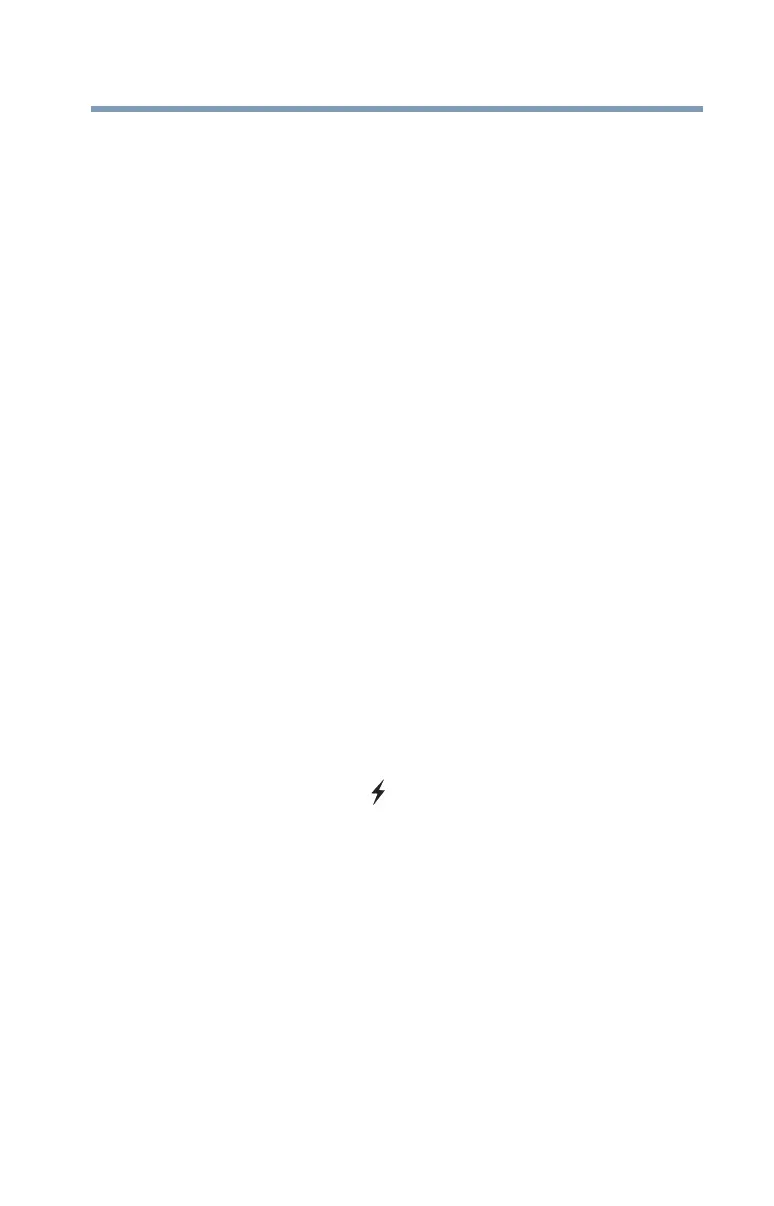165
If Something Goes Wrong
Develop good computing habits
❖ Do one installation at a time. If you have several new
items to add to your computer system, install just one at
a time, creating restore points immediately before each
successive installation. This will make it much easier to
determine the origin of any new problems. For best
results, follow this sequence:
1 Back up critical data.
2 Create a restore point.
3 Install one item of hardware or software.
4 Restart the Windows
®
operating system.
5 Use the new hardware or software for a while, noting
any new problems. Make sure that your critical
applications (email, business applications, etc.) are
working correctly, and verify that important devices
are still functioning.
6 For each additional hardware or software item,
repeat these steps, starting at step 1 if any of your
critical data has changed, or starting at step 2 if no
critical data has changed.
USB Sleep and Charge is not working.
USB Sleep and Charge may be disabled. Open the TOSHIBA
Sleep and Charge utility to check if the feature is disabled
and to enable it if necessary.
❖ Make sure that the device you want to charge is
connected to a port that supports the USB Sleep and
Charge function. Ports that support this feature are
identified with the ( ) icon.
❖ USB Sleep and Charge may be disabled. Open the
TOSHIBA Sleep and Charge utility to check if the feature
is disabled and to enable it if necessary. For more
information, see “Enabling/Disabling USB Sleep and
Charge” on page 133.
❖ Try selecting a different charging mode in the TOSHIBA
Sleep and Charge utility, if your computer provides more
than one charging mode. For more information, see
“Power supply mode settings” on page 133.
