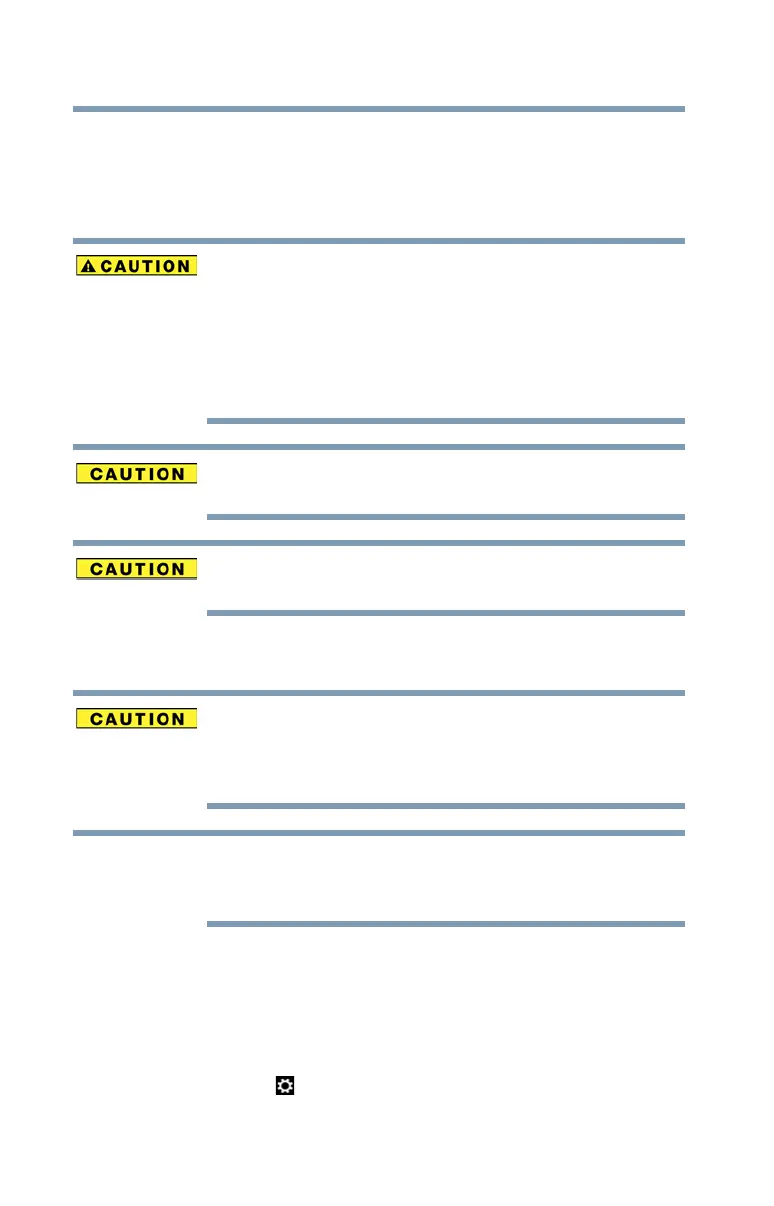48
Getting Started
Adding memory (optional)
Installing a memory module
Memory modules can be installed in the memory module
slots on the underside of the computer. You will need a small
Phillips screwdriver for this procedure.
If the computer has been running recently, the memory
module(s) may be hot. The surrounding area may also be
hot. Allow the module(s) to cool to room temperature
before replacing it. Avoid touching the cover, the
module(s), and the surrounding area before they have
cooled. Failure to follow these directions could result in
minor bodily injury.
To avoid damaging the computer’s screws, use a small
Phillips screwdriver that is in good condition.
Installing a memory module with the computer’s power
on may damage the computer, the module, or both.
The computer has two memory slots—Slot A and Slot B. You
can install one or two memory modules.
Before you install or remove a memory module, turn off
the computer. If you install or remove a memory module
while the computer is in Sleep or Hibernation mode, data
will be lost.
For this model, Slot A is the bottom slot. Slot B is the top
slot. If only one memory module is to be installed, it must
be installed in Slot A.
If the computer is on, begin at step 1; otherwise, skip to step 5.
1 From the Start or Desktop screen, move your pointer to
the upper-right corner of the screen or swipe in from the
right edge.
2 When the Windows
®
charms appear, click or touch the
Settings ( ) charm.
NOTE
