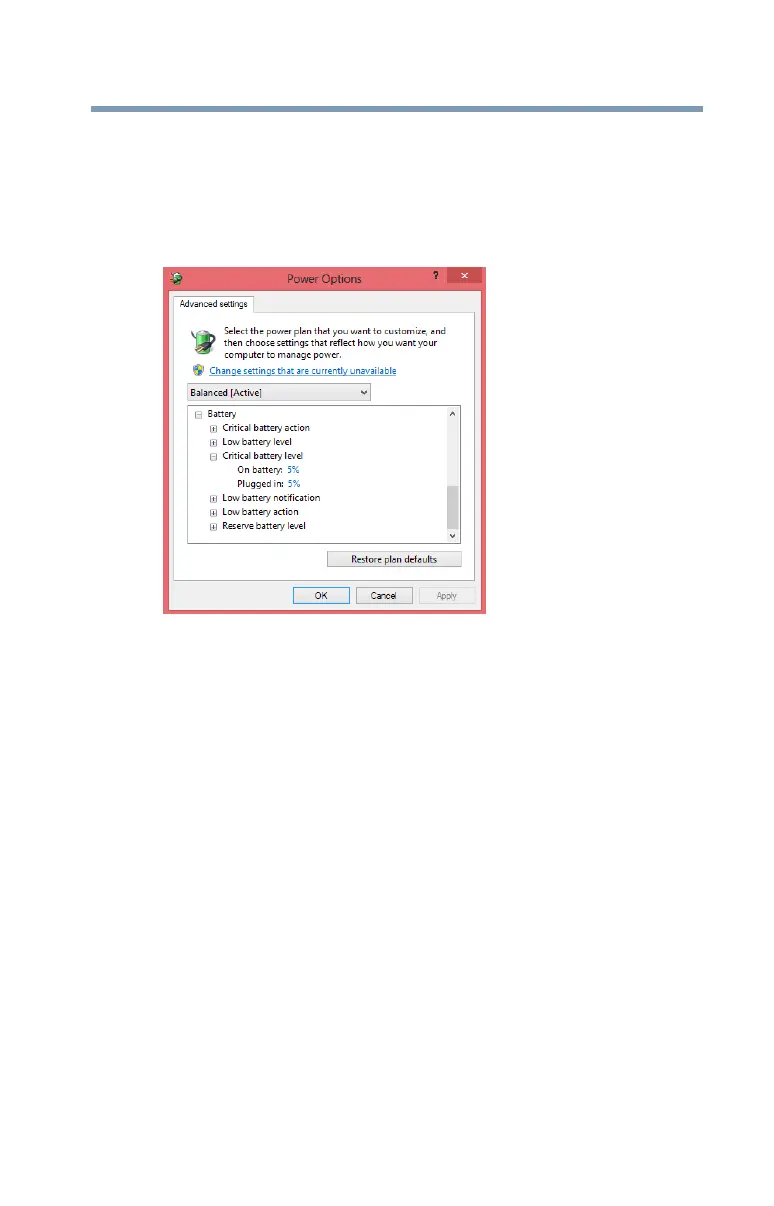97
Mobile Computing
Monitoring battery power
4 Click or touch Change advanced power settings.
The Advanced settings tab of the Power Options
window appears.
5 Double-click or touch
Battery to display the battery
options.
(Sample Image) Advanced settings tab of Power Options screen
6 Configure the alarm settings to suit your needs.
Conserving battery power
How long a fully charged battery pack lasts when you are
using the computer depends on a number of factors, such
as:
❖ How the computer is configured
❖ How much you use the internal storage drive, optical
disc drive, or other optional devices
❖ Where you are working, since operating time decreases
at low temperatures
There are various ways in which you can conserve power
and extend the operating time of your battery:
❖ Enable Sleep or Hibernation, which saves power when
you turn off the computer and turn it back on again
❖ Use the Windows
®
power-saving option plans
