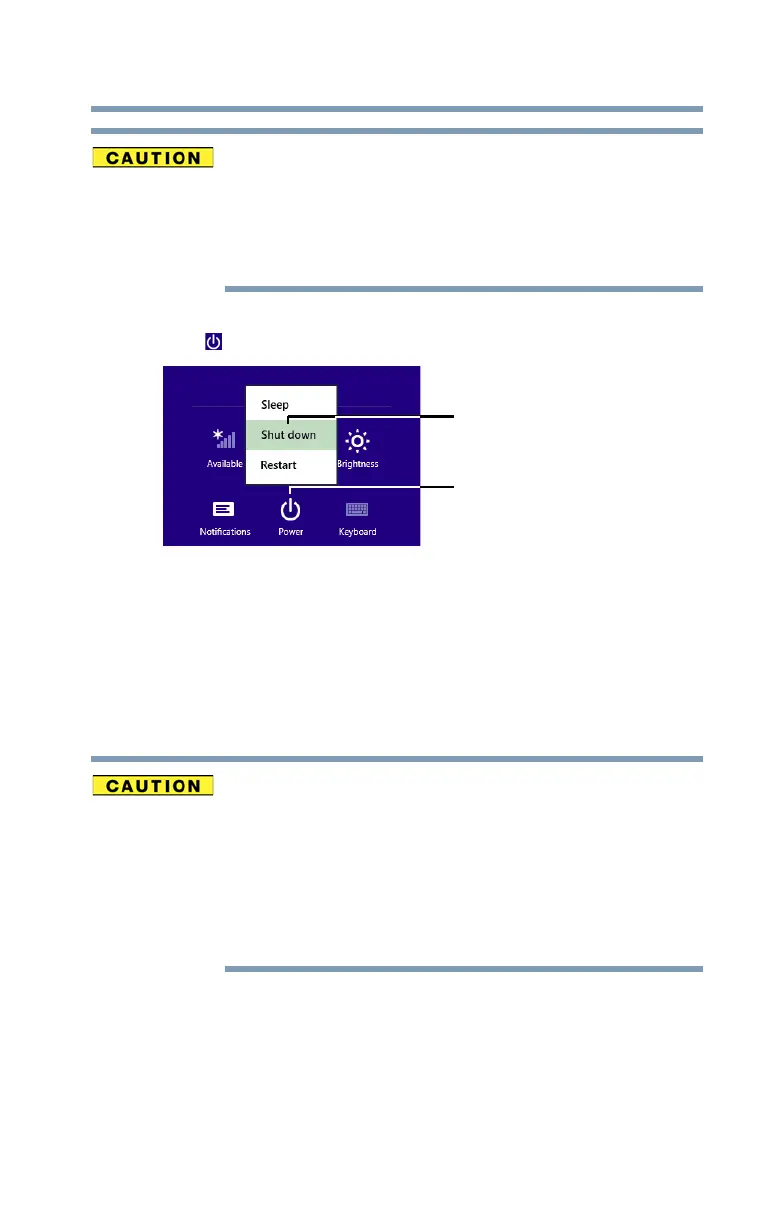49
Getting Started
Adding memory (optional)
Pressing the power button before shutting down the
Windows
®
operating system could cause you to lose
your work. Make sure the system indicator panel’s
storage drive light and the drive in-use light are off. If you
turn off the power while a disk/disc is being accessed,
you may lose data or damage the disk/disc and/or drive.
3 In the lower right of the screen click or touch the
Power
() icon.
(Sample Image) Shut down
4 Highlight Shut down while holding the Shift key, and
then click or touch the
Shut down option.
The computer closes all open applications, shuts down
the operating system, and then turns off.
5 Unplug and remove any cables connected to the
computer, including the AC adaptor.
Do not try to remove a memory module with the
computer turned on. You can damage the computer and
the memory module.
Do not remove the memory module while the computer
is in Sleep or Hibernation mode. The computer could
hang up the next time you turn it on and data in memory
will be lost. In either of the above cases, the Sleep
configuration will not be saved.
6 Place a soft cloth on the work surface to prevent
scratching the top cover of the computer, and then place
the computer upside down on the cloth.
7 Remove the main battery, if applicable. For information
on removing the battery, see “Removing the battery from
the computer” on page 101.
