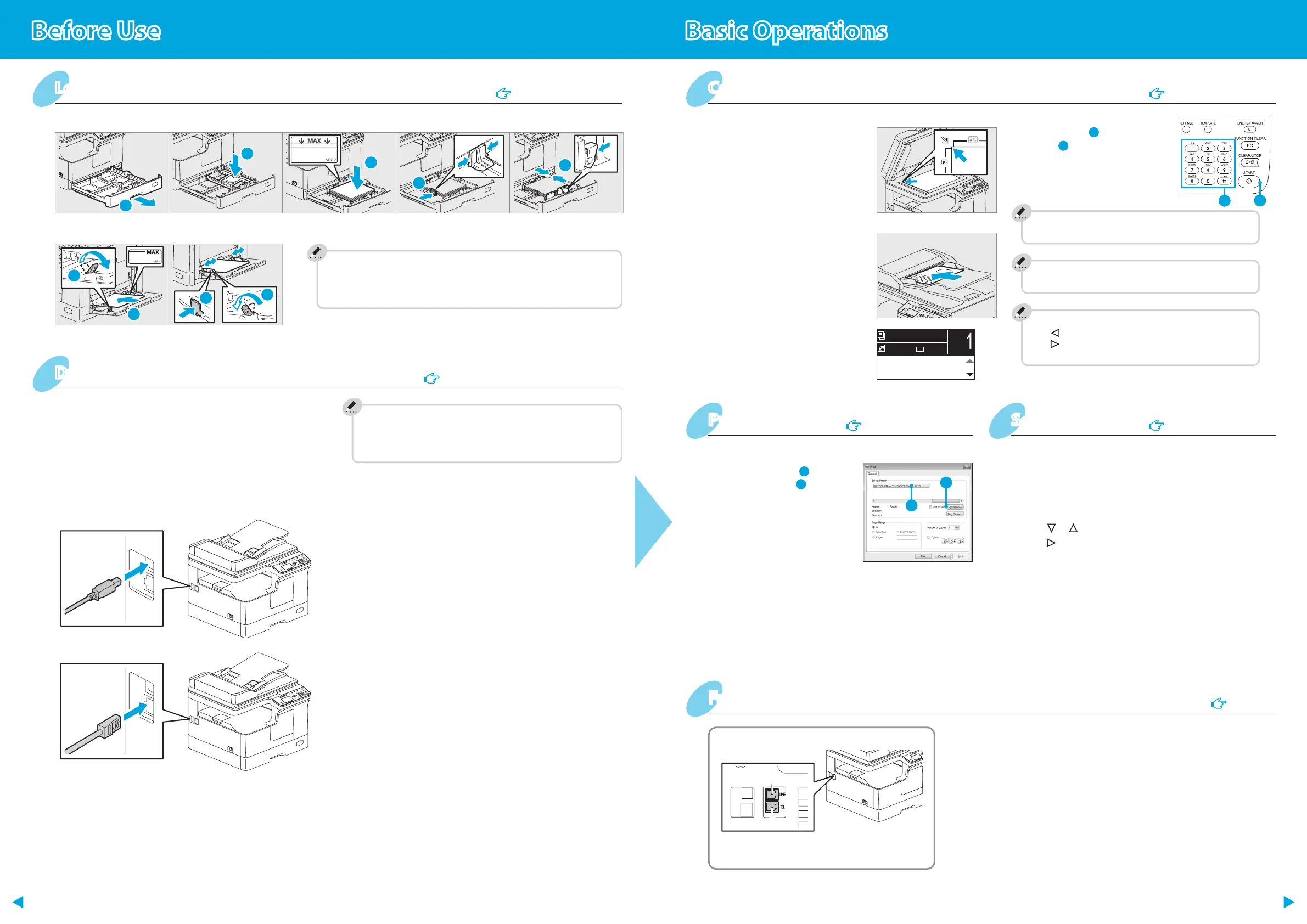Before Use Basic Operations
Component Description Troubleshooting
Printer
and scanner
functions
are available.
1. Select [Print] from the application's [File] menu.
Scan to USB Memory
1. Place the original(s).
2. Press [SCAN].
3. Connect the USB storage device to the equipment and wait a
few seconds.
4. Press
or to select “USB”, and then press [OK].
5. Press
to make the scan settings as required.
6. Press [START] to scan your documents.
TWAIN Scan
1. Place the original(s).
2. Launch a TWAIN-compliant application.
3. Select the device from the application’s [File] menu.
4. Select the menu to scan from the application’s [File] menu.
5. Make the scan settings, and then click [Scan].
3. Enter the number of copies with
the digital keys
, and then press
[START]
to copy.
To stop copying
Press [CLEAR/STOP]
Shortcut keys
Press : “ORIGINAL MODE”
Press : Europe and Americas “EXPOSURE”,
Except Europe and Americas “ID CARD”
2. Select your printer
, and then
click [Preferences]
.
3. Make print option settings, and then click [OK].
4. Click [Print] ([OK]).
Copier
User's Guide: Chapter 2
Printer
User's Guide: Chapter 3
Scanner
User's Guide: Chapter 4
Bypass tray
Drawer
Loading paper
User's Guide: Chapter 1
To reset settings and LCD screen after copying
Press [FUNCTION CLEAR]
2. Press [COPY] and make the copy
settings.
READY
100%
AUTO EXPOSURE
TEXT/PHOTO
1
A4
RADF
1. Place the original(s).
Original glass
Sending a Fax
1. Place the original(s).
2. Press [FAX].
3. Make settings for transmission
conditions.
4. Specify the destination.
5. Press [START].
Fax
Fax Guide
Registering an Address Book
1. Press [USER FUNCTIONS].
2. Select “ADDRESS BOOK”
→
“PHONE
BOOK”.
3. Make settings for “SPEED DIAL”,
“GROUP DIAL”, and “ONE TOUCH”, and
then press [OK].
To set paper size of Drawer
When you load paper in the drawer, a pop-up window appears. Follow the
instructions and set the paper size. (When the "POP UP" function is set to
“ENABLE”.)
Installing the driver requires the administrator authority.
For Windows 7, Windows 8, Windows Server 2008 R2, or
Windows Server 2012, use the installer.
Note when installing from installer
Close all running applications.•
If the installer does not automatically start, double-click “Setup.exe” •
in the DVD.
Driver installation
Software Installation Guide: Chapter 2
Using installer
1. Close all running applications.
2. When a USB cable is connected, make sure that the equipment is
turned o.
3. Insert the DVD into the computer.
4. Double-click “Setup.exe”.
5. Follow the on-screen instructions.
Connecting computer
Before installing the drivers, connect the equipment and the
computer with a USB cable or Network interface cable.
Connecting Cables
1. Line Connect a telephone line.
2. TEL Connect an external telephone.
