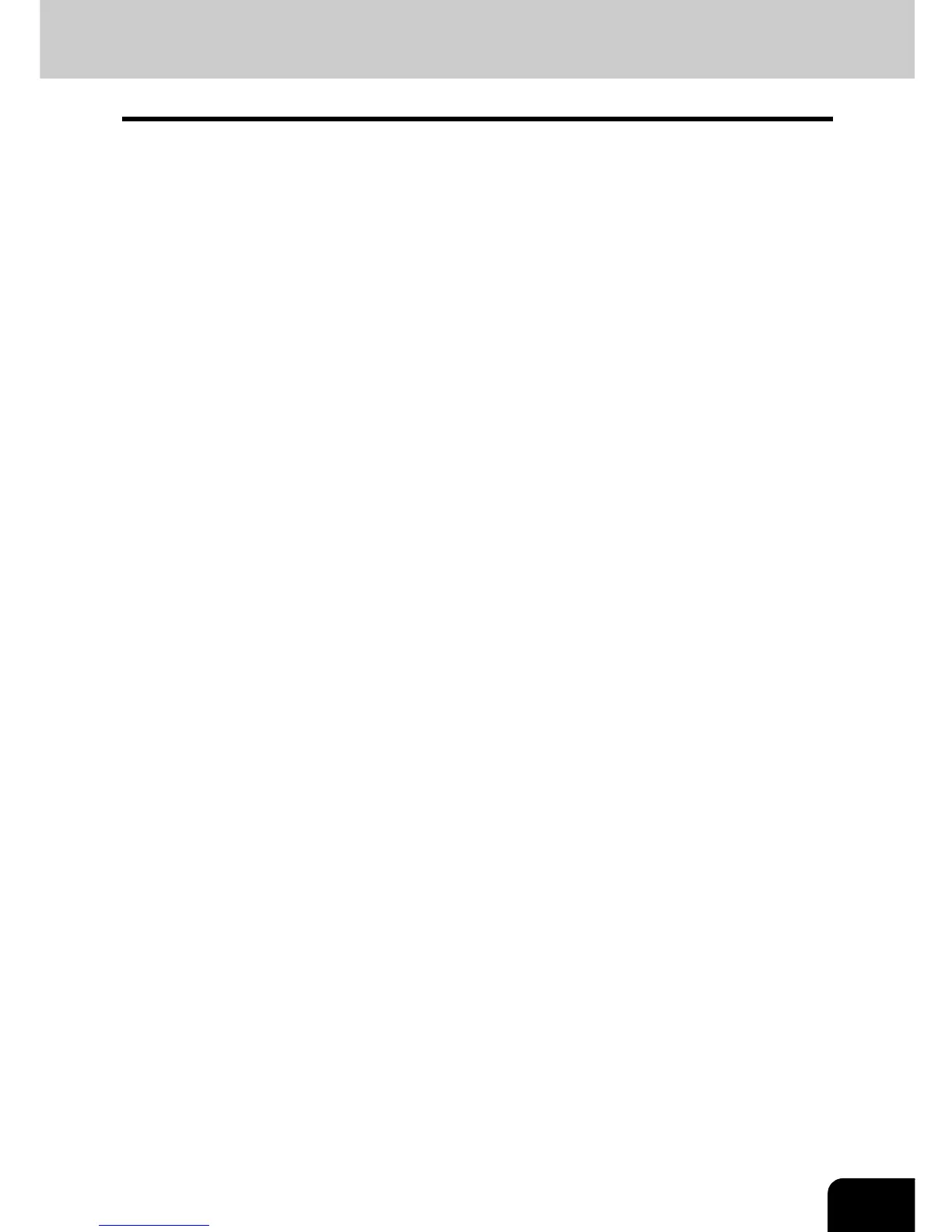1
TABLE OF CONTENTS
TABLE OF CONTENTS ..........................................................................................................................1
PREFACE................................................................................................................................................3
1. MANAGING ADDRESS BOOK (ADDRESS MENU)..............................................................................7
1. MANAGING ADDRESS BOOK..........................................................................................................8
• About Managing Contacts in Address Book ....................................................................................8
• Registering Contacts .......................................................................................................................9
• Editing Contacts.............................................................................................................................12
• Deleting Contacts ..........................................................................................................................14
• Searching Contacts .......................................................................................................................16
2. MANAGING GROUPS.....................................................................................................................20
• About Managing Groups in Address Book.....................................................................................20
• Creating New Group......................................................................................................................21
• Editing Groups ...............................................................................................................................24
• Deleting Groups.............................................................................................................................30
• Searching Groups..........................................................................................................................32
• Confirming the Members of the Groups.........................................................................................36
2. MANAGING COUNTERS (COUNTER MENU).....................................................................................37
1. TOTAL COUNTER...........................................................................................................................38
• Displaying Print Counter ................................................................................................................38
• Displaying Scan Counter ...............................................................................................................39
2. PRINT OUT TOTAL COUNTER ......................................................................................................40
3. DEPARTMENT COUNTER .............................................................................................................41
• Displaying Print Counter for Department Code .............................................................................41
• Displaying Scan Counter for Department Code.............................................................................43
• Displaying Fax Communication Counter for Department Code.....................................................45
4. MANAGING DEPARTMENT CODE ................................................................................................47
• Logging On As Administrator.........................................................................................................47
• Printing Department Codes List.....................................................................................................49
• Enabling Department Code ...........................................................................................................50
• Resetting All Department Counters ...............................................................................................51
• Deleting All Department Codes .....................................................................................................52
• Registering a New Department Code............................................................................................53
• Editing the Department Code ........................................................................................................56
• Deleting the Department Code ......................................................................................................60
• Resetting the Counter of Each Department...................................................................................62
• Setting Output Limitations for All Departments..............................................................................64
3. SETTING ITEMS (USER)......................................................................................................................65
1. SETTING GENERAL FUNCTIONS .................................................................................................66
• Setting the Auto Clear Mode..........................................................................................................66
• Changing the Display Language....................................................................................................67
• Setting the Reversed Display Mode ..............................................................................................68
2. SETTING COPY FUNCTIONS ........................................................................................................70
3. SETTING FAX FUNCTIONS ...........................................................................................................71
4. SETTING SCAN FUNCTIONS ........................................................................................................73
5. PRINTING LISTS.............................................................................................................................75
• Printing the Address Book List.......................................................................................................75
• Printing the Group Numbers List ...................................................................................................77
• Printing the Function List (User) ....................................................................................................78
6. CHECKING E-MAIL .........................................................................................................................79
7. SETTING DRAWER ........................................................................................................................80
8. TURN OFF THE POWER (SHUT DOWN) ......................................................................................81
9. SETTING BIP PRINTING ................................................................................................................83
4. SETTING ITEMS (ADMIN)....................................................................................................................85
1. ENTERING TO ADMIN MENU ........................................................................................................87
2. SETTING GENERAL FUNCTIONS .................................................................................................89
• Setting the Device Information.......................................................................................................89
• Setting the Notification...................................................................................................................91
• Changing the Administrator Password ..........................................................................................93
• Setting the Date and Time .............................................................................................................95
• Setting the Weekly Timer...............................................................................................................97
• Setting the Auto Power Save Mode.............................................................................................100
• Setting the Sleep/Auto Shut Off Mode.........................................................................................102
• Setting the Drawer Setup Pop-Up and Paper Jam Recovery Pop-Up.........................................104
