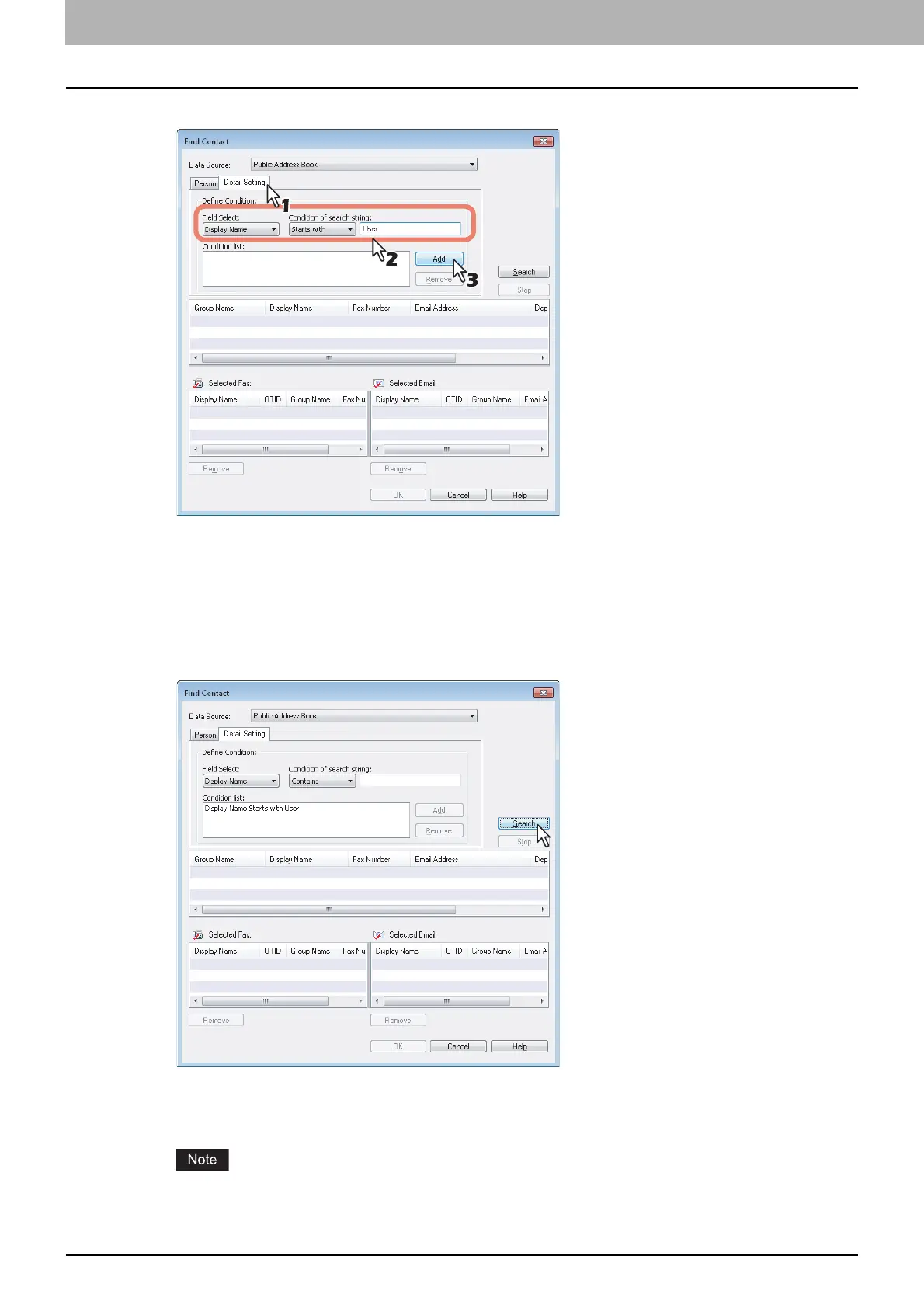2 SENDING A FAX
20 Specifying Recipients
5
Display the [Detail Setting] tab, set the search condition, and then click [Add].
Field Select — Select an item to be searched.
Condition of search string — Select a condition in the left-hand box, and then enter a search string in the right-
hand box.
y The search condition is displayed in the “Condition list”.
y To set more than one search condition, repeat this operation as many times as needed.
y To delete the search conditions, select one and click [Remove].
6
Click [Search].
y It starts searching contacts in the selected address book. When the search is complete, the contacts matching
the search conditions are listed.
y To stop searching, click [Stop].
Even if you enter the search conditions in both the [Person] and [Detail Setting] tabs, only the search condition
in the tab currently displayed is used. You cannot perform searching in the combined conditions on both tabs.
