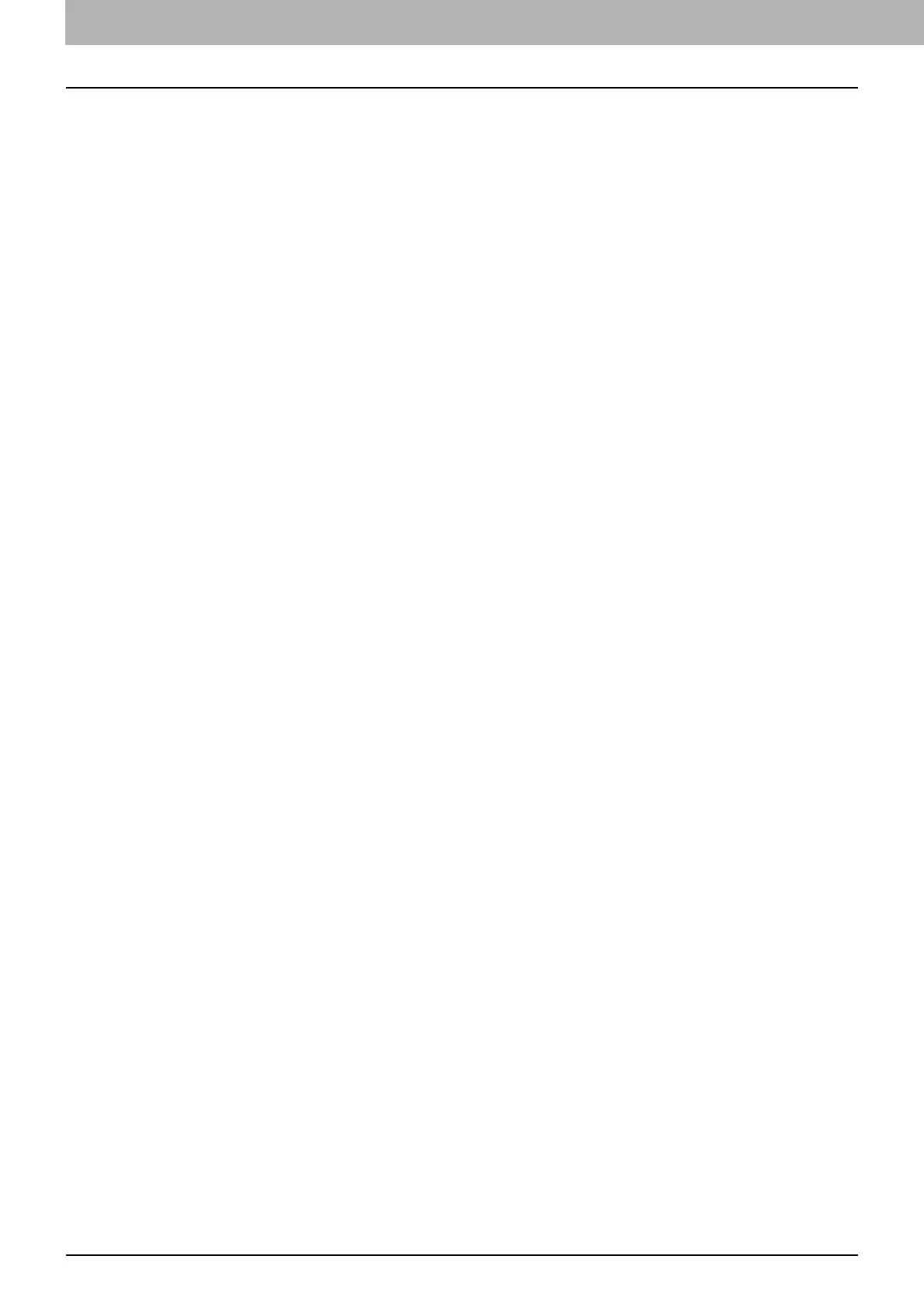3 SETTING OPTIONS
24 How To Setup
How To Setup
There are two ways to set the N/W-Fax driver options: One is to set the initial values of the options and the other is to set
each option for each individual job.
P.24 “Setting Initial Values of the N/W-Fax driver options”
P.24 “Setting print options for each print job”
Setting Initial Values of the N/W-Fax driver options
Setting the N/W-Fax options by displaying the N/W-Fax driver properties from the Printers folder on the Windows [Start]
menu will establish the initial values of the options.
1
Click the Start button and then select [Devices and Printers].
When using Windows XP / Windows Server 2003, click [Start] and select [Printers and Faxes].
When using Windows Vista / Windows Server 2008, click [Start] and select [Control Panel], [Hardware and Sound]
and then [Printers].
2
Right-click [TOSHIBA e-STUDIO Fax], and then select [Printing preferences] or [Printer
properties] from a shortcut menu.
y When using Windows XP / Windows Vista / Windows Server 2003 / Windows Server 2008, select [TOSHIBA e-
STUDIO Fax], click the [File] menu and then select [Printing Preferences] or [Properties].
y If [File] menu is not displayed, press [Alt].
Setting print options for each print job
Setting the N/W-Fax driver options by displaying the printer properties from the Print dialog box within an application will
establish the values for the current N/W-Fax job. The N/W-Fax driver option settings specific to each N/W-Fax job are set
using this method.
1
Click the [File] menu and select [Print] on an application.
2
Select [TOSHIBA e-STUDIO Fax] and click [Properties] or [Preferences].
