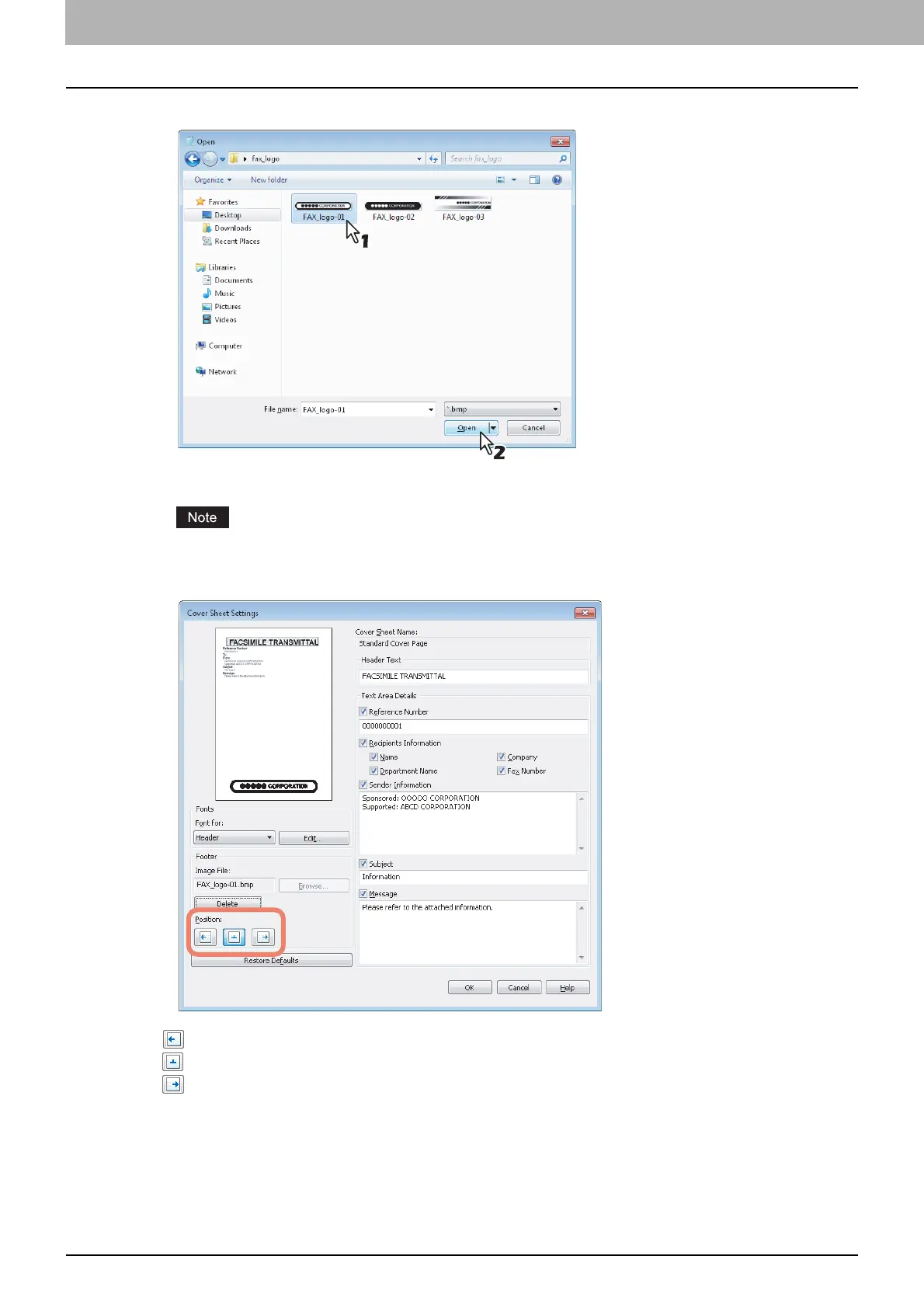3 SETTING OPTIONS
40 Sending With Extended Fax Functionality
11
Select an image file to be attached and then click [Open].
The [Open] dialog box is closed and the selected image file is attached.
Attach the image file in a bitmap format (.bmp) within 1 MB.
12
Select the position of the image file.
- Select this to align the image to the left.
- Select this to align the image to the center.
- Select this to align the image to the right.
13
Specify the other options to send a document and click [OK].
14
Click [Print] to send a document to this equipment.
