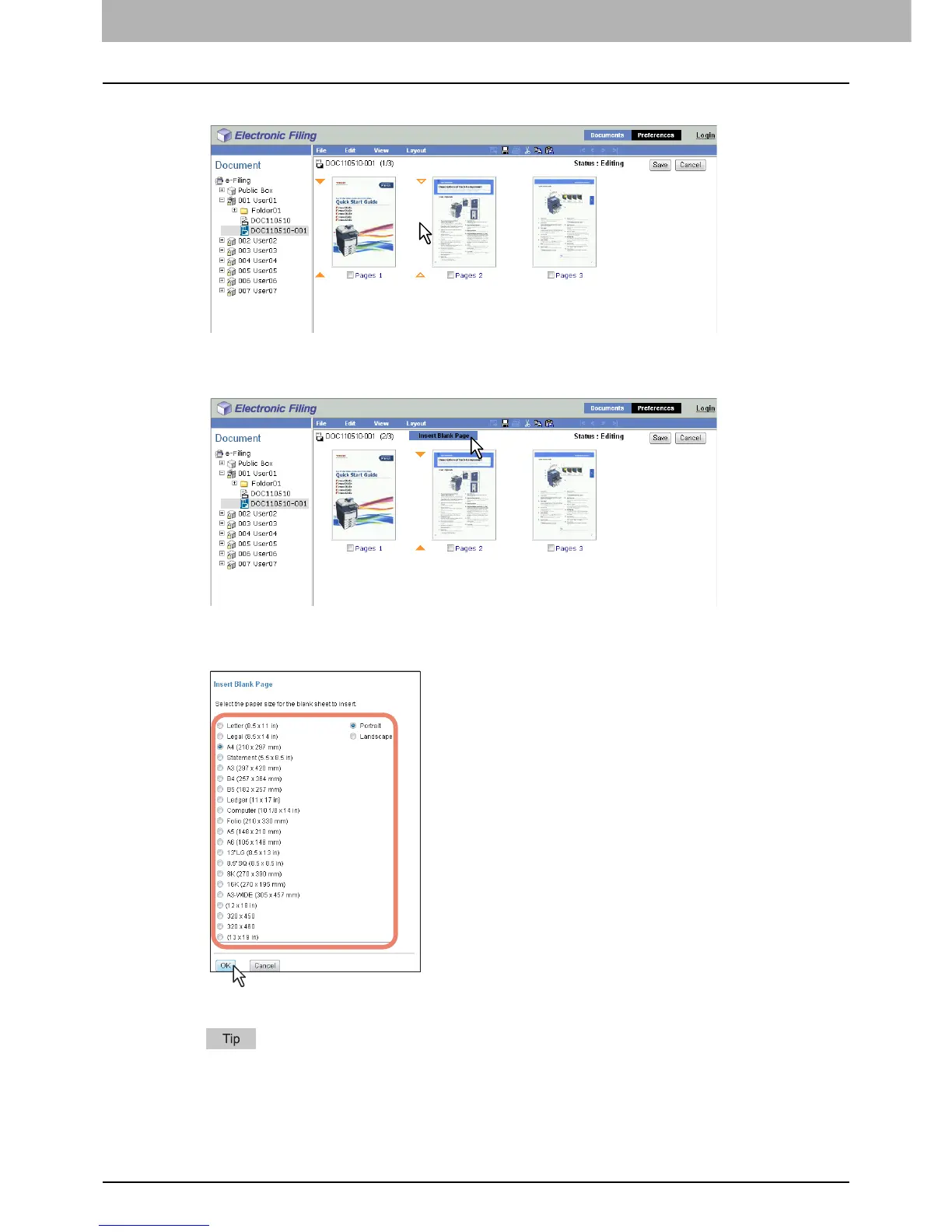6 EDITING DOCUMENTS
104 Editing With Pages in Your Documents
5
Click the space between the pages where you want to insert a blank page.
The arrow indicators move to the space between the pages where you have clicked.
6
Click the [Layout] menu and select [Insert Blank Page].
The Insert Blank Page window appears.
7
Select the paper size and orientation of the inserted blank page, and click [OK].
A blank page is inserted between the specified pages.
Its available size differs depending on the model.
