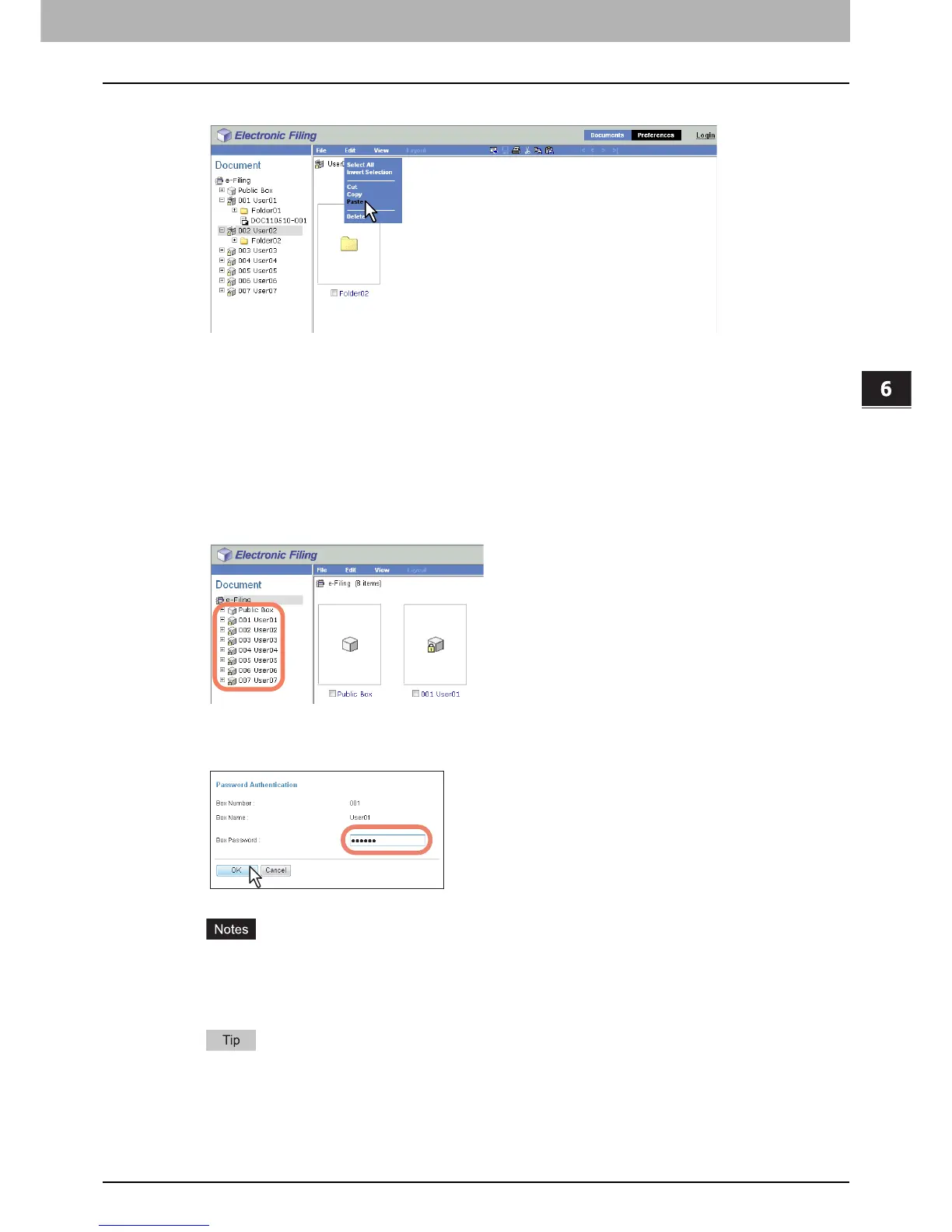6.EDITING DOCUMENTS
Moving and Merging Documents 111
6 EDITING DOCUMENTS
7
Click the [Edit] menu and select [Paste].
The documents are created in the selected box or folder.
Merging documents
You can copy an entire document and insert its pages into another document.
The document that you want to insert is the source document, and the document that you want to merge it into is the
destination document.
1
Click the [Documents] tab.
The [Documents] tab page is displayed.
2
In the Document frame, select the box or folder containing the source documents.
3
If you select a box that is protected with a password, the Password Authentication
window appears. Enter the password in the [Box Password] box and click [OK].
y If you enter an invalid password several times to open the box, you may not log in for a certain period since
it will be regarded as an unauthorized access. When “Box is locked.” appears and logging in cannot be
performed, ask your administrator.
y The password input is displayed in the blank symbols.
You can also enter the password of a user with an administrator privilege in [Box Password].
