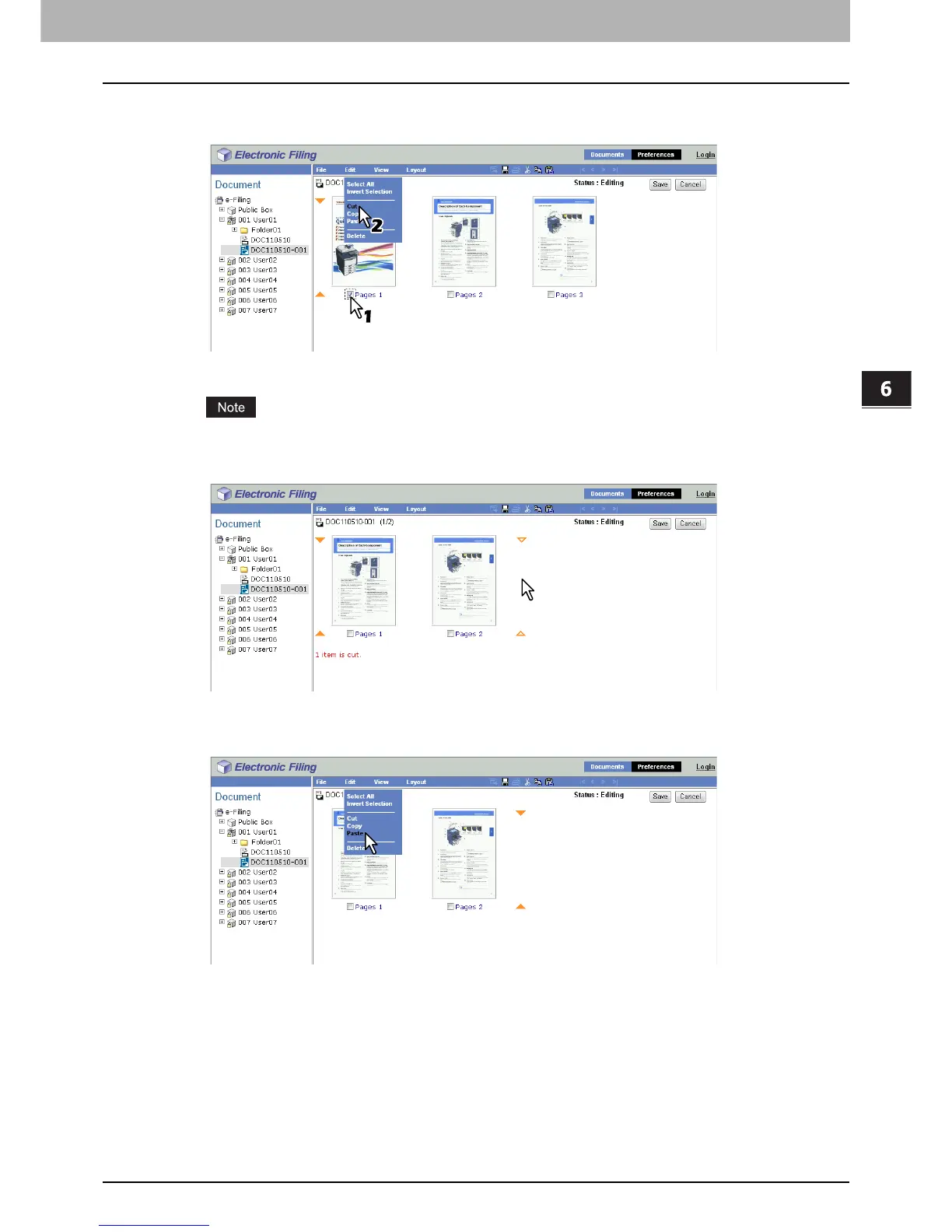6.EDITING DOCUMENTS
Editing With Pages in Your Documents 107
6 EDITING DOCUMENTS
5
Select the check boxes of the pages that you want to move between other pages and
select [Cut] from the [Edit] menu.
The selected pages are copied to the clipboard and deleted from the document.
Do not perform any operation while the e-Filing web utility is running busy.
6
Click the space between the pages where you want to insert the copied pages.
The arrow indicators move to the space between the pages where you have clicked.
7
Click the [Edit] menu and select [Paste].
The copied pages are inserted between the specified pages.
8
Continue the procedure from steps 5 to 7 to rearrange the pages.
