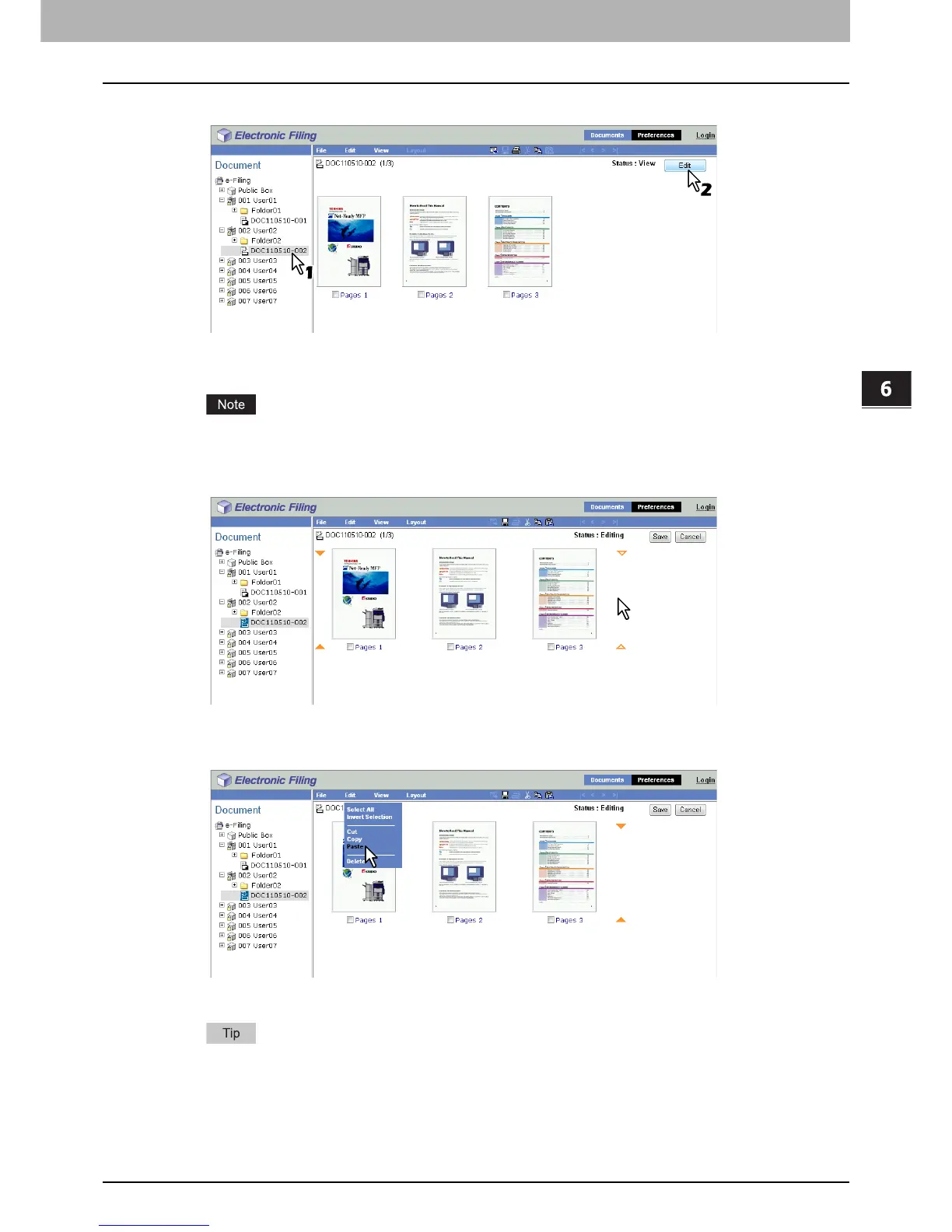6.EDITING DOCUMENTS
Moving and Merging Documents 113
6 EDITING DOCUMENTS
7
In the Document frame, select the destination document, and click [Edit].
The pages of the document are displayed in the Contents frame, and the document status is changed to the Edit
mode from the View mode.
If the document status indicates “In Use”, you cannot enter the Edit mode because another user is currently
editing the document.
8
Click the space between the pages where you want to merge the documents.
The arrow indicators move to the space between the pages where you have clicked.
9
Click the [Edit] menu and select [Paste].
The copied documents are merged between the specified pages.
If multiple documents have been copied, the documents are merged in order from the oldest one.
