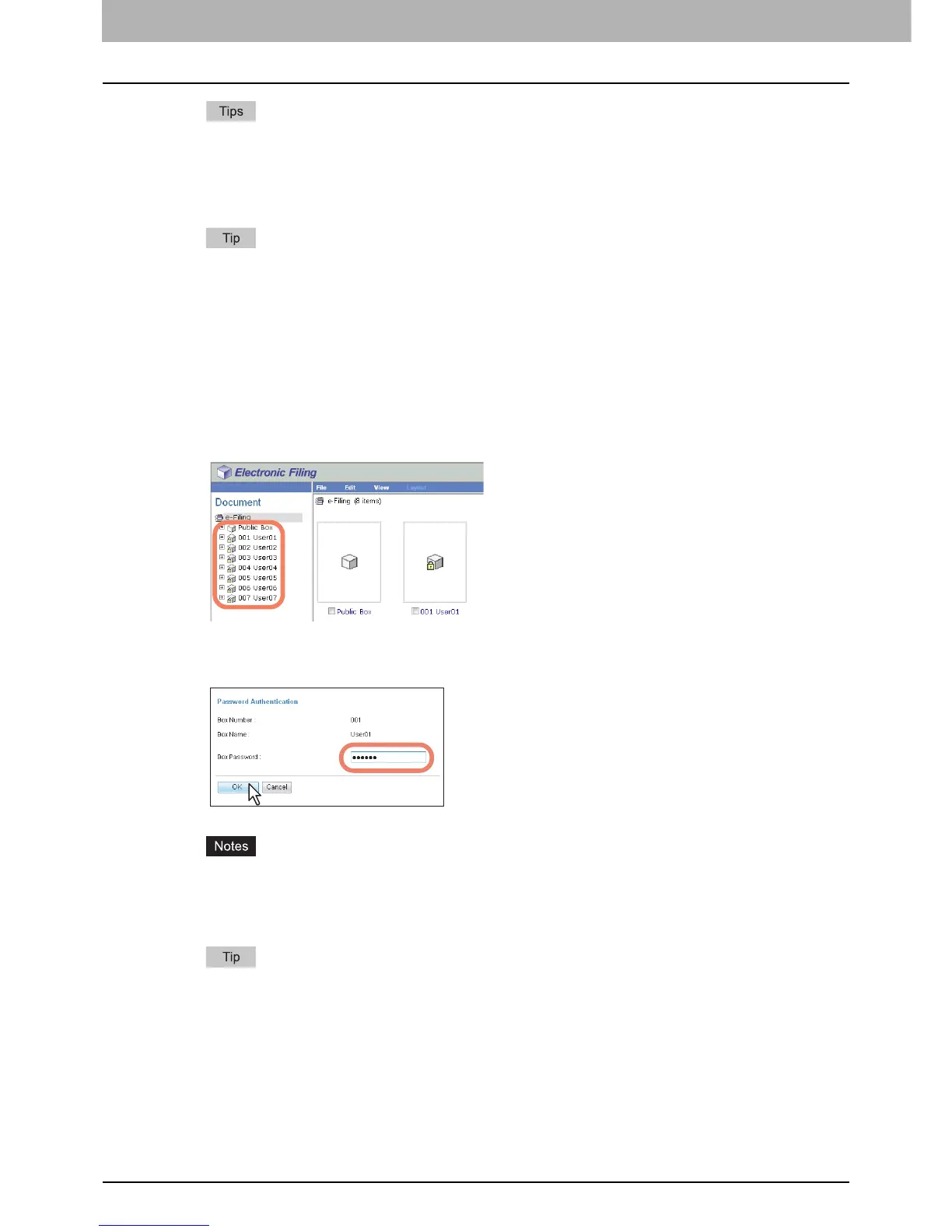5 MANAGING DOCUMENTS
70 How To Manage Documents
y Clicking [Print] prints the document, and the print result window is displayed.
y Clicking [Cancel] closes the Print window without printing.
y Clicking [Reset] restores the default print properties settings.
6
Click [Close] to return to the [Documents] tab page.
When you want to cancel a job before printing is complete, access TopAccess, click the [Job Status] tab >
[Print], select the job and press [Delete].
Selecting test print
This operation allows you to simply print a copy of a document by using the default print properties settings.
1
Click the [Documents] tab.
The [Documents] tab page is displayed.
2
In the Document frame, select the box or folder containing the document that you want
to print.
3
If you select a box that is protected with a password, the Password Authentication
window appears. Enter the password in the [Box Password] box and click [OK].
y If you enter an invalid password several times to open the box, you may not log in for a certain period since
it will be regarded as an unauthorized access. When “Box is locked.” appears and logging in cannot be
performed, ask your administrator.
y The password input is displayed in the blank symbols.
You can also enter the password of a user with an administrator privilege in [Box Password].
