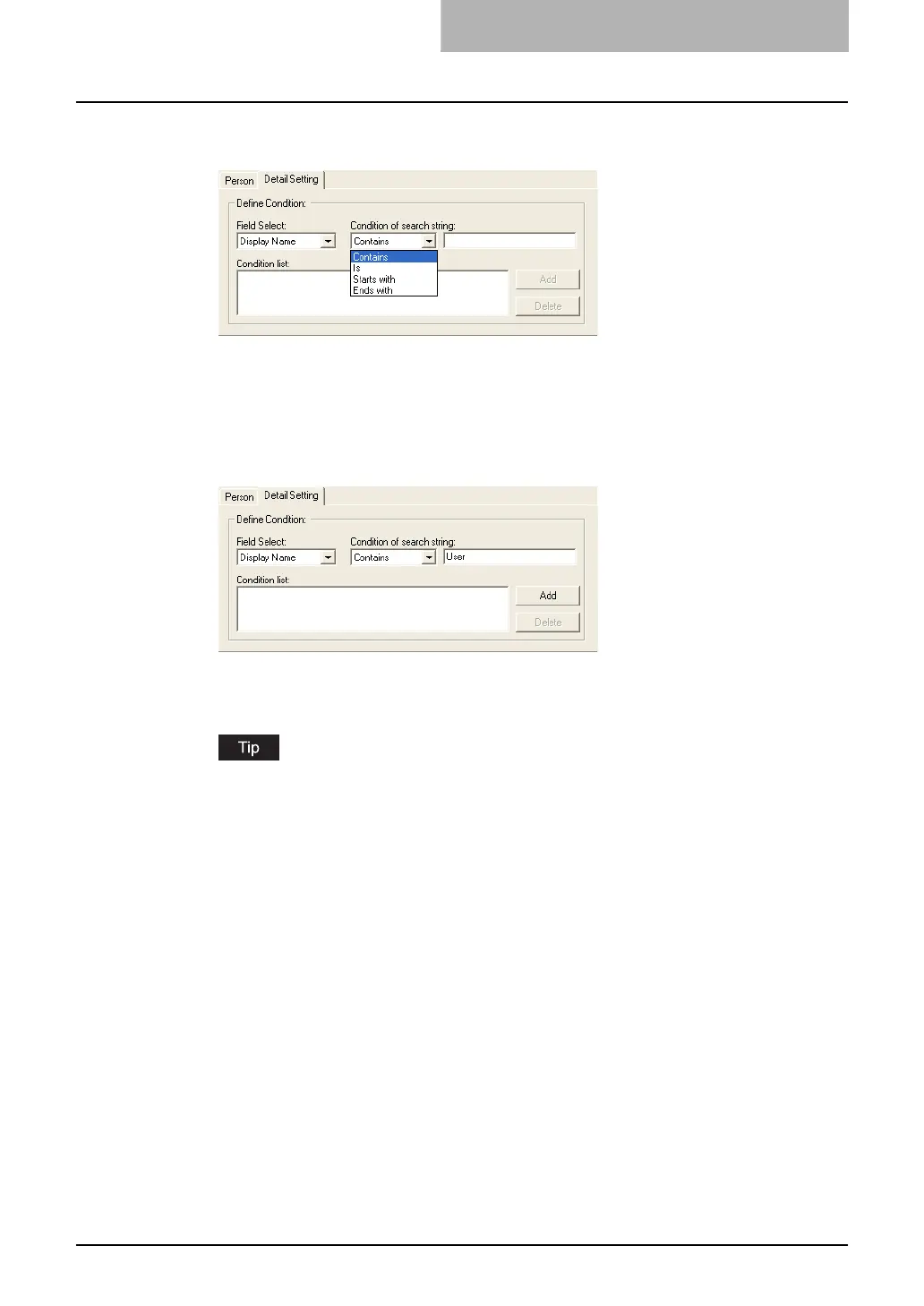Managing Address Book 105
4
Select how it searches contacts in the “Condition of search string”
drop down box.
Contains — Select this to search contacts that contain the search string.
Is — Select this to search contacts that completely match the search string.
Start with — Select this to search contacts that start with the search string.
End with — Select this to search contacts that end with the search string.
5
Enter the search string in the next field to the “Condition of search
string” drop down box.
6
Click [Add].
y Specified search condition is added to the condition list.
If you want to clear entered values, click [Clear All].
