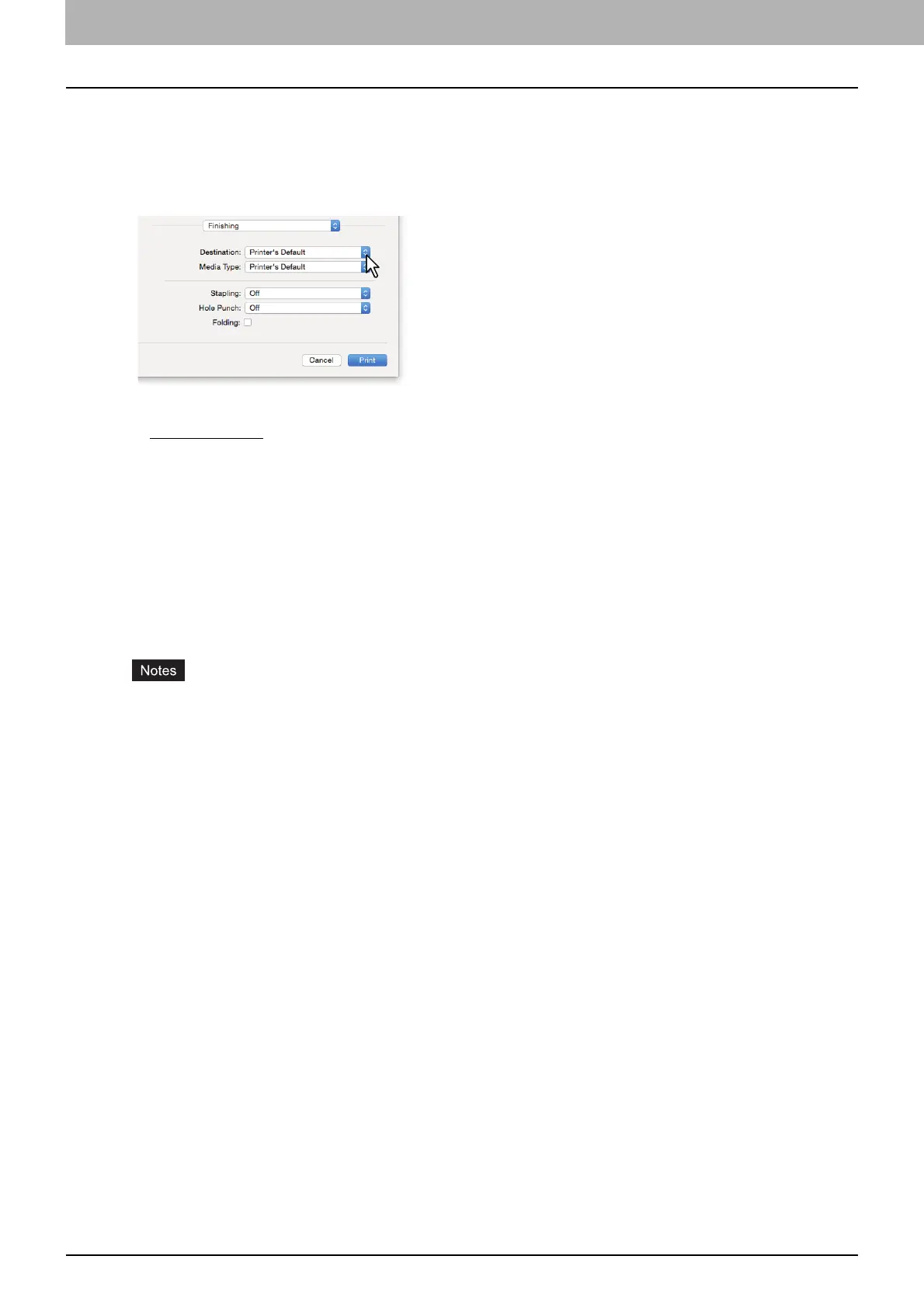3.PRINTING FROM MAC OS APPLICATIONS
108 Setting the Paper and Reproduction Ratio
Selecting the destination tray
Selects the tray to which the print job is ejected.
1
Select [Print] from the [File] menu of the application.
2
Select the destination from [Destination] from the [Finishing] menu.
Destination
Printer's Default
: Ejects paper to the default tray (this is set for Raw jobs in the Printer setting page on the
TopAccess Administrator's page).
Exit Tray: Ejects paper to the exit tray.
Upper Exit Tray: Ejects paper to the upper exit tray.
Side Exit Tray: Ejects paper to the side exit tray.
Job Separator Upper: Routes the upper exit tray of the Job Separator.
Job Separator Lower: Routes the lower exit tray of the Job Separator.
Tray 1: Ejects paper to the upper tray of the Finisher.
Tray 2: Ejects paper to the lower tray of the Finisher.
Available destinations differ depending on the model and the option configuration.
Depending on the type of Finisher installed and the destination settings, stapling and hole punching may not
be performed.
When [Printer's Default] is selected as the [Destination] option, paper may be ejected to a tray that cannot
perform stapling or hole punching depending on the equipment settings.
[Tray 1] and [Tray 2] are available when the Finisher or Saddle Stitch Finisher are installed.
[Side Exit Tray] is only available when the Finisher and the Saddle Stitch Finisher are uninstalled.
3
Set other print functions, and then select this equipment from [Printer].
4
Click [Print] to send the job.
