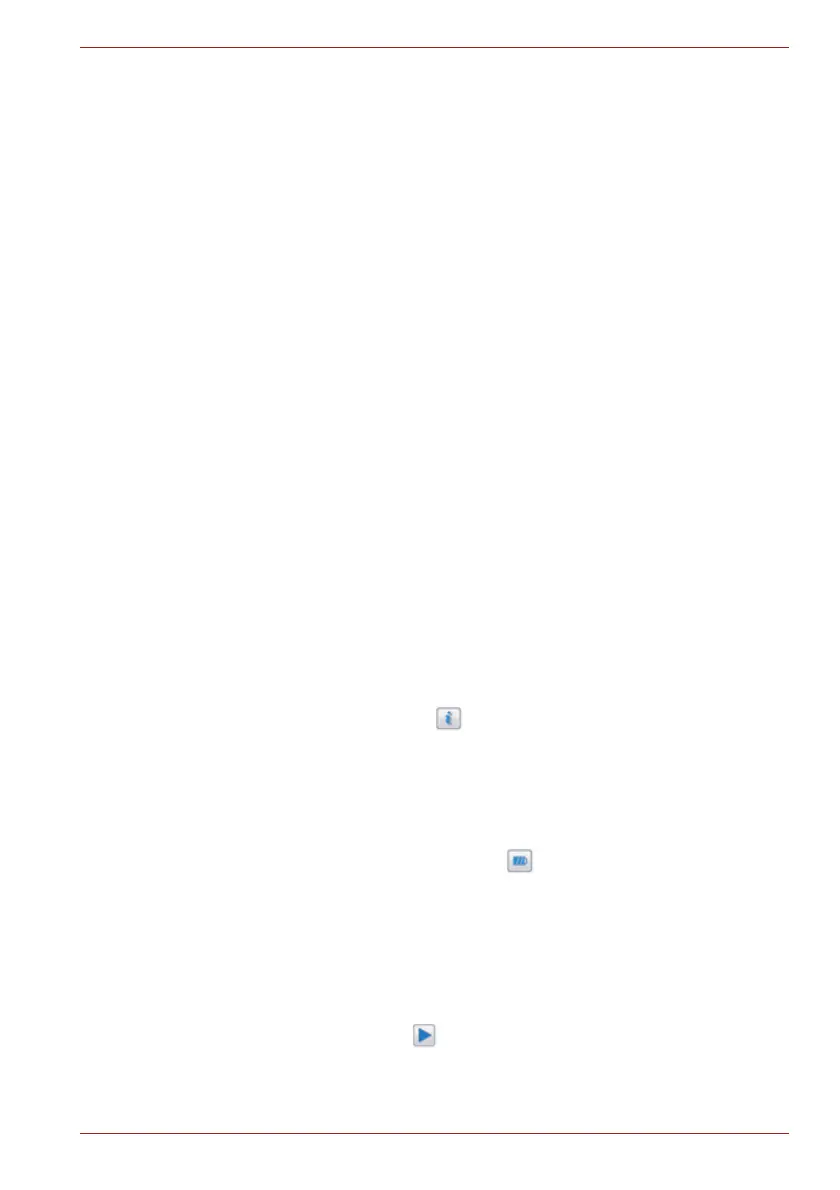User’s Manual 4-31
Operating Basics
Realtek HD Audio Manager
You can confirm and change the audio configuration using the Realtek
Audio Manager. To launch the Realtek Audio Manager, click Start ->
Control Panel -> Hardware and Sound -> Realtek HD Audio Manager.
When you first launch the Realtek Audio Manager, you will see following
device tabs. Speakers is the default output device. Microphone is the
default input device. To change the default device, click the Set Default
Device button under the chosen device tab.
■ Speakers is the default output device. Select it when using the internal
speakers or headphones.
■ Digital Output should be selected when connecting the optical cable to
the Headphone and Line out jack for playing digital sound on digital
audio equipment.
If external headphones or an audio cable are connected to the
Headphone and Line out jack, the Realtek HD Audio Manager
Connector Settings dialog will be displayed allowing selection of either
"Headphone" or "Line Out" output.
Digital Output can only be used by connecting an optical audio cable.
■ HDMI Output should be selected when connecting the HDMI cable to
the HDMI jack for playing digital sound on digital audio equipment.
■ Microphone is the default input device. It should be selected when
using the computer’s internal microphone or an external microphone
connected to the Microphone jack to record sound.
If an external microphone or audio cable is connected to the
Microphone jack, the Realtek HD Audio Manager Connector Settings
dialog will be displayed allowing selection of "Mic In" input.
Information
Click the information button to view hardware information, software
information, and language setting.
Power Management
The audio controller in your computer can be turned off when the audio
function is not used. To adjust the configuration of audio power
management, click the battery button .
■ When audio power management is enabled, the circle button at the
upper left of the Power Management is blue and convex.
■ When audio power management is disabled, the button is black and
concave.
Speaker Configuration
Click the playback button to confirm the internal speakers or the
headphone sound is coming from the right direction.
