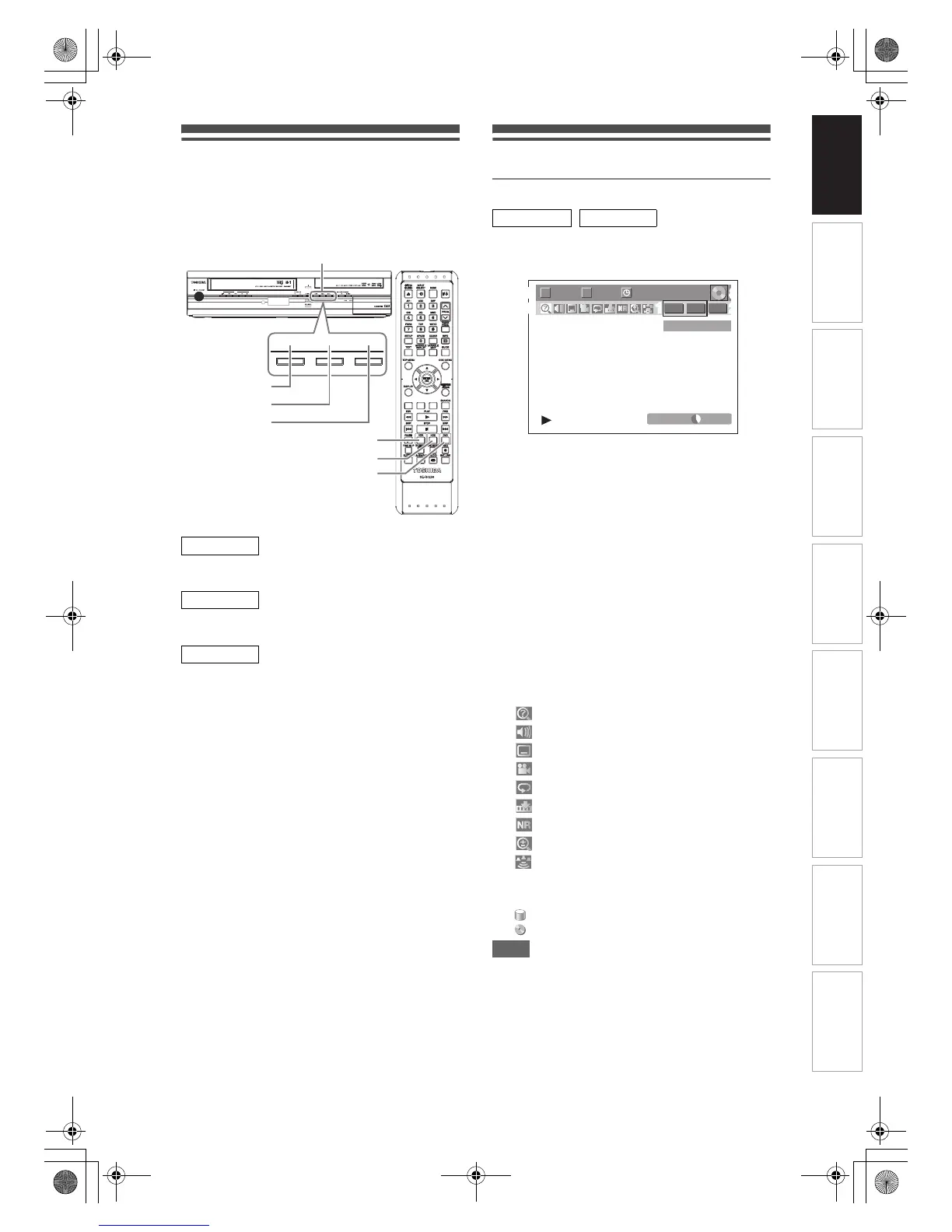15
EN
Switching HDD / DVD / VCR
mode
Because this unit is a combination of HDD, DVD and
VCR recorder, you must select which component you
want to operate first.
Press [HDD] on the remote control or the front panel.
(Verify that the HDD indicator is lit in blue.)
Press [DVD] on the remote control or the front panel.
(Verify that the DVD indicator is lit in green.)
Press [VCR] on the remote control or the front panel.
(Verify that the VCR indicator is lit in orange.)
Guide to On-Screen Displays
DISPLAY Menu
With a disc inserted into the unit, press [DISPLAY] to
display the On-Screen Display. The menu shows
information about what is recorded on the disc.
This is an example screen for explanation. Displayed
items vary depending on the actual mode.
1 Indicates a disc type and format mode.
(DVD mode only)
2 Indicates a type of titles for HDD and VR
mode DVD-RW disc.
3 Indicates a channel number, station
name (analogue channel only) or
selected external input mode.
4 Indicates a media, recording mode and
possible recording time left.
5 Indicates the current title number/total
number of titles, the current chapter
number/total number of chapters, and
time lapse of the current title playback/
total duration of the title.
6 Each icon means:
7 Indicates an operation status.
8 Indicates the component in use.
: HDD
: DVD
Note
• For some descriptions on this manual, only one disc
type is indicated as an example.
HDD
DVD
VCR
VCR
REC
HDD DVDVCR
Device Select Indicators
HDD indicator
DVD indicator
HDD button
DVD button
VCR indicator
VCR button
HDD DVD
: Search
: Audio
: Subtitle
: Angle
: Repeat
: Marker
: Noise Reduction
: Zoom
: Surround
1/ 5 1/ 5
-
RW VR ORG
0:01:00 / 1:23:45
22
8
8
5
5
6
6
1
1
3
7
901 BBC1
T C
DVD SP 1:53
4
Introduction Connections Basic Setup Playback Editing OthersFunction SetupRecording VCR Functions
E3NG1BD_EN.book Page 15 Thursday, April 24, 2008 3:34 PM
