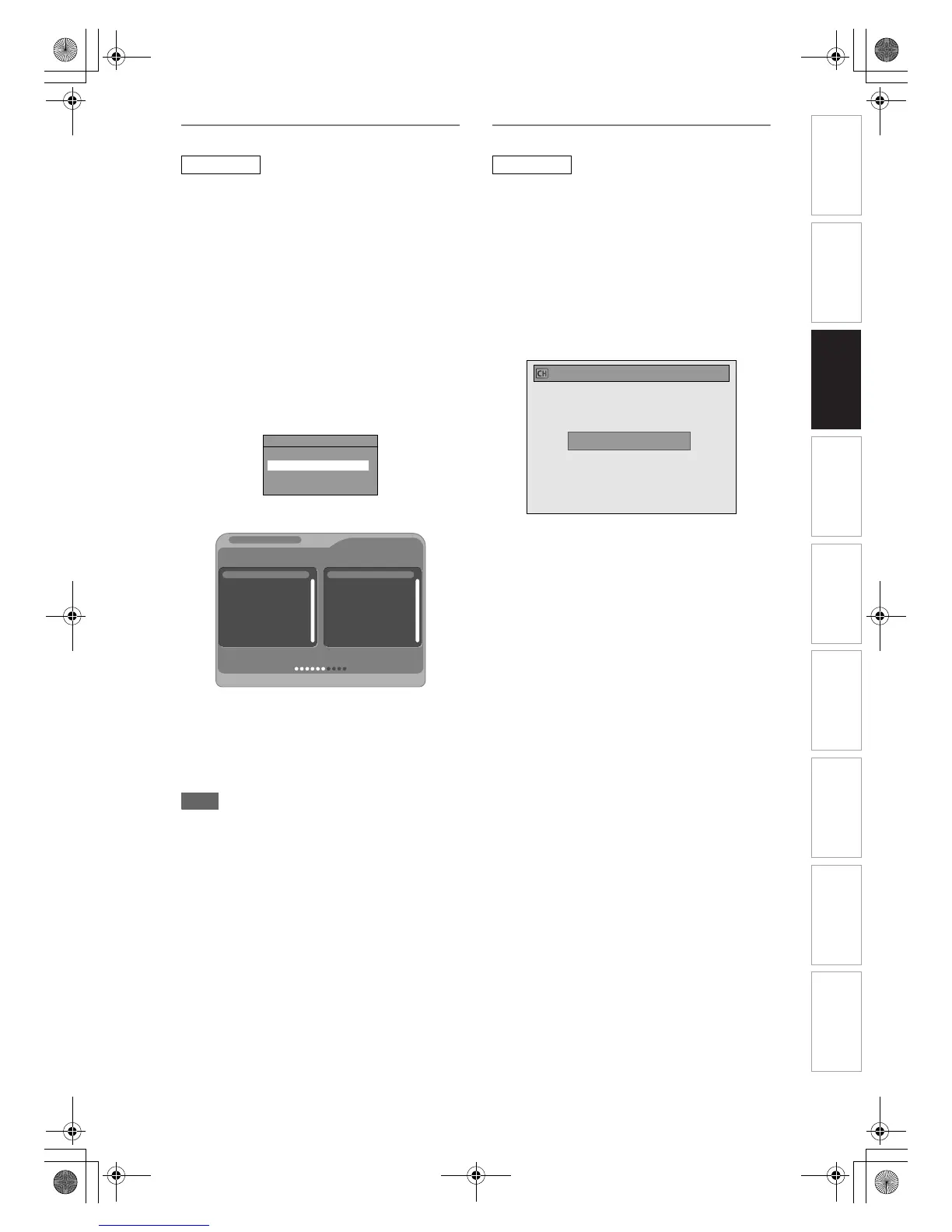27
EN
Auto Tuning (DVB)
You can programme the tuner to scan only the DVB
channels that you can receive in your area.
1 In stop mode, press [SETUP]. Select
“General Setting” using [U \ D],
then press [ENTER/OK].
2 Select “Channel” using [U \ D],
then press [ENTER/OK].
3 Select “DVB Channel Setup” using
[U \ D], then press [ENTER/OK].
4 Select “Auto Tuning” using [U \ D],
then press [ENTER/OK].
The unit will start storing channels available in
your area.
The tuner scans and memorises all the active
DVB channels (TV / Radio) in your area.
•Press [ENTER/OK] after Auto Tuning is
completed, then the lowest memorised DVB
channel appears on the screen.
5 Press [SETUP] to exit.
You can use [PROG. G\H] for the memorised
DVB channels.
Note
• If you press [RETURN/BACK] during the
scanning, the screen will return to the previous
displayed menu, and Auto Tuning will be
cancelled.
• If you press [SETUP] during the scanning, this
operation will stop and the lowest memorised
DVB channel will appear on the TV screen.
Manual Tuning (DVB)
You can preset a DVB channel manually and
individually.
1 Follow steps 1 to 3 in “Auto Tuning
(DVB)” on this page.
2 Select “Manual Tuning” using
[U \ D], then press [ENTER/OK].
3 Select your desired position number
using [U \ D], then press [ENTER/
OK].
• The tuner will begin to search up or down
automatically. When a DVB channel is found,
the unit will stop searching.
• When “Auto” is selected the unit will search for
the channels which have not been stored in
channels memory.
4
Press [SETUP] to activate the setting.
DVB
DVB Channel Setup
Edit Channels
Auto Tuning
Manual Tuning
Signal Information
1
2
3
4 E4
UHF
700
701
702
703
690000kHz/8M
60%
Channel search
TV channel
ITV1
ITV2
Channel
S. No. Radio channelS. No.
BBC Radio 1
BBC Radio 2
Magic Radio
Classic FM
Channel48
Progress
DVB
Manual Tuning (DVB)
Channel Auto
Introduction Connections Basic Setup Playback Editing OthersFunction SetupRecording VCR Functions
E3NG1BD_EN.book Page 27 Thursday, April 24, 2008 3:34 PM
