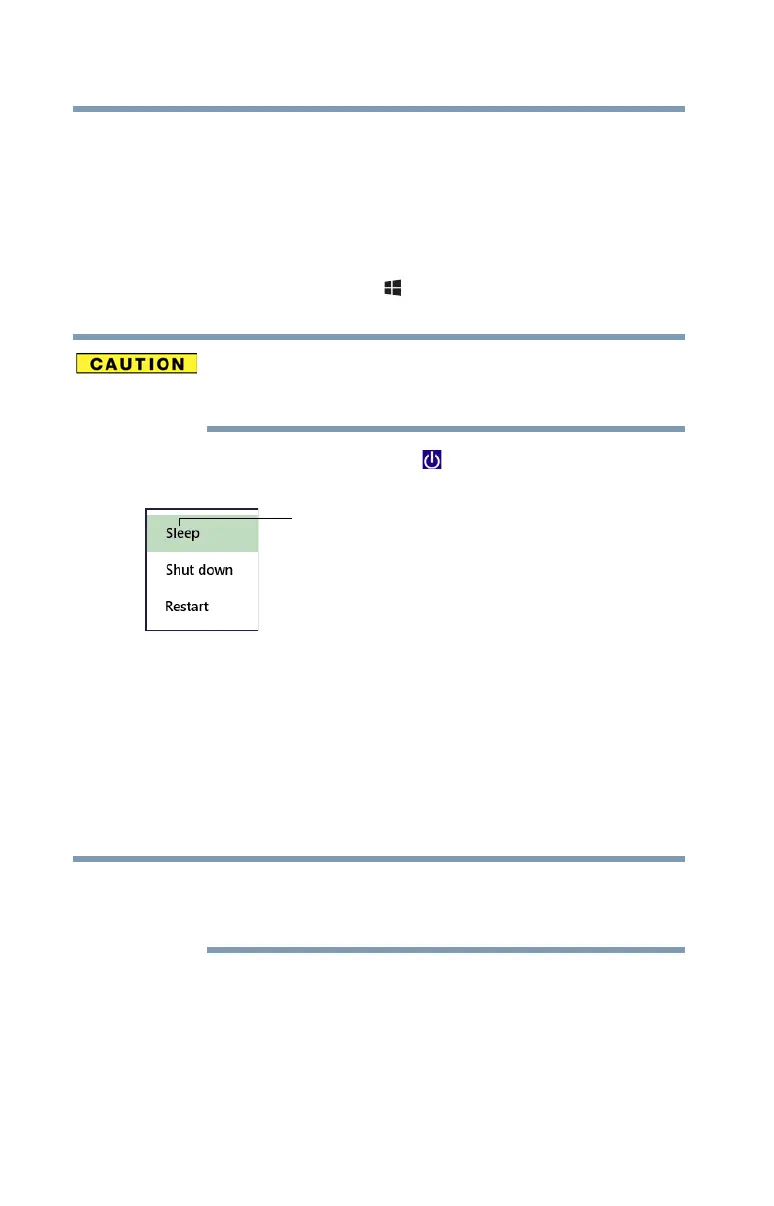34
Getting Started
To place your device in Sleep mode
3 Highlight Restart, and then click or touch the Restart
option.
The device closes all open applications, and restarts the
operating system.
To place your device in Sleep mode
1 Press the Windows
®
( ) key to display the Start
screen.
If you power down using the Sleep command and the
battery discharges fully, your unsaved information will be
lost. Be sure to save your work first.
2 Click or touch the
Power ( ) icon at the upper-right
corner of the screen.
(Sample Image) Sleep
3 Highlight Sleep, and then click or touch the Sleep
option.
Sleep mode saves the current state of the device to
memory so that, when you restart the device, you can
continue working from where you left off.
Adding optional external devices
Before adding external devices, Toshiba recommends
setting up your software. See “Setting up your software”
on page 32.
After starting your device for the first time you may want to:
❖ Connect external devices (see “Connecting an external
device” on page 50)
❖ Connect an external monitor (see “Using external
display devices” on page 50)
NOTE
