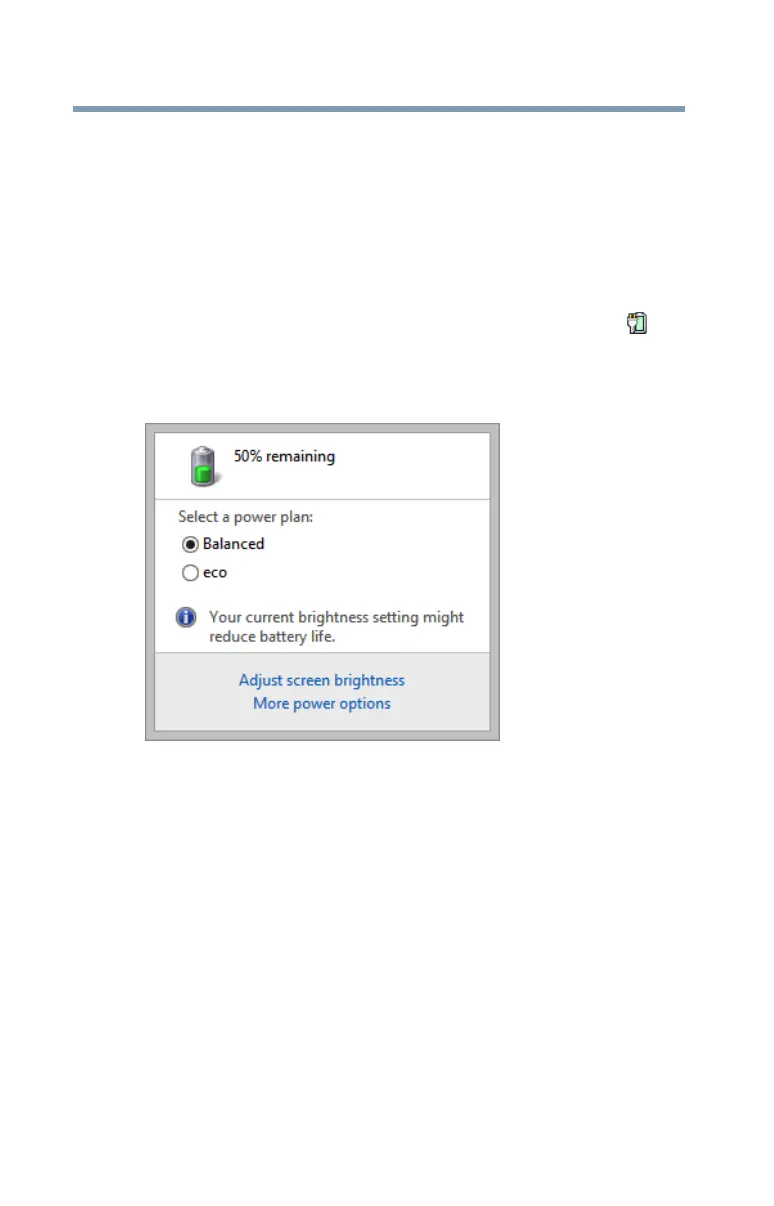72
Mobile Computing
Monitoring battery power
Setting battery notifications
You can set two notifications. Each notification can be set to
alert you when a specified percentage of remaining battery
power has been reached. You can also set the device to
enter Sleep mode or Hibernation mode or to completely shut
down when the notification goes off.
To change the default notification settings:
1 While on the desktop, click or touch the
Battery ()
icon in the notification area.
A window appears displaying the power level of each
battery.
(Sample Image) Power Options screen
2 Click or touch More power options.
The Power Options window appears.
3 Click or touch
Change plan settings under the power
plan to be customized.
The Edit Plan Settings window appears.
4 Click or touch
Change advanced power settings.
The Advanced settings tab of the Power Options
window appears.
5 Double-click or touch
Battery to display the battery
options.
