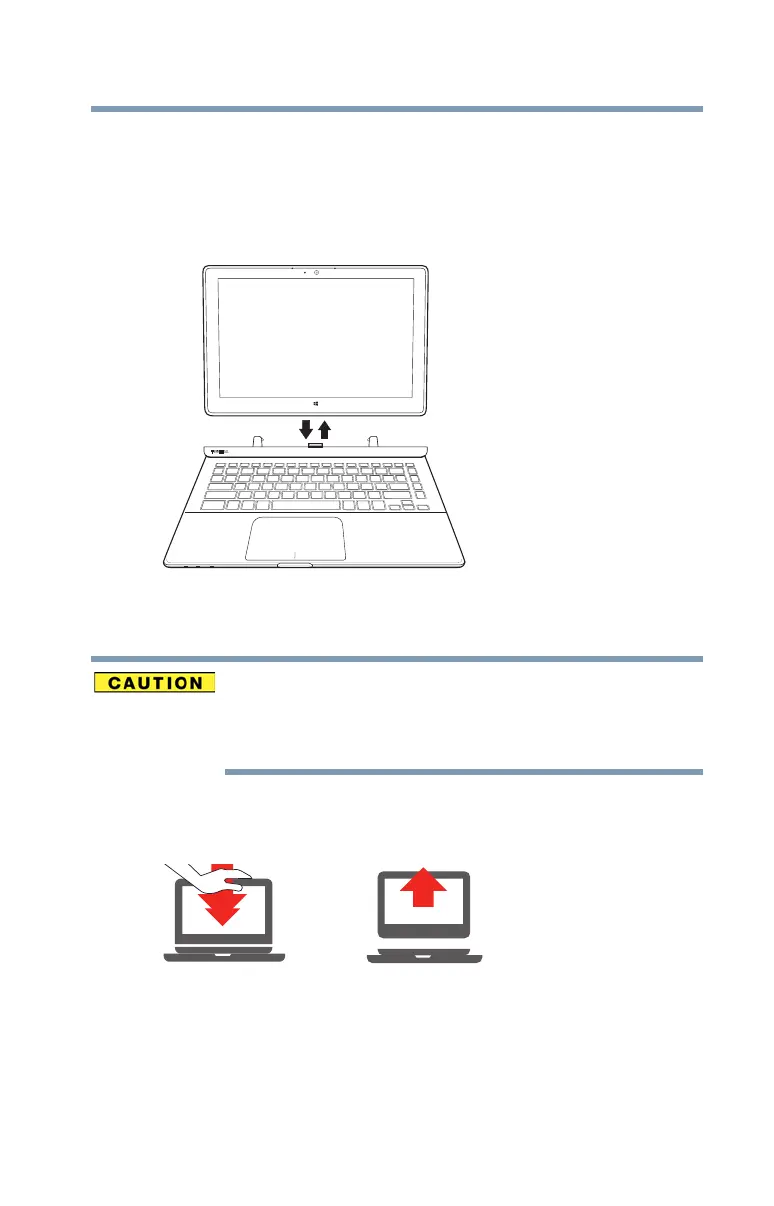57
Learning the Basics
Attaching and Detaching the keyboard
Attaching and Detaching the keyboard
You can attach or detach the device from the keyboard
dock. Detaching the keyboard allows you to use your device
in Tablet mode. While attached, you can use your device as
you would any laptop computer (Laptop mode).
(Sample Image) Attaching/detaching the keyboard
To Detach the tablet from the keyboard
Close all applications and save all unsaved files before
detaching the tablet from the keyboard. Do not
disconnect the tablet from the keyboard while an
application is running.
1 Gently push the tablet down into the bracket.
(Sample Image) Detaching the keyboard
2 Carefully pull the tablet straight up and out of the
bracket.
