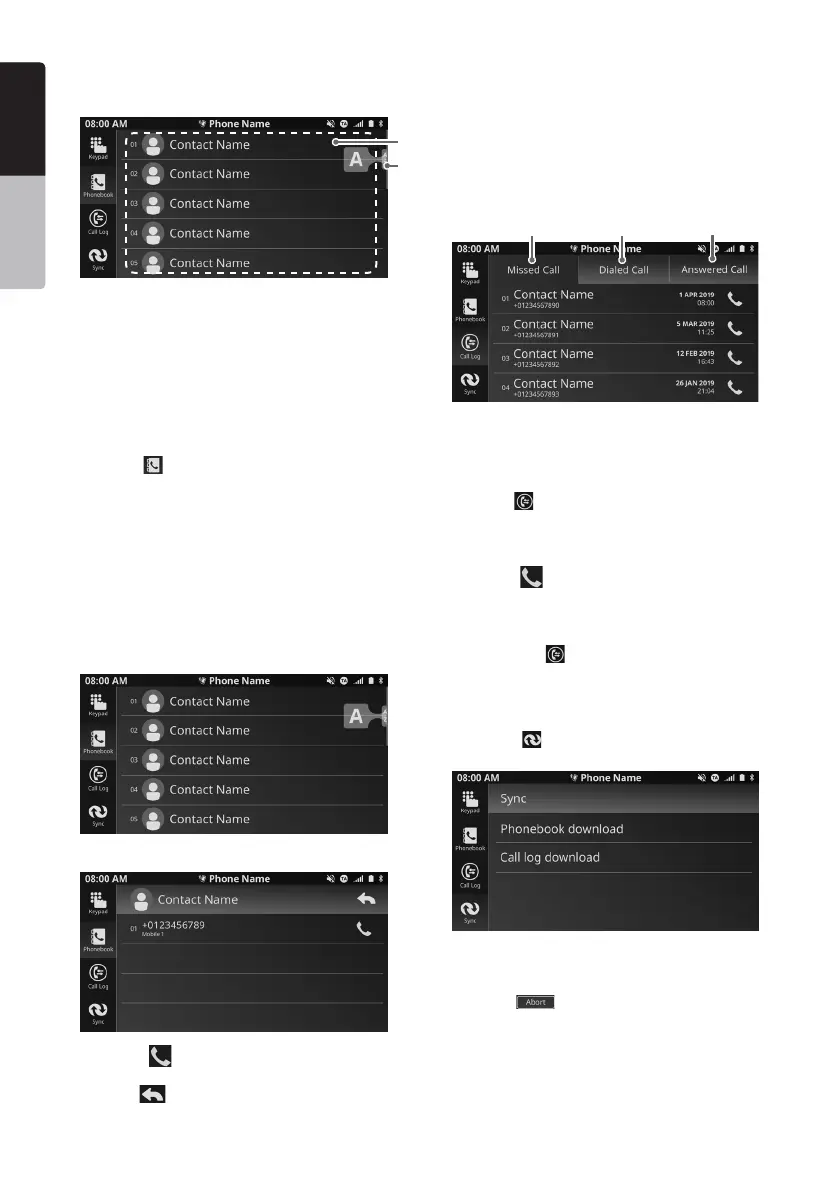English
Owner’s Manual
22
1) Missed Calls
2) Dialed Calls
3) Answered Calls
• Making a Call Using the Call log Tab
1. Press the [Call Log] tab to select Call log. The
display will change accordingly.
2. Press the [Missed Call] / [Dialed Call] / [Answered
Call] button to view the numbers in selected category.
3. Press the button beside the desired contact
number to call the number.
Notes:
• The Call log list will be downloaded and updated automatically
when switching to [Call Log] tab.
• Maximum 20 phone numbers per category will be downloaded
in this unit.
Sync tab
1. Press the [Sync] tab to manually sync the
phonebook or call log.
1 32
Phonebook
You can use the Phonebook data obtained from the
device to make a call from this unit.
1
2
1) Contacts List
2) Alphabetical Search Button
Notes:
• Only contacts stored in the memory of the phone will be
synchronized in the unit’s memory.
• The synchronization is limited to 1500 numbers for the paired
phone.
• This unit only support VCARD 3.0 device. Device with other
version of VCARD might not work properly.
1. Press the [Phonebook] tab in the top menu to
select Phonebook. The display will change
accordingly.
2. Press the desired name button to view the numbers
stored in the contact.
• Alphabet Scroll
1. Select and hold the scroll bar, drag towards up or
down to look for desire alphabet.
2. The alphabet will change according to the sequence.
Release scroll bar when you reach your desired
alphabet.
• Making a Call Using the Phonebook
1. Press the button beside the desired contact
number to call the number.
2. Press the button to return to the contacts list.
Notes:
• The search function only search for the rst character of the
contacts.
• If the characters cannot be found, it will search and display the
following alphabet.
Call log tab
The system will memorize the Dialed/Received/Missed
calls record data in the memory. The data can be used
to make a call from this unit.
2. Press “Phonebook download” or “Call log download”
to manually download the contacts/call history from
the connected mobile device.
3. Press the button to cancel the downloading
process.
Notes:
• Upon selecting “Phonebook download”/“Call log download”, all
existing contact information will be erased and replaced with
the downloaded contacts.
• When the downloading process is being interrupted or
cancelled, unit will only show the contacts which are already
downloaded.
