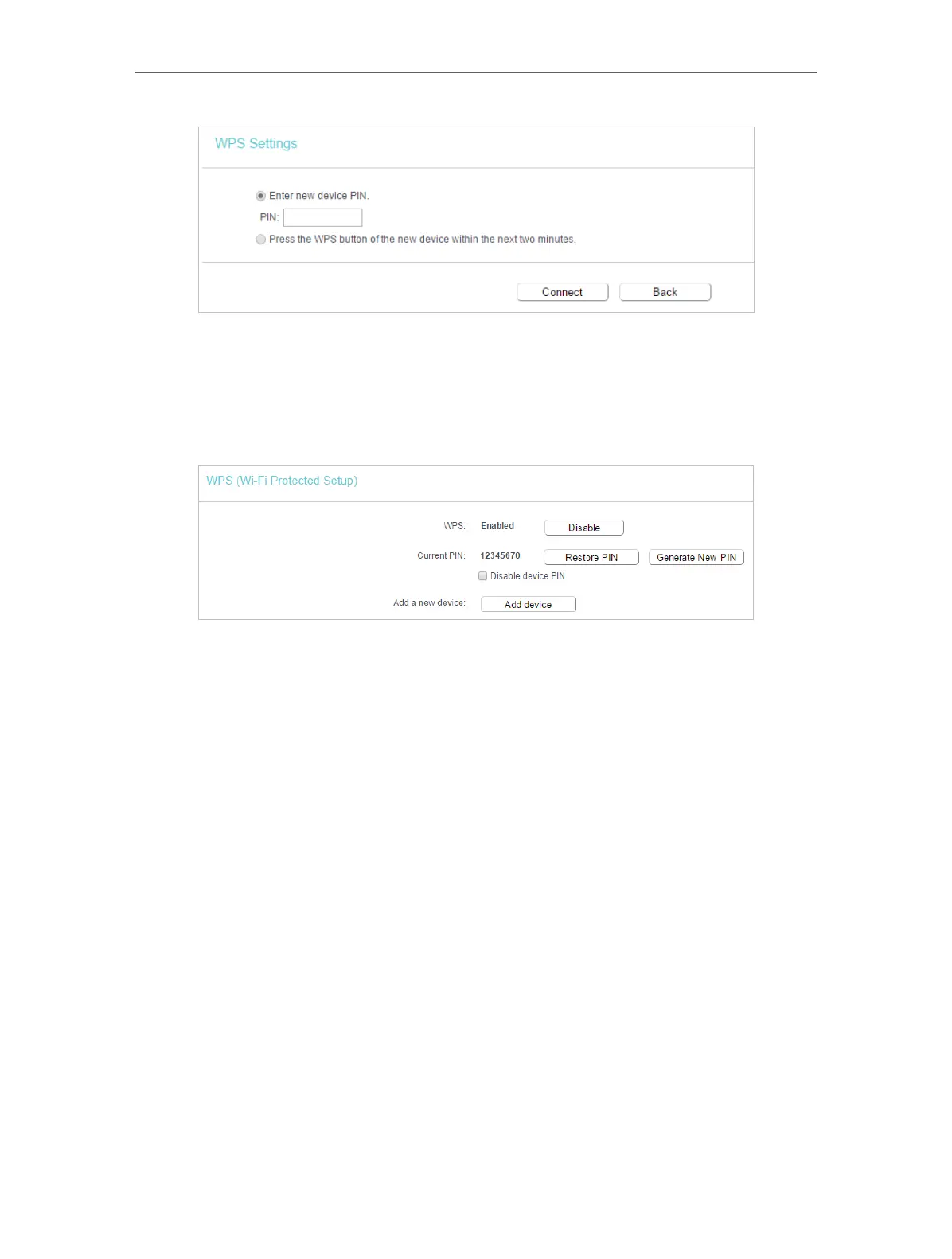27
Chapter 4 Congure the Router
3. A success message will appear on the WPS page if the client device has been
successfully added to the router’s network.
Method FOUR: Enter the Router’s PIN
1. Keep the WPS Status as Enabled and get the Current PIN of the router.
2. Enter the router’s current PIN on your client device to join the router’s Wi-Fi network.
4. 6. 3. Wireless Security
1. Visit http://tplinkwifi.net, and log in with the username and password you set for the
router.
2. Go to Wireless > Wireless Security.
3. Configure the security settings of your wireless network and click Save.
