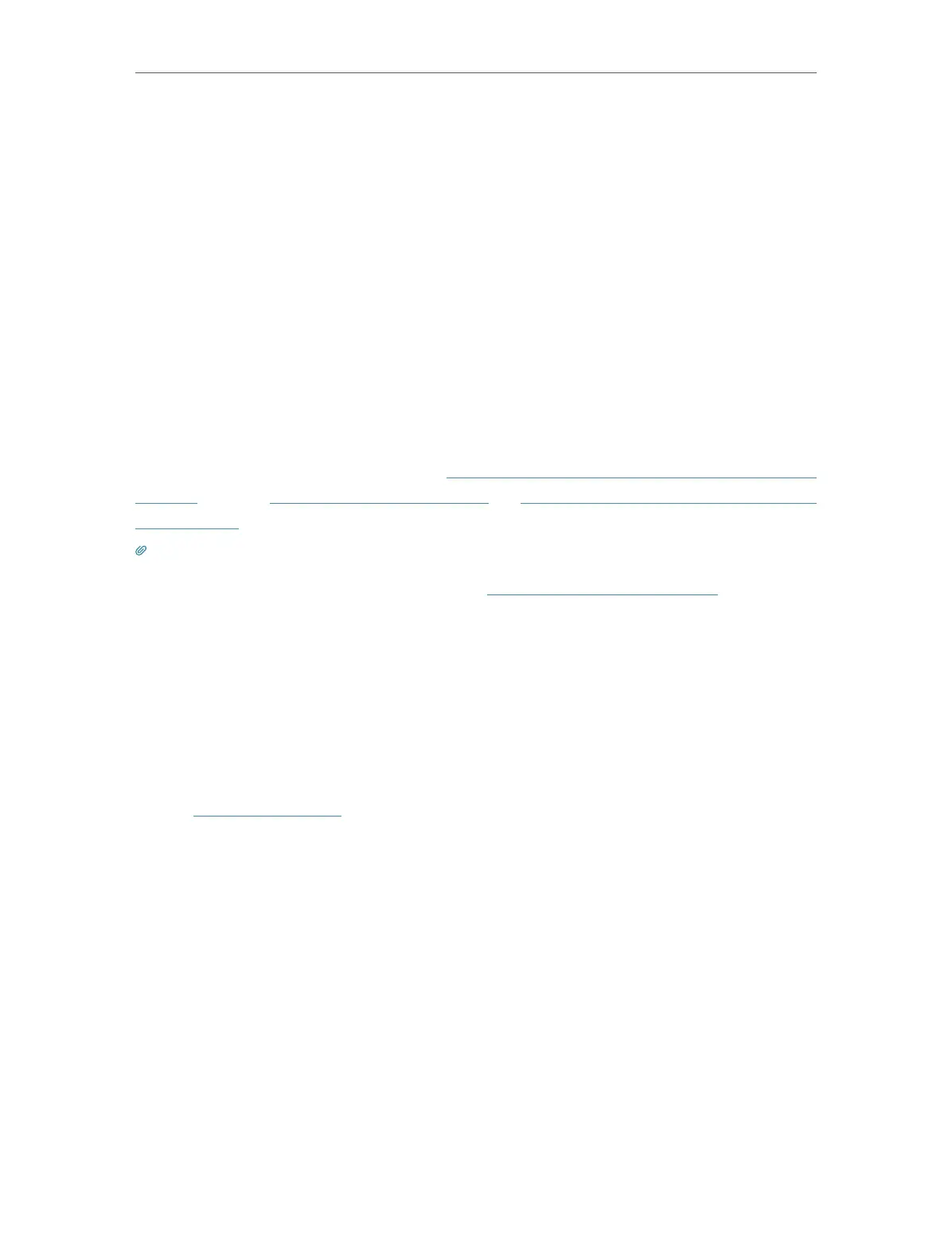95
Chapter 13
Manage the Router
2. Use the default value HTTPS Port: 443 and HTTP Port: 80 or enter values between
1024 and 65535.
3. Select All Devices in Remote Managers.
4. Click Save.
• Allow Specified device to manage the router remotely:
1. Select Enable Remote Management.
2. Use the default value HTTPS Port: 443 and HTTP Port: 80 or enter values between
1024 and 65535.
3. Select Specified Devices in Remote Managers.
4. Enter IP address of the device in Only this IP address.
5. Click Save.
Devices on the internet can log in to https://Router’s WAN IP address: HTTPS port
number (such as http://113.116.60.229:1024) or http://Router’s WAN IP address: HTTP
port number to manage the router.
Tips:
• You can find the WAN IP address of the router on Basic > Network Maps > Internet.
• The router’s WAN IP is usually a dynamic IP. Please refer to Set Up a Dynamic DNS Service Account if you want to log
in to the router through a domain name.
13. 12. System Log
When the router does not work normally, you can save the system log and send it to the
technical support for troubleshooting.
• To save the system log locally:
1. Visit http://tplinkwifi.net, and log in your TP-Link ID or the password you set for the
router.
2. Go to Advanced > System Tools > System Log.
3. Choose the type and level of the system logs as needed.
4. Click Save Log to save the system logs to a local disk.