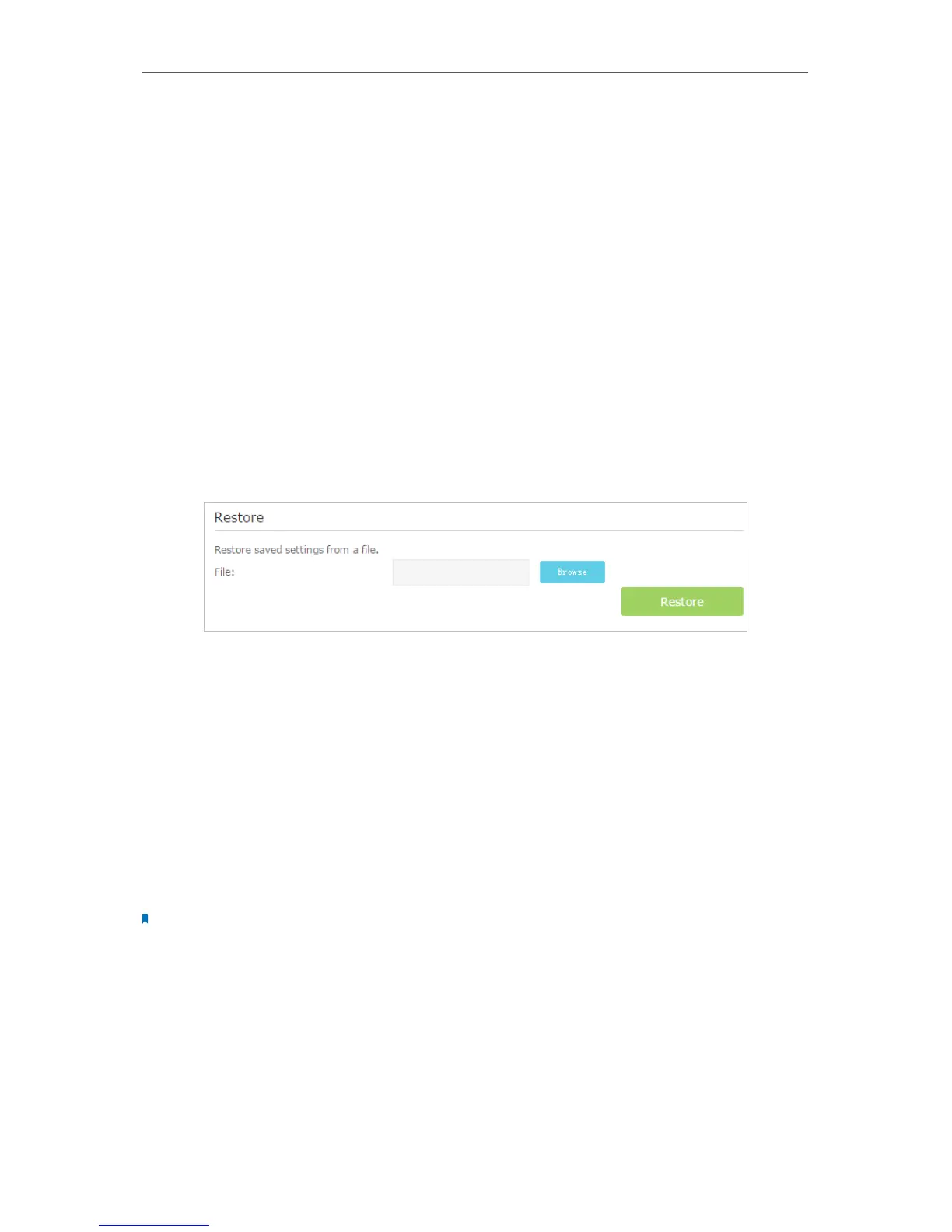87
Chapter 13
Administrate Your Network
to a previous settings from the backup file when needed. Moreover, if needed you can
erase the current settings and reset the modem router to the default factory settings.
To back up configuration settings:
1. Visit http://tplinkmodem.net, and log in with the password you set for the modem
router.
2. Click Advanced > System Tools > Backup & Restore page.
3. Click Backup to save a copy of the current settings to your local computer. A conf.
bin file will be stored to your computer.
To restore configuration settings:
1. Visit http://tplinkmodem.net, and log in with the password you set for the modem
router.
2. Click Advanced > System Tools > Backup & Restore page.
3. Click Browse to locate the previous backup configuration file, and click Restore.
4. Wait for the restoring and then the modem router will automatically reboot.
To reset the modem router to factory default settings:
1. Visit http://tplinkmodem.net, and log in with the password you set for the modem
router.
2. Click Advanced > System Tools > Backup & Restore page.
3. Click Factory Restore to reset the modem router.
4. Wait for the resetting and then the modem router will automatically reboot.
Note:
1. Do not interrupt or turn off the router during the resetting process.
2. We strongly recommend you back up the current configuration settings before resetting the modem router.
13. 4. Change the Administrator Account
Admin account is used to log in to the modem router’s web-based management page.
You are required to set the admin account at first login. You can also change it on the
web page.