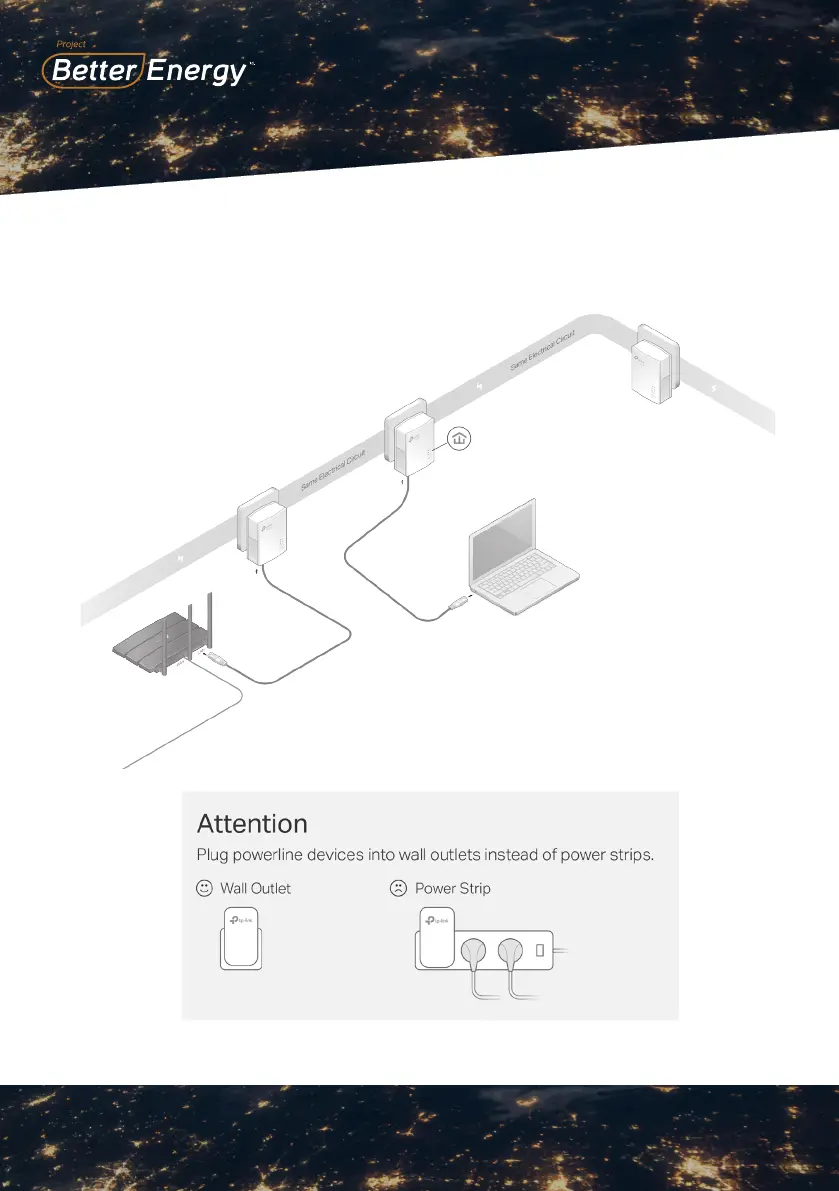- TL-PA7017 KIT (European version) is used for demonstration in this guide.
- Images may differ from your actual product.
Router
Adapter
TL-PA7017
Adapter
TL-PA7017
Wait until the Powerline LED
turns on.
Note: If the LED is off, please
refer to FAQ-Q2
More: To add additional
Powerline adapters and
extenders with the default
settings, simply plug them
into the wall sockets on the
same electrical circuit.
©2021 TP-Link 7106509333 REV4.0.1
DESCRIPTIONLED STAT US
Ethernet
)LYHPLQXWHVDIWHUWKHGHYLFHFRQQHFWHGWRWKHSRZHUOLQHDGDSWHULVWXUQHGRƬRU
inactive, the powerline adapter will automatically switch to Power-Saving Mode.
DESCRIPTIONBUTTON
Press and hold for 1 second to set up or join a secure powerline network.
Press and hold for more than 6 seconds to reset the powerline adapter.
Pair Button
2Q2Ƭ
Set Up a Secure Powerline Network by Pairing (Recommended)
You can create or join a secure powerline network using the Pair button on two devices at a time.
Tip: We recommend that you plug in the powerline devices near each other when pairing.
To create a secure powerline network:
To join an existing secure powerline network:
Note: If the Power LED does not blink, press the Pair button again.
Note: If the Power LED does not blink, press the Pair button again.
Press the Pair button on any of the powerline devices
for 1 second. Its Power LED should start blinking.
1
Press the Pair button on any of the existing powerline
devices for 1 second. Its Power LED starts blinking.
1
(:LWKLQPLQXWHV3UHVVWKH3DLUEXWWRQRQDQRWKHU
device for 1 second. Its Power LED should start
blinking.
2
3
When the Powerline LED lights up, a powerline
network has been successfully created.
:LWKLQPLQXWHVSUHVVWKH3DLUEXWWRQRQWKHQHZ
powerline adapter for 1 second. Its Power LED
starts blinking.
2
When the Powerline LED turns on, it's done.
3
Physical Appearance
)RUWHFKQLFDOVXSSRUWWKHXVHUJXLGHDQGRWKHULQIRUPDWLRQSOHDVH
visit https://www.tp-link.com/supportRUVLPSO\VFDQWKH45FRGH
)UHTXHQWO\$VNHG4XHVWLRQV
Q1. How do I reset my powerline adapter?
A. With the powerline adapter plugged into an electrical outlet, press and hold
WKH3DLUEXWWRQIRUPRUHWKDQVHFRQGVXQWLOWKH3RZHU/('JRHVRƬ
momentarily and then comes back on.
4:KDWVKRXOG,GRLIWKH3RZHUOLQH/('LVRƬ"
A1. Try another wall socket and make sure all powerline devices are on the same
electrical circuit.
$7U\WRVHWXSDSRZHUOLQHQHWZRUNE\SDLULQJ. Refer to the section above for
instructions.
A3. If the problem persists, contact our Technical Support.
Q3. What should I do if there is no internet connection in my
powerline network?
A1. Make sure all powerline devices are on the same electrical circuit.
$0DNHVXUHWKH3RZHUOLQH/('Vare lit on all of your powerline devices. If they are
not, pair all devices again.
A3. Make sure all devices are correctly and securely connected.
A4. Check if you have an internet connection by connecting the computer directly to
the modem or router.
Q4. What should I do if a successfully-paired powerline device does
not reconnect after it is relocated?
A1. Try another socket and make sure it is on the same electrical circuit.
$7U\WRSDLUWKHGHYLFHDJDLQDQGPDNHVXUHWKH3RZHUOLQH/('LVRQ
A3. Check for possible interference due to a washing machine, air conditioner or other
household appliance that may be too close to one of the powerline devices. Plug
the appliance into the integrated electrical socket to remove the electrical noise if
your powerline device has an integrated electrical socket.
Easy Management
8VLQJWS3/&XWLOLW\IRUDGYDQFHGFRQƮJXUDWLRQ
1. Visit https://www.tp-link.com, and search for your product.
)LQGDQGGRZQORDGWKHFRPSDWLEOHYHUVLRQRIXWLOLW\RQLWV6XSSRUWSDJH
,QVWDOOWKHXWLOLW\DQGVWDUW\RXUFRQƮJXUDWLRQ
Power
2Q2Ƭ
%OLQNLQJTXLFNO\
Blinking slowly
7KHSRZHUOLQHDGDSWHULVRQRURƬ
Pairing is in process.
Power-Saving Mode is on.*
The Ethernet port is connected or disconnected.
Powerline
On
2Ƭ
The powerline adapter is successfully connected to a
powerline network.
The powerline adapter is not connected to any powerline
network.
Ethernet Port
Powerline LED
Power LED
Ethernet LED
Pair Button
6
Within 2 minutes
6
Existing
Powerline Device
New
Powerline Device
Within 2 minutes
Blinking
On
Safety Information
.HHSWKHGHYLFHDZD\IURPZDWHUƮUHKXPLGLW\RUKRWHQYLURQPHQWV
· Do not attempt to disassemble, repair, or modify the device. If you need service, please contact us.
7KHVRFNHWRXWOHWVKDOOEHLQVWDOOHGQHDUWKHHTXLSPHQWDQGVKDOOEHHDVLO\DFFHVVLEOH
· Plug the powerline devices directly into the wall outlets but not the power strips.
Please read and follow the above safety information when operating the device. We cannot guarantee that no
accidents or damage will occur due to improper use of the device. Please use this product with care and
operate at your own risk.
Blinking
Blinking
On
Blinking
73/LQNKHUHE\GHFODUHVWKDWWKHGHYLFHLVLQFRPSOLDQFHZLWKWKHHVVHQWLDOUHTXLUHPHQWVDQGRWKHUUHOHYDQWSURYLVLRQV
RIGLUHFWLYHV(8(8(&(8DQG(8
The original EU Declaration of Conformity may be found at https://www.tp-link.com/en/support/ce/
73/LQNKHUHE\GHFODUHVWKDWWKHGHYLFHLVLQFRPSOLDQFHZLWKWKHHVVHQWLDOUHTXLUHPHQWVDQGRWKHUUHOHYDQWSURYLVLRQV
RIWKH(OHFWURPDJQHWLF&RPSDWLELOLW\5HJXODWLRQVDQG(OHFWULFDO(TXLSPHQW6DIHW\5HJXODWLRQV
The original UK Declaration of Conformity may be found at https://www.tp-link.com/support/ukca
©2021 TP-Link 7106509333 REV4.0.1
DESCRIPTIONLED STAT U S
Ethernet
)LYHPLQXWHVDIWHUWKHGHYLFHFRQQHFWHGWRWKHSRZHUOLQHDGDSWHULVWXUQHGRƬRU
inactive, the powerline adapter will automatically switch to Power-Saving Mode.
DESCRIPTIONBUTTON
Press and hold for 1 second to set up or join a secure powerline network.
Press and hold for more than 6 seconds to reset the powerline adapter.
Pair Button
2Q2Ƭ
Set Up a Secure Powerline Network by Pairing (Recommended)
You can create or join a secure powerline network using the Pair button on two devices at a time.
Tip: We recommend that you plug in the powerline devices near each other when pairing.
To create a secure powerline network:
To join an existing secure powerline network:
Note: If the Power LED does not blink, press the Pair button again.
Note: If the Power LED does not blink, press the Pair button again.
Press the Pair button on any of the powerline devices
for 1 second. Its Power LED should start blinking.
1
Press the Pair button on any of the existing powerline
devices for 1 second. Its Power LED starts blinking.
1
(:LWKLQPLQXWHV3UHVVWKH3DLUEXWWRQRQDQRWKHU
device for 1 second. Its Power LED should start
blinking.
2
3
When the Powerline LED lights up, a powerline
network has been successfully created.
:LWKLQPLQXWHVSUHVVWKH3DLUEXWWRQRQWKHQHZ
powerline adapter for 1 second. Its Power LED
starts blinking.
2
When the Powerline LED turns on, it's done.
3
Physical Appearance
)RUWHFKQLFDOVXSSRUWWKHXVHUJXLGHDQGRWKHULQIRUPDWLRQSOHDVH
visit https://www.tp-link.com/supportRUVLPSO\VFDQWKH45FRGH
)UHTXHQWO\$VNHG4XHVWLRQV
Q1. How do I reset my powerline adapter?
A. With the powerline adapter plugged into an electrical outlet, press and hold
WKH3DLUEXWWRQIRUPRUHWKDQVHFRQGVXQWLOWKH3RZHU/('JRHVRƬ
momentarily and then comes back on.
4:KDWVKRXOG,GRLIWKH3RZHUOLQH/('LVRƬ"
A1. Try another wall socket and make sure all powerline devices are on the same
electrical circuit.
$7U\WRVHWXSDSRZHUOLQHQHWZRUNE\SDLULQJ. Refer to the section above for
instructions.
A3. If the problem persists, contact our Technical Support.
Q3. What should I do if there is no internet connection in my
powerline network?
A1. Make sure all powerline devices are on the same electrical circuit.
$0DNHVXUHWKH3RZHUOLQH/('Vare lit on all of your powerline devices. If they are
not, pair all devices again.
A3. Make sure all devices are correctly and securely connected.
A4. Check if you have an internet connection by connecting the computer directly to
the modem or router.
Q4. What should I do if a successfully-paired powerline device does
not reconnect after it is relocated?
A1. Try another socket and make sure it is on the same electrical circuit.
$7U\WRSDLUWKHGHYLFHDJDLQDQGPDNHVXUHWKH3RZHUOLQH/('LVRQ
A3. Check for possible interference due to a washing machine, air conditioner or other
household appliance that may be too close to one of the powerline devices. Plug
the appliance into the integrated electrical socket to remove the electrical noise if
your powerline device has an integrated electrical socket.
Easy Management
8VLQJWS3/&XWLOLW\IRUDGYDQFHGFRQƮJXUDWLRQ
1. Visit https://www.tp-link.com, and search for your product.
)LQGDQGGRZQORDGWKHFRPSDWLEOHYHUVLRQRIXWLOLW\RQLWV6XSSRUWSDJH
,QVWDOOWKHXWLOLW\DQGVWDUW\RXUFRQƮJXUDWLRQ
Power
2Q2Ƭ
%OLQNLQJTXLFNO\
Blinking slowly
7KHSRZHUOLQHDGDSWHULVRQRURƬ
Pairing is in process.
Power-Saving Mode is on.*
The Ethernet port is connected or disconnected.
Powerline
On
2Ƭ
The powerline adapter is successfully connected to a
powerline network.
The powerline adapter is not connected to any powerline
network.
Ethernet Port
Powerline LED
Power LED
Ethernet LED
Pair Button
6
Within 2 minutes
6
Existing
Powerline Device
New
Powerline Device
Within 2 minutes
Blinking
On
Safety Information
.HHSWKHGHYLFHDZD\IURPZDWHUƮUHKXPLGLW\RUKRWHQYLURQPHQWV
· Do not attempt to disassemble, repair, or modify the device. If you need service, please contact us.
7KHVRFNHWRXWOHWVKDOOEHLQVWDOOHGQHDUWKHHTXLSPHQWDQGVKDOOEHHDVLO\DFFHVVLEOH
· Plug the powerline devices directly into the wall outlets but not the power strips.
Please read and follow the above safety information when operating the device. We cannot guarantee that no
accidents or damage will occur due to improper use of the device. Please use this product with care and
operate at your own risk.
Blinking
Blinking
On
Blinking
73/LQNKHUHE\GHFODUHVWKDWWKHGHYLFHLVLQFRPSOLDQFHZLWKWKHHVVHQWLDOUHTXLUHPHQWVDQGRWKHUUHOHYDQWSURYLVLRQV
RIGLUHFWLYHV(8(8(&(8DQG(8
The original EU Declaration of Conformity may be found at https://www.tp-link.com/en/support/ce/
73/LQNKHUHE\GHFODUHVWKDWWKHGHYLFHLVLQFRPSOLDQFHZLWKWKHHVVHQWLDOUHTXLUHPHQWVDQGRWKHUUHOHYDQWSURYLVLRQV
RIWKH(OHFWURPDJQHWLF&RPSDWLELOLW\5HJXODWLRQVDQG(OHFWULFDO(TXLSPHQW6DIHW\5HJXODWLRQV
The original UK Declaration of Conformity may be found at https://www.tp-link.com/support/ukca
©2021 TP-Link 7106509333 REV4.0.1
DESCRIPTIONLED STATU S
Ethernet
)LYHPLQXWHVDIWHUWKHGHYLFHFRQQHFWHGWRWKHSRZHUOLQHDGDSWHULVWXUQHGRƬRU
inactive, the powerline adapter will automatically switch to Power-Saving Mode.
DESCRIPTIONBUTTON
Press and hold for 1 second to set up or join a secure powerline network.
Press and hold for more than 6 seconds to reset the powerline adapter.
Pair Button
2Q2Ƭ
Set Up a Secure Powerline Network by Pairing (Recommended)
You can create or join a secure powerline network using the Pair button on two devices at a time.
Tip: We recommend that you plug in the powerline devices near each other when pairing.
To create a secure powerline network:
To join an existing secure powerline network:
Note: If the Power LED does not blink, press the Pair button again.
Note: If the Power LED does not blink, press the Pair button again.
Press the Pair button on any of the powerline devices
for 1 second. Its Power LED should start blinking.
1
Press the Pair button on any of the existing powerline
devices for 1 second. Its Power LED starts blinking.
1
(:LWKLQPLQXWHV3UHVVWKH3DLUEXWWRQRQDQRWKHU
device for 1 second. Its Power LED should start
blinking.
2
3
When the Powerline LED lights up, a powerline
network has been successfully created.
:LWKLQPLQXWHVSUHVVWKH3DLUEXWWRQRQWKHQHZ
powerline adapter for 1 second. Its Power LED
starts blinking.
2
When the Powerline LED turns on, it's done.
3
Physical Appearance
)RUWHFKQLFDOVXSSRUWWKHXVHUJXLGHDQGRWKHULQIRUPDWLRQSOHDVH
visit https://www.tp-link.com/supportRUVLPSO\VFDQWKH45FRGH
)UHTXHQWO\$VNHG4XHVWLRQV
Q1. How do I reset my powerline adapter?
A. With the powerline adapter plugged into an electrical outlet, press and hold
WKH3DLUEXWWRQIRUPRUHWKDQVHFRQGVXQWLOWKH3RZHU/('JRHVRƬ
momentarily and then comes back on.
4:KDWVKRXOG,GRLIWKH3RZHUOLQH/('LVRƬ"
A1. Try another wall socket and make sure all powerline devices are on the same
electrical circuit.
$7U\WRVHWXSDSRZHUOLQHQHWZRUNE\SDLULQJ. Refer to the section above for
instructions.
A3. If the problem persists, contact our Technical Support.
Q3. What should I do if there is no internet connection in my
powerline network?
A1. Make sure all powerline devices are on the same electrical circuit.
$0DNHVXUHWKH3RZHUOLQH/('Vare lit on all of your powerline devices. If they are
not, pair all devices again.
A3. Make sure all devices are correctly and securely connected.
A4. Check if you have an internet connection by connecting the computer directly to
the modem or router.
Q4. What should I do if a successfully-paired powerline device does
not reconnect after it is relocated?
A1. Try another socket and make sure it is on the same electrical circuit.
$7U\WRSDLUWKHGHYLFHDJDLQDQGPDNHVXUHWKH3RZHUOLQH/('LVRQ
A3. Check for possible interference due to a washing machine, air conditioner or other
household appliance that may be too close to one of the powerline devices. Plug
the appliance into the integrated electrical socket to remove the electrical noise if
your powerline device has an integrated electrical socket.
Easy Management
8VLQJWS3/&XWLOLW\IRUDGYDQFHGFRQƮJXUDWLRQ
1. Visit https://www.tp-link.com, and search for your product.
)LQGDQGGRZQORDGWKHFRPSDWLEOHYHUVLRQRIXWLOLW\RQLWV6XSSRUWSDJH
,QVWDOOWKHXWLOLW\DQGVWDUW\RXUFRQƮJXUDWLRQ
Power
2Q2Ƭ
%OLQNLQJTXLFNO\
Blinking slowly
7KHSRZHUOLQHDGDSWHULVRQRURƬ
Pairing is in process.
Power-Saving Mode is on.*
The Ethernet port is connected or disconnected.
Powerline
On
2Ƭ
The powerline adapter is successfully connected to a
powerline network.
The powerline adapter is not connected to any powerline
network.
Ethernet Port
Powerline LED
Power LED
Ethernet LED
Pair Button
6
Within 2 minutes
6
Existing
Powerline Device
New
Powerline Device
Within 2 minutes
Blinking
On
Safety Information
.HHSWKHGHYLFHDZD\IURPZDWHUƮUHKXPLGLW\RUKRWHQYLURQPHQWV
· Do not attempt to disassemble, repair, or modify the device. If you need service, please contact us.
7KHVRFNHWRXWOHWVKDOOEHLQVWDOOHGQHDUWKHHTXLSPHQWDQGVKDOOEHHDVLO\DFFHVVLEOH
· Plug the powerline devices directly into the wall outlets but not the power strips.
Please read and follow the above safety information when operating the device. We cannot guarantee that no
accidents or damage will occur due to improper use of the device. Please use this product with care and
operate at your own risk.
Blinking
Blinking
On
Blinking
73/LQNKHUHE\GHFODUHVWKDWWKHGHYLFHLVLQFRPSOLDQFHZLWKWKHHVVHQWLDOUHTXLUHPHQWVDQGRWKHUUHOHYDQWSURYLVLRQV
RIGLUHFWLYHV(8(8(&(8DQG(8
The original EU Declaration of Conformity may be found at https://www.tp-link.com/en/support/ce/
73/LQNKHUHE\GHFODUHVWKDWWKHGHYLFHLVLQFRPSOLDQFHZLWKWKHHVVHQWLDOUHTXLUHPHQWVDQGRWKHUUHOHYDQWSURYLVLRQV
RIWKH(OHFWURPDJQHWLF&RPSDWLELOLW\5HJXODWLRQVDQG(OHFWULFDO(TXLSPHQW6DIHW\5HJXODWLRQV
The original UK Declaration of Conformity may be found at https://www.tp-link.com/support/ukca
©2021 TP-Link 7106509333 REV4.0.1
DESCRIPTIONLED STATU S
Ethernet
)LYHPLQXWHVDIWHUWKHGHYLFHFRQQHFWHGWRWKHSRZHUOLQHDGDSWHULVWXUQHGRƬRU
inactive, the powerline adapter will automatically switch to Power-Saving Mode.
DESCRIPTIONBUTTON
Press and hold for 1 second to set up or join a secure powerline network.
Press and hold for more than 6 seconds to reset the powerline adapter.
Pair Button
2Q2Ƭ
Set Up a Secure Powerline Network by Pairing (Recommended)
You can create or join a secure powerline network using the Pair button on two devices at a time.
Tip: We recommend that you plug in the powerline devices near each other when pairing.
To create a secure powerline network:
To join an existing secure powerline network:
Note: If the Power LED does not blink, press the Pair button again.
Note: If the Power LED does not blink, press the Pair button again.
Press the Pair button on any of the powerline devices
for 1 second. Its Power LED should start blinking.
1
Press the Pair button on any of the existing powerline
devices for 1 second. Its Power LED starts blinking.
1
(:LWKLQPLQXWHV3UHVVWKH3DLUEXWWRQRQDQRWKHU
device for 1 second. Its Power LED should start
blinking.
2
3
When the Powerline LED lights up, a powerline
network has been successfully created.
:LWKLQPLQXWHVSUHVVWKH3DLUEXWWRQRQWKHQHZ
powerline adapter for 1 second. Its Power LED
starts blinking.
2
When the Powerline LED turns on, it's done.
3
Physical Appearance
)RUWHFKQLFDOVXSSRUWWKHXVHUJXLGHDQGRWKHULQIRUPDWLRQSOHDVH
visit https://www.tp-link.com/supportRUVLPSO\VFDQWKH45FRGH
)UHTXHQWO\$VNHG4XHVWLRQV
Q1. How do I reset my powerline adapter?
A. With the powerline adapter plugged into an electrical outlet, press and hold
WKH3DLUEXWWRQIRUPRUHWKDQVHFRQGVXQWLOWKH3RZHU/('JRHVRƬ
momentarily and then comes back on.
4:KDWVKRXOG,GRLIWKH3RZHUOLQH/('LVRƬ"
A1. Try another wall socket and make sure all powerline devices are on the same
electrical circuit.
$7U\WRVHWXSDSRZHUOLQHQHWZRUNE\SDLULQJ. Refer to the section above for
instructions.
A3. If the problem persists, contact our Technical Support.
Q3. What should I do if there is no internet connection in my
powerline network?
A1. Make sure all powerline devices are on the same electrical circuit.
$0DNHVXUHWKH3RZHUOLQH/('Vare lit on all of your powerline devices. If they are
not, pair all devices again.
A3. Make sure all devices are correctly and securely connected.
A4. Check if you have an internet connection by connecting the computer directly to
the modem or router.
Q4. What should I do if a successfully-paired powerline device does
not reconnect after it is relocated?
A1. Try another socket and make sure it is on the same electrical circuit.
$7U\WRSDLUWKHGHYLFHDJDLQDQGPDNHVXUHWKH3RZHUOLQH/('LVRQ
A3. Check for possible interference due to a washing machine, air conditioner or other
household appliance that may be too close to one of the powerline devices. Plug
the appliance into the integrated electrical socket to remove the electrical noise if
your powerline device has an integrated electrical socket.
Easy Management
8VLQJWS3/&XWLOLW\IRUDGYDQFHGFRQƮJXUDWLRQ
1. Visit https://www.tp-link.com, and search for your product.
)LQGDQGGRZQORDGWKHFRPSDWLEOHYHUVLRQRIXWLOLW\RQLWV6XSSRUWSDJH
,QVWDOOWKHXWLOLW\DQGVWDUW\RXUFRQƮJXUDWLRQ
Power
2Q2Ƭ
%OLQNLQJTXLFNO\
Blinking slowly
7KHSRZHUOLQHDGDSWHULVRQRURƬ
Pairing is in process.
Power-Saving Mode is on.*
The Ethernet port is connected or disconnected.
Powerline
On
2Ƭ
The powerline adapter is successfully connected to a
powerline network.
The powerline adapter is not connected to any powerline
network.
Ethernet Port
Powerline LED
Power LED
Ethernet LED
Pair Button
6
Within 2 minutes
6
Existing
Powerline Device
New
Powerline Device
Within 2 minutes
Blinking
On
Safety Information
.HHSWKHGHYLFHDZD\IURPZDWHUƮUHKXPLGLW\RUKRWHQYLURQPHQWV
· Do not attempt to disassemble, repair, or modify the device. If you need service, please contact us.
7KHVRFNHWRXWOHWVKDOOEHLQVWDOOHGQHDUWKHHTXLSPHQWDQGVKDOOEHHDVLO\DFFHVVLEOH
· Plug the powerline devices directly into the wall outlets but not the power strips.
Please read and follow the above safety information when operating the device. We cannot guarantee that no
accidents or damage will occur due to improper use of the device. Please use this product with care and
operate at your own risk.
Blinking
Blinking
On
Blinking
73/LQNKHUHE\GHFODUHVWKDWWKHGHYLFHLVLQFRPSOLDQFHZLWKWKHHVVHQWLDOUHTXLUHPHQWVDQGRWKHUUHOHYDQWSURYLVLRQV
RIGLUHFWLYHV(8(8(&(8DQG(8
The original EU Declaration of Conformity may be found at https://www.tp-link.com/en/support/ce/
73/LQNKHUHE\GHFODUHVWKDWWKHGHYLFHLVLQFRPSOLDQFHZLWKWKHHVVHQWLDOUHTXLUHPHQWVDQGRWKHUUHOHYDQWSURYLVLRQV
RIWKH(OHFWURPDJQHWLF&RPSDWLELOLW\5HJXODWLRQVDQG(OHFWULFDO(TXLSPHQW6DIHW\5HJXODWLRQV
The original UK Declaration of Conformity may be found at https://www.tp-link.com/support/ukca
©2021 TP-Link 7106509333 REV4.0.1
DESCRIPTIONLED STATU S
Ethernet
)LYHPLQXWHVDIWHUWKHGHYLFHFRQQHFWHGWRWKHSRZHUOLQHDGDSWHULVWXUQHGRƬRU
inactive, the powerline adapter will automatically switch to Power-Saving Mode.
DESCRIPTIONBUTTON
Press and hold for 1 second to set up or join a secure powerline network.
Press and hold for more than 6 seconds to reset the powerline adapter.
Pair Button
2Q2Ƭ
Set Up a Secure Powerline Network by Pairing (Recommended)
You can create or join a secure powerline network using the Pair button on two devices at a time.
Tip: We recommend that you plug in the powerline devices near each other when pairing.
To create a secure powerline network:
To join an existing secure powerline network:
Note: If the Power LED does not blink, press the Pair button again.
Note: If the Power LED does not blink, press the Pair button again.
Press the Pair button on any of the powerline devices
for 1 second. Its Power LED should start blinking.
1
Press the Pair button on any of the existing powerline
devices for 1 second. Its Power LED starts blinking.
1
(:LWKLQPLQXWHV3UHVVWKH3DLUEXWWRQRQDQRWKHU
device for 1 second. Its Power LED should start
blinking.
2
3
When the Powerline LED lights up, a powerline
network has been successfully created.
:LWKLQPLQXWHVSUHVVWKH3DLUEXWWRQRQWKHQHZ
powerline adapter for 1 second. Its Power LED
starts blinking.
2
When the Powerline LED turns on, it's done.
3
Physical Appearance
)RUWHFKQLFDOVXSSRUWWKHXVHUJXLGHDQGRWKHULQIRUPDWLRQSOHDVH
visit https://www.tp-link.com/supportRUVLPSO\VFDQWKH45FRGH
)UHTXHQWO\$VNHG4XHVWLRQV
Q1. How do I reset my powerline adapter?
A. With the powerline adapter plugged into an electrical outlet, press and hold
WKH3DLUEXWWRQIRUPRUHWKDQVHFRQGVXQWLOWKH3RZHU/('JRHVRƬ
momentarily and then comes back on.
4:KDWVKRXOG,GRLIWKH3RZHUOLQH/('LVRƬ"
A1. Try another wall socket and make sure all powerline devices are on the same
electrical circuit.
$7U\WRVHWXSDSRZHUOLQHQHWZRUNE\SDLULQJ. Refer to the section above for
instructions.
A3. If the problem persists, contact our Technical Support.
Q3. What should I do if there is no internet connection in my
powerline network?
A1. Make sure all powerline devices are on the same electrical circuit.
$0DNHVXUHWKH3RZHUOLQH/('Vare lit on all of your powerline devices. If they are
not, pair all devices again.
A3. Make sure all devices are correctly and securely connected.
A4. Check if you have an internet connection by connecting the computer directly to
the modem or router.
Q4. What should I do if a successfully-paired powerline device does
not reconnect after it is relocated?
A1. Try another socket and make sure it is on the same electrical circuit.
$7U\WRSDLUWKHGHYLFHDJDLQDQGPDNHVXUHWKH3RZHUOLQH/('LVRQ
A3. Check for possible interference due to a washing machine, air conditioner or other
household appliance that may be too close to one of the powerline devices. Plug
the appliance into the integrated electrical socket to remove the electrical noise if
your powerline device has an integrated electrical socket.
Easy Management
8VLQJWS3/&XWLOLW\IRUDGYDQFHGFRQƮJXUDWLRQ
1. Visit https://www.tp-link.com, and search for your product.
)LQGDQGGRZQORDGWKHFRPSDWLEOHYHUVLRQRIXWLOLW\RQLWV6XSSRUWSDJH
,QVWDOOWKHXWLOLW\DQGVWDUW\RXUFRQƮJXUDWLRQ
Power
2Q2Ƭ
%OLQNLQJTXLFNO\
Blinking slowly
7KHSRZHUOLQHDGDSWHULVRQRURƬ
Pairing is in process.
Power-Saving Mode is on.*
The Ethernet port is connected or disconnected.
Powerline
On
2Ƭ
The powerline adapter is successfully connected to a
powerline network.
The powerline adapter is not connected to any powerline
network.
Ethernet Port
Powerline LED
Power LED
Ethernet LED
Pair Button
6
Within 2 minutes
6
Existing
Powerline Device
New
Powerline Device
Within 2 minutes
Blinking
On
Safety Information
.HHSWKHGHYLFHDZD\IURPZDWHUƮUHKXPLGLW\RUKRWHQYLURQPHQWV
· Do not attempt to disassemble, repair, or modify the device. If you need service, please contact us.
7KHVRFNHWRXWOHWVKDOOEHLQVWDOOHGQHDUWKHHTXLSPHQWDQGVKDOOEHHDVLO\DFFHVVLEOH
· Plug the powerline devices directly into the wall outlets but not the power strips.
Please read and follow the above safety information when operating the device. We cannot guarantee that no
accidents or damage will occur due to improper use of the device. Please use this product with care and
operate at your own risk.
Blinking
Blinking
On
Blinking
73/LQNKHUHE\GHFODUHVWKDWWKHGHYLFHLVLQFRPSOLDQFHZLWKWKHHVVHQWLDOUHTXLUHPHQWVDQGRWKHUUHOHYDQWSURYLVLRQV
RIGLUHFWLYHV(8(8(&(8DQG(8
The original EU Declaration of Conformity may be found at https://www.tp-link.com/en/support/ce/
73/LQNKHUHE\GHFODUHVWKDWWKHGHYLFHLVLQFRPSOLDQFHZLWKWKHHVVHQWLDOUHTXLUHPHQWVDQGRWKHUUHOHYDQWSURYLVLRQV
RIWKH(OHFWURPDJQHWLF&RPSDWLELOLW\5HJXODWLRQVDQG(OHFWULFDO(TXLSPHQW6DIHW\5HJXODWLRQV
The original UK Declaration of Conformity may be found at https://www.tp-link.com/support/ukca
©2021 TP-Link 7106509333 REV4.0.1
DESCRIPTIONLED STATU S
Ethernet
)LYHPLQXWHVDIWHUWKHGHYLFHFRQQHFWHGWRWKHSRZHUOLQHDGDSWHULVWXUQHGRƬRU
inactive, the powerline adapter will automatically switch to Power-Saving Mode.
DESCRIPTIONBUTTON
Press and hold for 1 second to set up or join a secure powerline network.
Press and hold for more than 6 seconds to reset the powerline adapter.
Pair Button
2Q2Ƭ
Set Up a Secure Powerline Network by Pairing (Recommended)
You can create or join a secure powerline network using the Pair button on two devices at a time.
Tip: We recommend that you plug in the powerline devices near each other when pairing.
To create a secure powerline network:
To join an existing secure powerline network:
Note: If the Power LED does not blink, press the Pair button again.
Note: If the Power LED does not blink, press the Pair button again.
Press the Pair button on any of the powerline devices
for 1 second. Its Power LED should start blinking.
1
Press the Pair button on any of the existing powerline
devices for 1 second. Its Power LED starts blinking.
1
(:LWKLQPLQXWHV3UHVVWKH3DLUEXWWRQRQDQRWKHU
device for 1 second. Its Power LED should start
blinking.
2
3
When the Powerline LED lights up, a powerline
network has been successfully created.
:LWKLQPLQXWHVSUHVVWKH3DLUEXWWRQRQWKHQHZ
powerline adapter for 1 second. Its Power LED
starts blinking.
2
When the Powerline LED turns on, it's done.
3
Physical Appearance
)RUWHFKQLFDOVXSSRUWWKHXVHUJXLGHDQGRWKHULQIRUPDWLRQSOHDVH
visit https://www.tp-link.com/supportRUVLPSO\VFDQWKH45FRGH
)UHTXHQWO\$VNHG4XHVWLRQV
Q1. How do I reset my powerline adapter?
A. With the powerline adapter plugged into an electrical outlet, press and hold
WKH3DLUEXWWRQIRUPRUHWKDQVHFRQGVXQWLOWKH3RZHU/('JRHVRƬ
momentarily and then comes back on.
4:KDWVKRXOG,GRLIWKH3RZHUOLQH/('LVRƬ"
A1. Try another wall socket and make sure all powerline devices are on the same
electrical circuit.
$7U\WRVHWXSDSRZHUOLQHQHWZRUNE\SDLULQJ. Refer to the section above for
instructions.
A3. If the problem persists, contact our Technical Support.
Q3. What should I do if there is no internet connection in my
powerline network?
A1. Make sure all powerline devices are on the same electrical circuit.
$0DNHVXUHWKH3RZHUOLQH/('Vare lit on all of your powerline devices. If they are
not, pair all devices again.
A3. Make sure all devices are correctly and securely connected.
A4. Check if you have an internet connection by connecting the computer directly to
the modem or router.
Q4. What should I do if a successfully-paired powerline device does
not reconnect after it is relocated?
A1. Try another socket and make sure it is on the same electrical circuit.
$7U\WRSDLUWKHGHYLFHDJDLQDQGPDNHVXUHWKH3RZHUOLQH/('LVRQ
A3. Check for possible interference due to a washing machine, air conditioner or other
household appliance that may be too close to one of the powerline devices. Plug
the appliance into the integrated electrical socket to remove the electrical noise if
your powerline device has an integrated electrical socket.
Easy Management
8VLQJWS3/&XWLOLW\IRUDGYDQFHGFRQƮJXUDWLRQ
1. Visit https://www.tp-link.com, and search for your product.
)LQGDQGGRZQORDGWKHFRPSDWLEOHYHUVLRQRIXWLOLW\RQLWV6XSSRUWSDJH
,QVWDOOWKHXWLOLW\DQGVWDUW\RXUFRQƮJXUDWLRQ
Power
2Q2Ƭ
%OLQNLQJTXLFNO\
Blinking slowly
7KHSRZHUOLQHDGDSWHULVRQRURƬ
Pairing is in process.
Power-Saving Mode is on.*
The Ethernet port is connected or disconnected.
Powerline
On
2Ƭ
The powerline adapter is successfully connected to a
powerline network.
The powerline adapter is not connected to any powerline
network.
Ethernet Port
Powerline LED
Power LED
Ethernet LED
Pair Button
6
Within 2 minutes
6
Existing
Powerline Device
New
Powerline Device
Within 2 minutes
Blinking
On
Safety Information
.HHSWKHGHYLFHDZD\IURPZDWHUƮUHKXPLGLW\RUKRWHQYLURQPHQWV
· Do not attempt to disassemble, repair, or modify the device. If you need service, please contact us.
7KHVRFNHWRXWOHWVKDOOEHLQVWDOOHGQHDUWKHHTXLSPHQWDQGVKDOOEHHDVLO\DFFHVVLEOH
· Plug the powerline devices directly into the wall outlets but not the power strips.
Please read and follow the above safety information when operating the device. We cannot guarantee that no
accidents or damage will occur due to improper use of the device. Please use this product with care and
operate at your own risk.
Blinking
Blinking
On
Blinking
73/LQNKHUHE\GHFODUHVWKDWWKHGHYLFHLVLQFRPSOLDQFHZLWKWKHHVVHQWLDOUHTXLUHPHQWVDQGRWKHUUHOHYDQWSURYLVLRQV
RIGLUHFWLYHV(8(8(&(8DQG(8
The original EU Declaration of Conformity may be found at https://www.tp-link.com/en/support/ce/
73/LQNKHUHE\GHFODUHVWKDWWKHGHYLFHLVLQFRPSOLDQFHZLWKWKHHVVHQWLDOUHTXLUHPHQWVDQGRWKHUUHOHYDQWSURYLVLRQV
RIWKH(OHFWURPDJQHWLF&RPSDWLELOLW\5HJXODWLRQVDQG(OHFWULFDO(TXLSPHQW6DIHW\5HJXODWLRQV
The original UK Declaration of Conformity may be found at https://www.tp-link.com/support/ukca
©2021 TP-Link 7106509333 REV4.0.1
DESCRIPTIONLED STATUS
Ethernet
)LYHPLQXWHVDIWHUWKHGHYLFHFRQQHFWHGWRWKHSRZHUOLQHDGDSWHULVWXUQHGRƬRU
inactive, the powerline adapter will automatically switch to Power-Saving Mode.
DESCRIPTIONBUTTON
Press and hold for 1 second to set up or join a secure powerline network.
Press and hold for more than 6 seconds to reset the powerline adapter.
Pair Button
2Q2Ƭ
Set Up a Secure Powerline Network by Pairing (Recommended)
You can create or join a secure powerline network using the Pair button on two devices at a time.
Tip: We recommend that you plug in the powerline devices near each other when pairing.
To create a secure powerline network:
To join an existing secure powerline network:
Note: If the Power LED does not blink, press the Pair button again.
Note: If the Power LED does not blink, press the Pair button again.
Press the Pair button on any of the powerline devices
for 1 second. Its Power LED should start blinking.
1
Press the Pair button on any of the existing powerline
devices for 1 second. Its Power LED starts blinking.
1
(:LWKLQPLQXWHV3UHVVWKH3DLUEXWWRQRQDQRWKHU
device for 1 second. Its Power LED should start
blinking.
2
3
When the Powerline LED lights up, a powerline
network has been successfully created.
:LWKLQPLQXWHVSUHVVWKH3DLUEXWWRQRQWKHQHZ
powerline adapter for 1 second. Its Power LED
starts blinking.
2
When the Powerline LED turns on, it's done.
3
Physical Appearance
)RUWHFKQLFDOVXSSRUWWKHXVHUJXLGHDQGRWKHULQIRUPDWLRQSOHDVH
visit https://www.tp-link.com/supportRUVLPSO\VFDQWKH45FRGH
)UHTXHQWO\$VNHG4XHVWLRQV
Q1. How do I reset my powerline adapter?
A. With the powerline adapter plugged into an electrical outlet, press and hold
WKH3DLUEXWWRQIRUPRUHWKDQVHFRQGVXQWLOWKH3RZHU/('JRHVRƬ
momentarily and then comes back on.
4:KDWVKRXOG,GRLIWKH3RZHUOLQH/('LVRƬ"
A1. Try another wall socket and make sure all powerline devices are on the same
electrical circuit.
$7U\WRVHWXSDSRZHUOLQHQHWZRUNE\SDLULQJ. Refer to the section above for
instructions.
A3. If the problem persists, contact our Technical Support.
Q3. What should I do if there is no internet connection in my
powerline network?
A1. Make sure all powerline devices are on the same electrical circuit.
$0DNHVXUHWKH3RZHUOLQH/('Vare lit on all of your powerline devices. If they are
not, pair all devices again.
A3. Make sure all devices are correctly and securely connected.
A4. Check if you have an internet connection by connecting the computer directly to
the modem or router.
Q4. What should I do if a successfully-paired powerline device does
not reconnect after it is relocated?
A1. Try another socket and make sure it is on the same electrical circuit.
$7U\WRSDLUWKHGHYLFHDJDLQDQGPDNHVXUHWKH3RZHUOLQH/('LVRQ
A3. Check for possible interference due to a washing machine, air conditioner or other
household appliance that may be too close to one of the powerline devices. Plug
the appliance into the integrated electrical socket to remove the electrical noise if
your powerline device has an integrated electrical socket.
Easy Management
8VLQJWS3/&XWLOLW\IRUDGYDQFHGFRQƮJXUDWLRQ
1. Visit https://www.tp-link.com, and search for your product.
)LQGDQGGRZQORDGWKHFRPSDWLEOHYHUVLRQRIXWLOLW\RQLWV6XSSRUWSDJH
,QVWDOOWKHXWLOLW\DQGVWDUW\RXUFRQƮJXUDWLRQ
Power
2Q2Ƭ
%OLQNLQJTXLFNO\
Blinking slowly
7KHSRZHUOLQHDGDSWHULVRQRURƬ
Pairing is in process.
Power-Saving Mode is on.*
The Ethernet port is connected or disconnected.
Powerline
On
2Ƭ
The powerline adapter is successfully connected to a
powerline network.
The powerline adapter is not connected to any powerline
network.
Ethernet Port
Powerline LED
Power LED
Ethernet LED
Pair Button
6
Within 2 minutes
6
Existing
Powerline Device
New
Powerline Device
Within 2 minutes
Blinking
On
Safety Information
.HHSWKHGHYLFHDZD\IURPZDWHUƮUHKXPLGLW\RUKRWHQYLURQPHQWV
· Do not attempt to disassemble, repair, or modify the device. If you need service, please contact us.
7KHVRFNHWRXWOHWVKDOOEHLQVWDOOHGQHDUWKHHTXLSPHQWDQGVKDOOEHHDVLO\DFFHVVLEOH
· Plug the powerline devices directly into the wall outlets but not the power strips.
Please read and follow the above safety information when operating the device. We cannot guarantee that no
accidents or damage will occur due to improper use of the device. Please use this product with care and
operate at your own risk.
Blinking
Blinking
On
Blinking
73/LQNKHUHE\GHFODUHVWKDWWKHGHYLFHLVLQFRPSOLDQFHZLWKWKHHVVHQWLDOUHTXLUHPHQWVDQGRWKHUUHOHYDQWSURYLVLRQV
RIGLUHFWLYHV(8(8(&(8DQG(8
The original EU Declaration of Conformity may be found at https://www.tp-link.com/en/support/ce/
73/LQNKHUHE\GHFODUHVWKDWWKHGHYLFHLVLQFRPSOLDQFHZLWKWKHHVVHQWLDOUHTXLUHPHQWVDQGRWKHUUHOHYDQWSURYLVLRQV
RIWKH(OHFWURPDJQHWLF&RPSDWLELOLW\5HJXODWLRQVDQG(OHFWULFDO(TXLSPHQW6DIHW\5HJXODWLRQV
The original UK Declaration of Conformity may be found at https://www.tp-link.com/support/ukca
