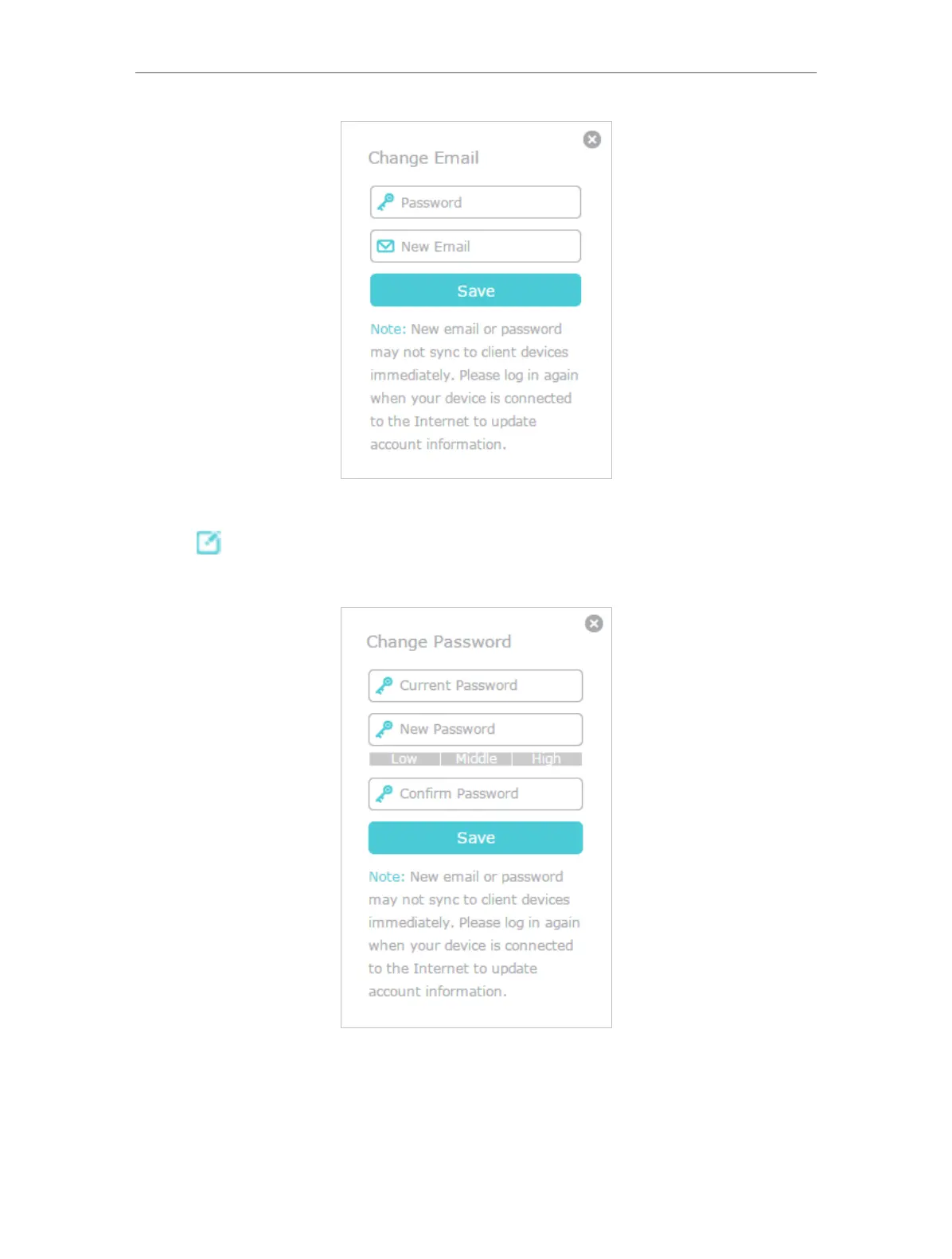24
Chapter 5
TP-Link Cloud Service
• To change your password:
1. Click
behind the Password.
2. Enter the current password, then a new password twice. And click
SAV E .
5. 3. Manage the User TP-Link IDs
The TP-Link ID used to log in to the router for the first time will be automatically bound
as the Admin account. An admin account can add or remove other TP-Link IDs to or
