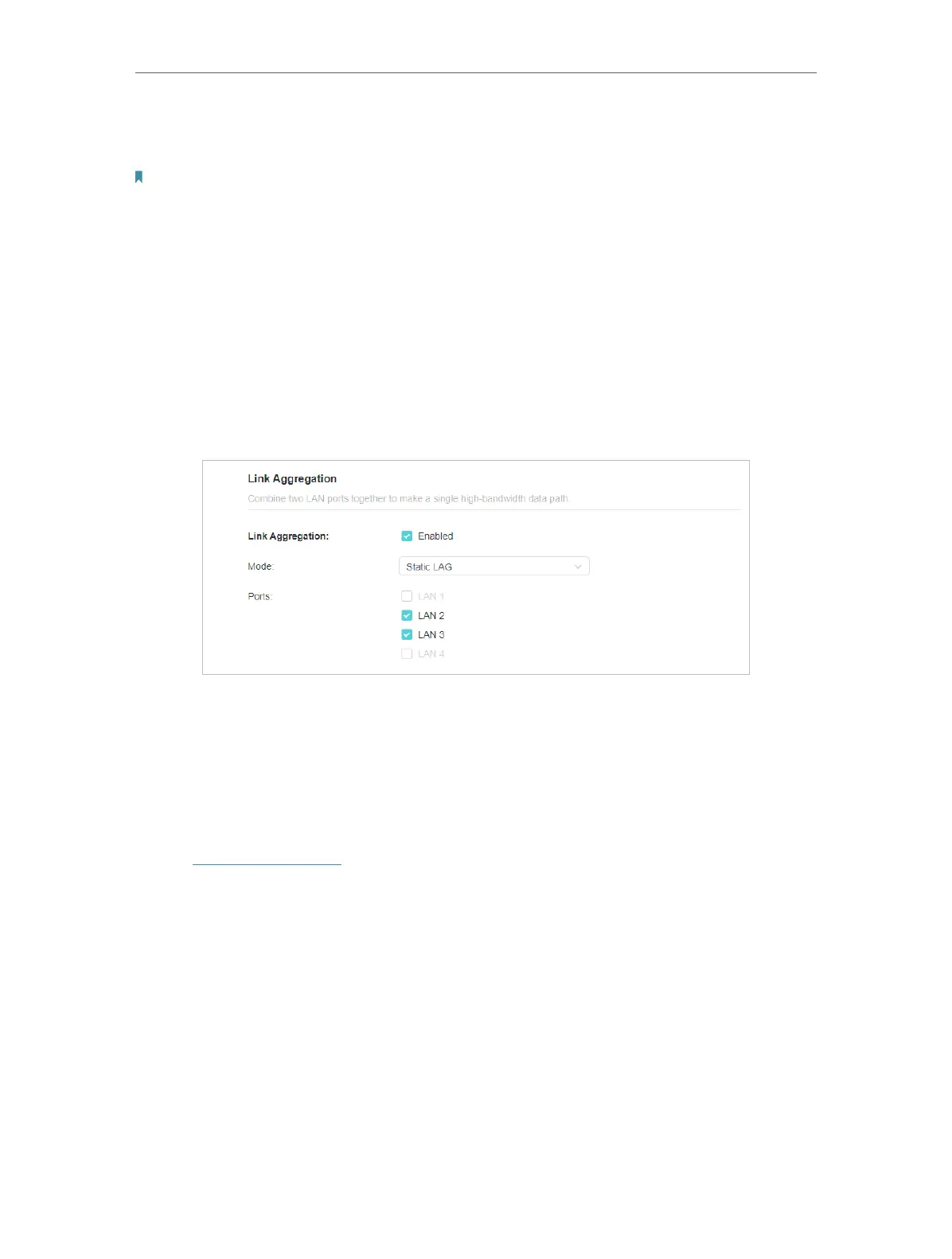108
Chapter 16
Customize Your Network Settings
2. Go to Advanced > Network > LAN, and locate the Link Aggregation section.
3. Enable Link Aggregation.
Note: To avoid LAN port conflicts, Link Aggregation and IPTV/VLAN cannot be enabled at the same time.
4. Select the Mode according to your need. It’s recommended that you select the same
link aggregation mode for both ends of the link.
• Static LAG: The member ports are manually added to the LAG. It is recommended
for a simple home network.
• LACP: The router uses LACP to implement dynamic link aggregation and
disaggregation by exchanging LACP packets with its peer device. LACP
extends the flexibility of the LAG configuration. It is recommended for a
complex network.
5. Select the Ports that Link Aggregation will take effect, and click SAVE .
16. 4. Flow Controller
With Flow Controller enabled, when a device gets overloaded it will send a PAUSE
frame to notify the peer device to stop sending data for a specified period of time, thus
avoiding the packet loss caused by congestion.
1. Visit http://tplinkwifi.net, and log in with your TP-Link ID or the password you set for
the router.
2. Go to Advanced > Network > LAN, and locate the Flow Controller section.
3. Flow Controller is enabled by default. Please note that enable Flow Controller may
cause internet drop with some devices.
