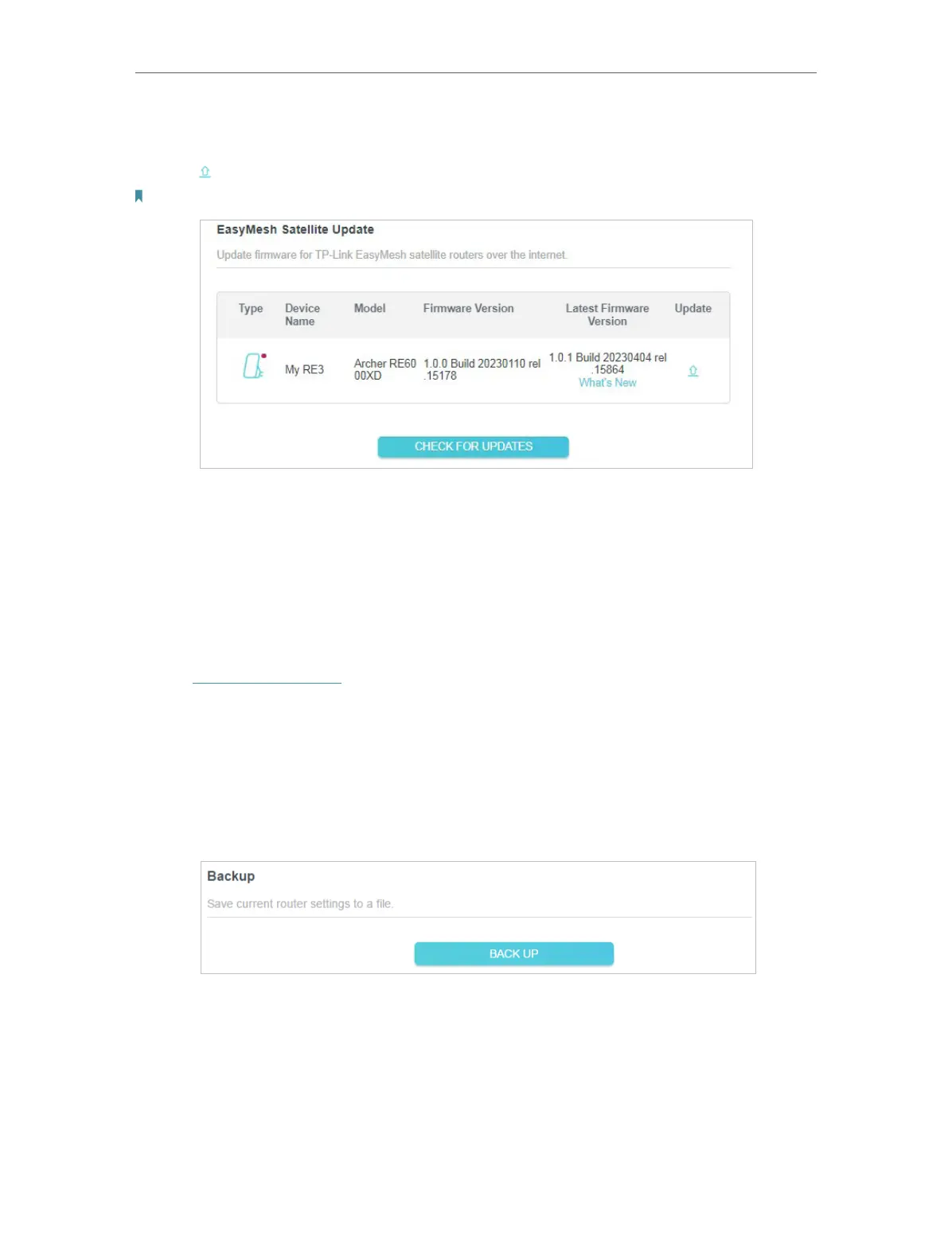119
Chapter 17
Manage the Router
3. The router’s satellite devices will appear on the table. Click CHECK FOR UPDATES to
see whether the latest firmware is released. If you want to update a satellite device,
click on the right of the corresponding device.
Note: The update will take a few minutes and the satellite router will reboot.
17. 2. Backup and Restore Configuration Settings
The configuration settings are stored as a configuration file in the router. You can
backup the configuration file to your computer for future use and restore the router to
a previous settings from the backup file when needed. Moreover, if necessary you can
erase the current settings and reset the router to the default factory settings.
1. Visit http://tplinkwifi.net, and log in with your TP-Link ID or the password you set for
the router.
2. Go to Advanced > System Tools > Backup & Restore.
• To backup configuration settings:
Click BACK UP to save a copy of the current settings to your local computer. A ‘.bin’ file
of the current settings will be stored to your computer.
• To restore configuration settings:
1. Click UPLOAD to locate the backup configuration file stored on your computer, and
click RESTORE.
