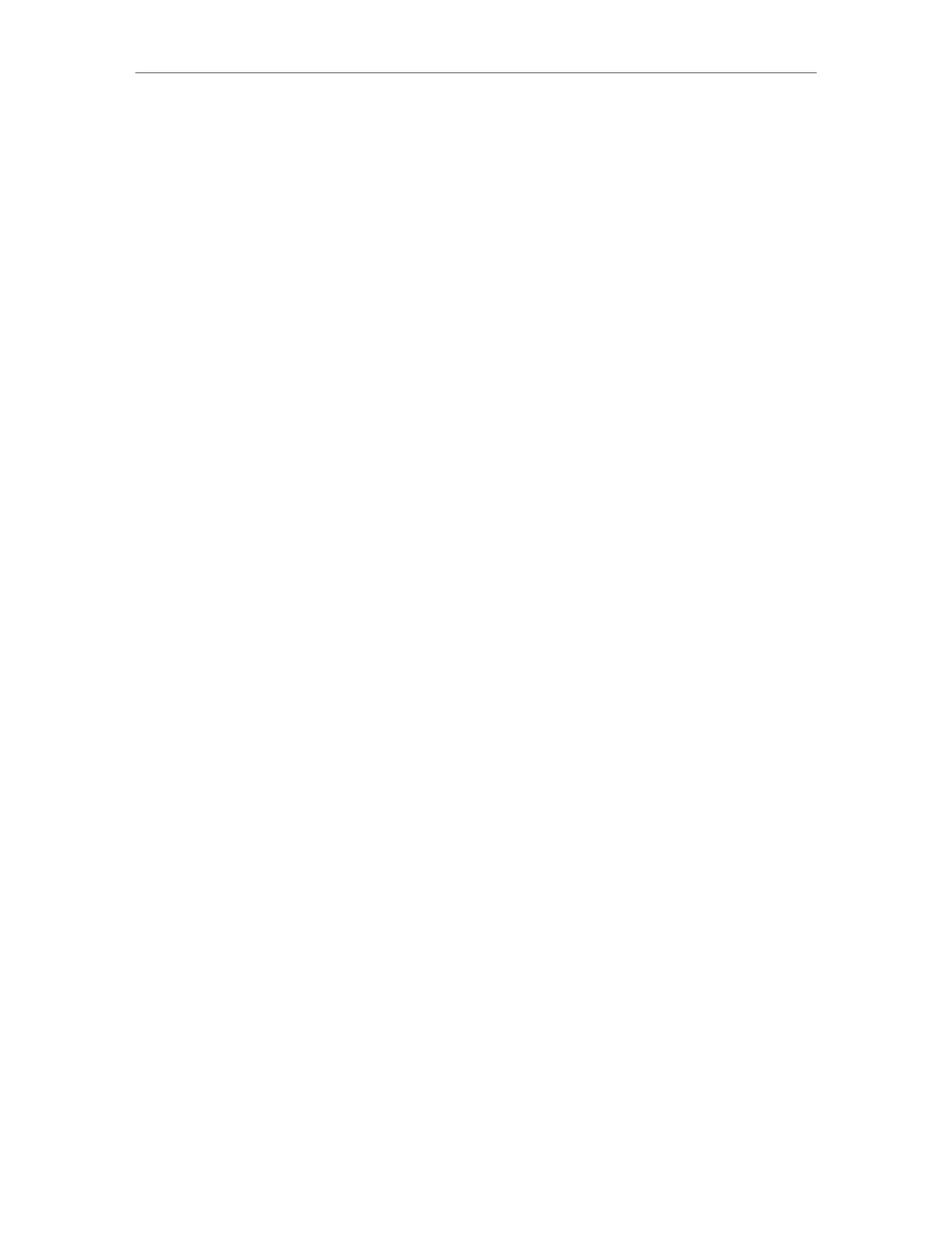34
Chapter 7
Wireless Settings
• To change the security option:
1. Go to Advanced > Wireless > Wireless Settings.
2. Select an option from the Security drop-down list. We recommend you don’t change
the default settings unless necessary.
• To change the transmit power:
1. Go to Advanced > Wireless > Wireless Settings.
2. Select an option from the Transmit Power drop-down list: High, Middle or Low. The
default and recommended setting is High.
• To change channel settings:
1. Go to Advanced > Wireless > Wireless Settings.
2. Select a Channel Width (bandwidth) for the wireless network. It is recommended to
just leave it as default.
3. Select an operating Channel for the wireless network. It is recommended to leave
the channel to Auto if you are not experiencing the intermittent wireless connection
issue.
• To change the transmission mode:
1. Go to Advanced > Wireless > Wireless Settings.
2. For the 2.4 GHz and 5 GHz networks, disable Smart Connect, then select a transmission
Mode according to your wireless client devices. It is recommended to just leave it as
default.
