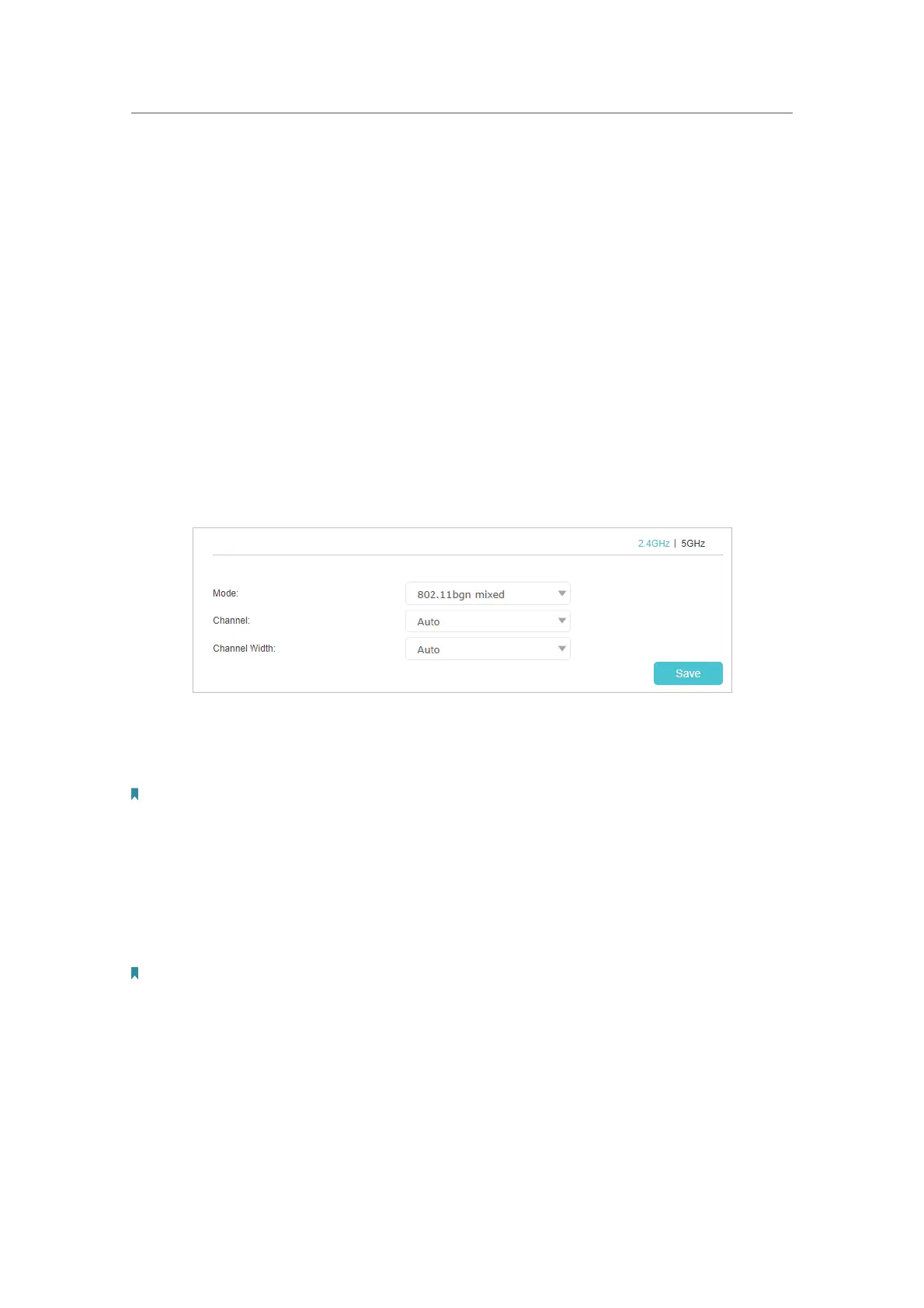70
Chapter 12
Customize Your Network Settings
2. Select Hide SSID, and your SSID will not be broadcast. Your SSID won’t display on
your wireless devices when you scan for local wireless networks and you need to
manually join the network.
¾ To enable or disable band steering:
Band Steering allows each of the device’s wireless bands to use the same wireless
settings. The device can balance network demand and assign devices to the optimum
band.
1. Go to
Advanced > Wireless > Wireless Settings.
2. Turn on or off the Band Steering.
¾ To change the mode or channel:
1. Go to
Advanced > Wireless > Wireless Settings, and select 2.4GHz or 5GHz you
want to change.
2. Select the wireless network mode or channel and click Save to make the settings
effective.
Mode: Select the desired transmission mode.
Note: It is strongly recommended that you keep the default settings.
Channel: Select the channel you want to use from the drop-down list. This field
determines which operating frequency will be used. It is not necessary to change the
wireless channel unless you notice interference problems with another nearby access
point.
Channel Width: Select the channel width from the drop-down list. The default setting is
Auto, which can adjust the channel width for your clients automatically.
Note: These settings are available only when you turned off the Band Steering.
¾ To change the security option:
1. Go to
Advanced > Wireless > Wireless Settings.
