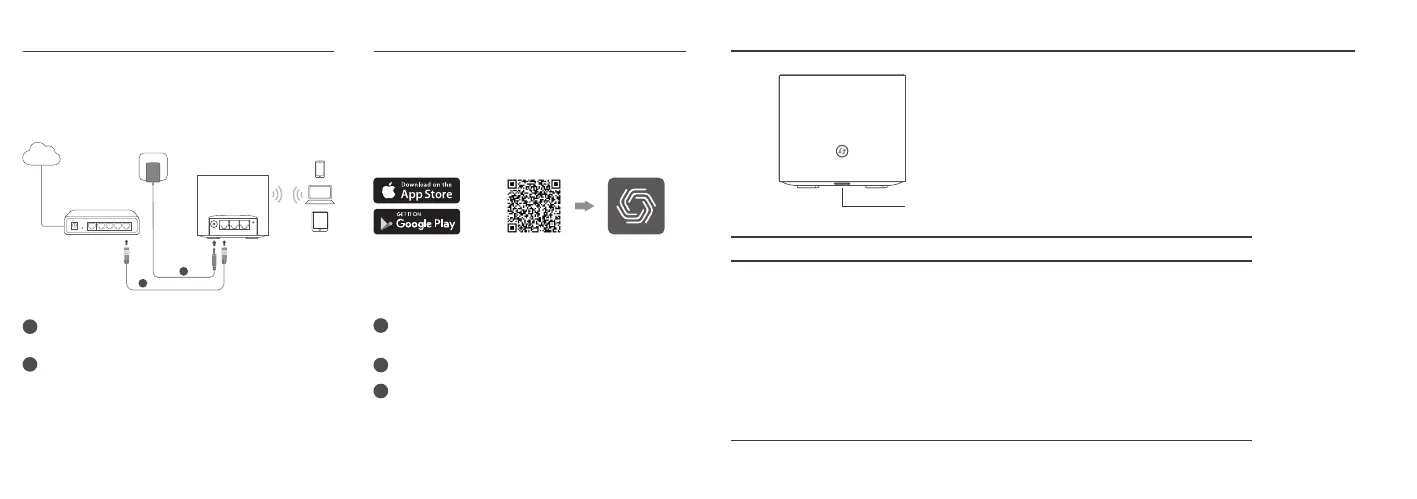LED Status
LED Device Status
Solid White
Pulse White
Flash White
Pulse Yellow
Flash Yellow
Solid Red
Pulse Red
Flash Red
Solid Blue
Device is set up and working well.
Device is optimizing network or renaming.
Device is during WPS.
Device is booting up.
Device is resetting.
Device is disconnected from internet.
Device is trying to connect to internet.
Device has an issue.
Device is disconnected from cloud.
Status LED
Connect the Hardware
Getting Started
1
Connect the power adapter to the Hexagon
P50.
2
Connect the WAN/LAN port of the Hexagon
P50 to your modem/router’s Ethernet port via
an Ethernet cable.
1
Download and install the HomePass app for
iOS or Android devices.
2
3
Register your HomePass account.
Power on and connect your Hexagon P50 to
the Internet. Click "Other setup options···" to
scan the QR code on the product label or
enter its SN code. Add more mesh pods later
for more coverage.
The Whole Home Mesh Wi-Fi AP Hexagon P50 is
designed to create a mesh wireless network
throughout your home.
You can easily set up and manage your network
through the HomePass® app. Search for
HomePass on the Apple app Store or Google Play,
or simply scan the QR code below.
© 2022 Plume Design, Inc. All rights reserved. Plume and HomePass are trademarks or registered trademarks of Plume Design, Inc. Other company
and product names are used for informational purposes only and may be trademarks of their respective owners.
POWER WAN/LAN LAN1 LAN2 RESET
1
2
Modem/Router
Hexagon P50
Internet
Power Adapter
Scan for
HomePass
HomePass
by Plume®
or
Hexagon P50 has an LED light that
changes color according to its status.
See the explanation below.
