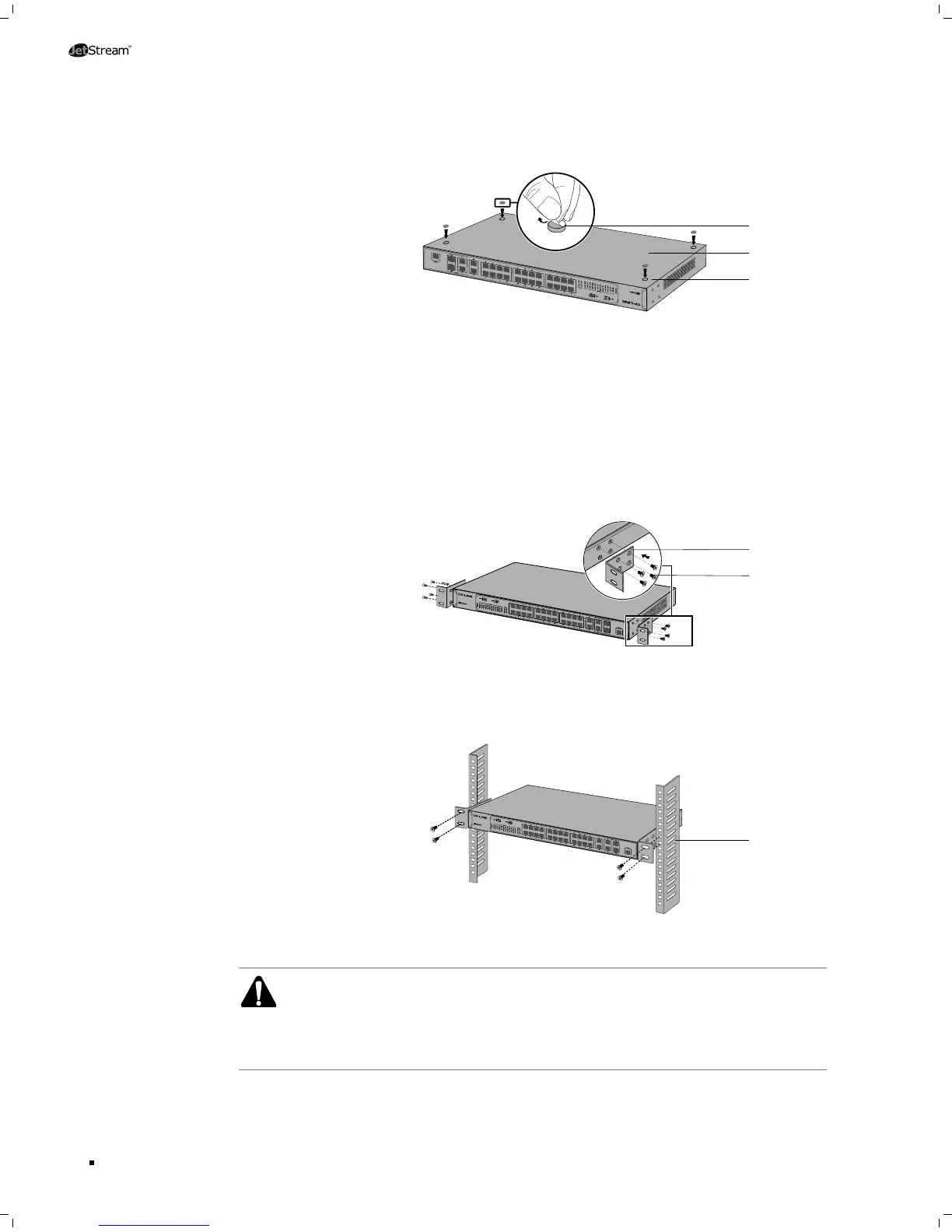Turnover the device and attach the supplied rubber feet to the recessed areas on 3.
the bottom at each corner of the device.
L2 Managed Switch
TL-SL3428
Feet
Bottom of the
Device
Notch
Desktop InstallationFigure 2-1
Rack Installation
■
To install the device in an EIA standard-sized, 19-inch rack, follow the instructions
described below:
Check the grounding and stability of the rack.1.
Secure the supplied rack-mounting brackets to each side of the device with supplied 2.
screws, as illustrated in the following figure.
L2 Managed Switch
TL-SL3428
Rack-
mounting
Bracket
Screw
Bracket InstallationFigure 2-2
After the brackets are attached to the device, use suitable screws (not provided) to 3.
secure the brackets to the rack, as illustrated in the following figure.
L2 Managed Switch
TL-SL3428
Rack
Rack Installation Figure 2-3
Caution:
Please set 5~10cm gaps around the device for air circulation.
■
Please avoid any heavy thing placed on the device.
■
Please mount devices in sequence from the bottom to top of the rack and ensure a
■
certain clearance between devices for the purpose of heat dissipation.
Installation
