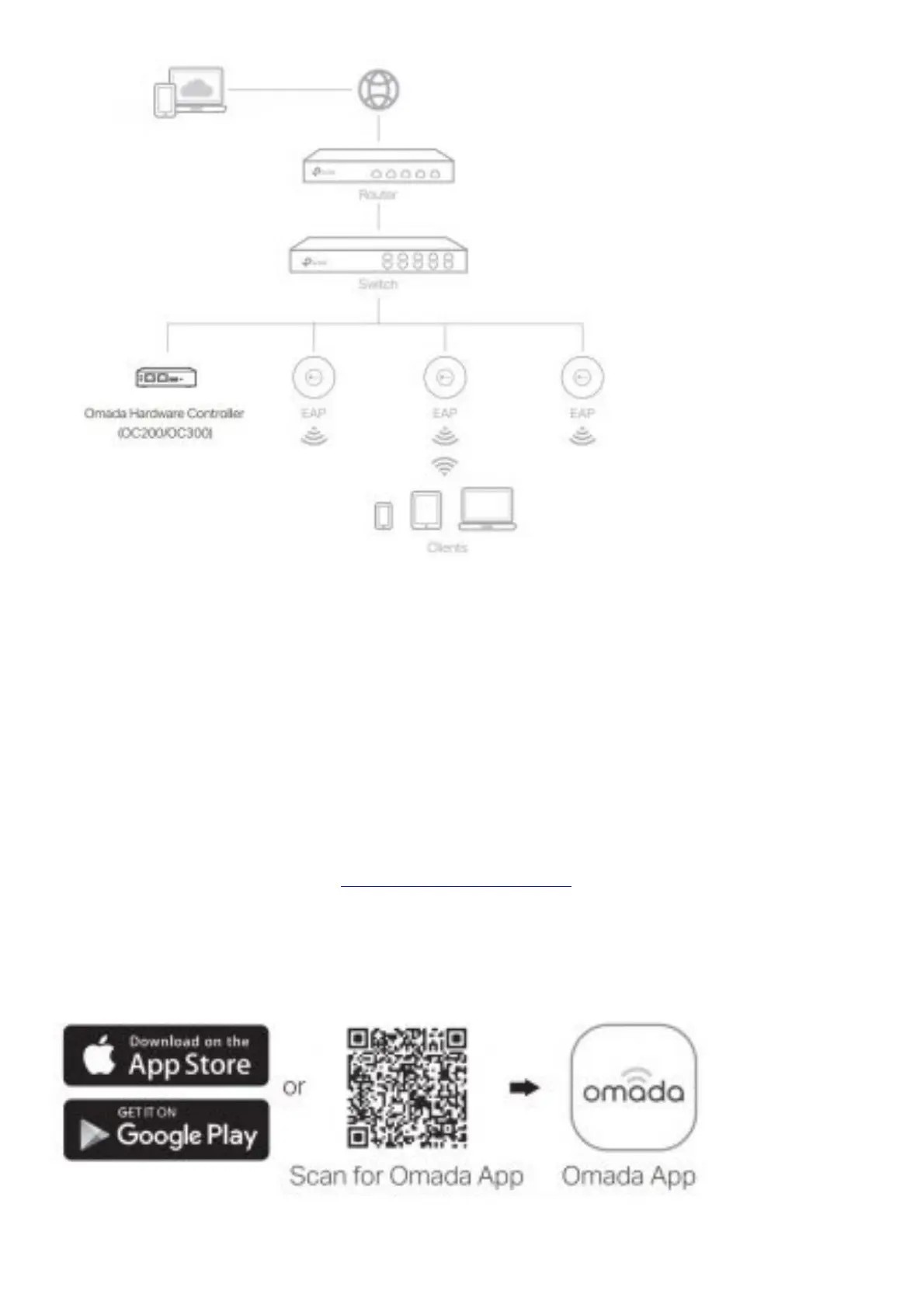1. As Omada Hardware Controller gets its IP address from the DHCP server of the router, we don’t know its IP
address explicitly. However, we can find it out on the router’s DHCP client list.
a. You need first find the IP address of the router. Open the command line on your PC and enter ipconfig. In the
result list, find the Default Gateway, which is also the IP address of the router.
b. Launch a web browser and enter the IP address of the router. Log into the router’s web page, and both the
username and password are admin by default. Then go to Network > LAN > DHCP Client List to find the IP
address of your controller according to its MAC address.
c. Enter the IP address of your controller in the address bar to open its web page.
2. On the Omada Controller’s web page, follow the wizard to complete the quick setup.
3. After the quick setup, the login page appears. Enter the username and password you have created and click
Log in. Then you can further configure the controller.
4. (For Remote Management) You can remotely access and manage your controller via Omada Cloud Service.
a. Make sure that Cloud Access is enabled on your controller. By default, Cloud Access is enabled. Make sure
that the Cloud LED is flashing slowly.
b. Launch a web browser and enter https://omada.tplinkcloud.com in the address bar. Enter your TP-Link ID
and password to log in. Click + Add Controller and choose Hardware Controller to add your controller. Then you
can further configure the controller.
Omada App
With Omada App, you can also manage your controller at a local site or a remote site via your mobile device.
Type 2: Via Omada Software Controller
