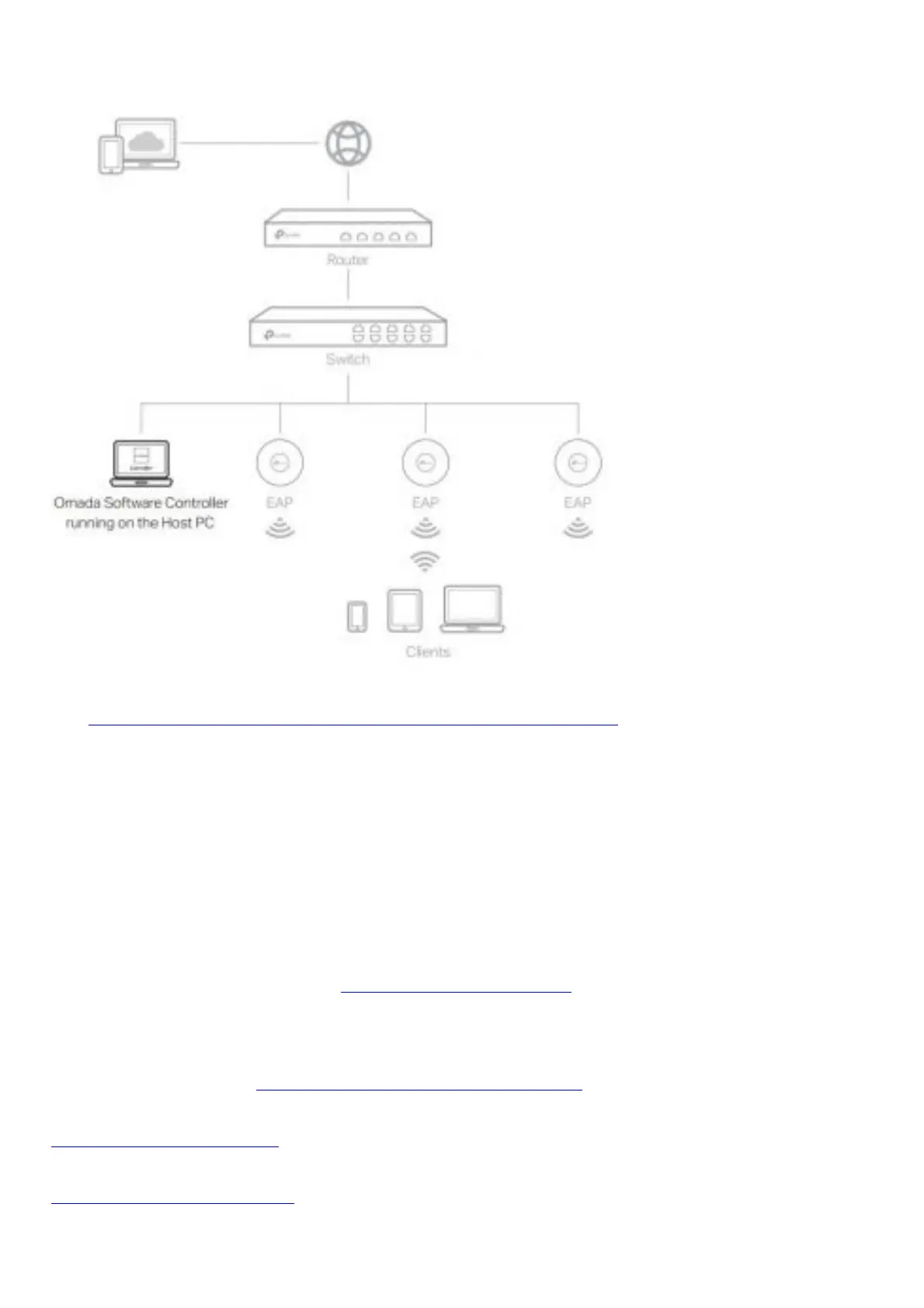Omada Software Controller is a free software for centralized management. To centrally manage
your devices, Omada Software Controller needs to keep running on your computer.
1. On the PC with Windows OS or Linux OS, download the Omada Software Controller installation file from
https://www.tp-link.com/support/download/omada-software-controller/. Note: To download Omada
Software Controller successfully, it is recommended to configure the router’s network to access the internet.
Refer to Standalone Mode to launch the management page and go to Network > WAN to complete the
configuration.
2. Run the file and follow the wizard to install the Omada Software Controller.
3. Launch the Omada Software Controller and follow the step-by-step instructions to complete the Quick Setup.
After the wizard is finished, a login screen will appear.
4. Enter the username and password you created and click Log in. Then you can further configure the network.
Omada Cloud Portal
After installing Omada Software Controller, you can remotely access the controller through Omada Cloud
Portal. Follow the steps below.
a. Enable Cloud Access on the setting page on the controller and bind a TP-Link ID to your controller. If you
have configured this in the setup wizard, skip the step.
b. Launch a web browser and enter https://omada.tplinkcloud.com in the address bar.
c. Enter your TP-Link ID and password to log in. A list of controllers that have been bound with your TP-Link ID
will appear. Then you can click Launch to further configure the controller.
For the detailed configurations, refer to the User Guide of the controller. The guide can be found on the download
center of our official website: https://www.tp-link.com/support/download/.
To ask questions, find answers, and communicate with TP-Link users or engineers, please visit
https://community.tp-link.com to join TP-Link Community.
For technical support and other information, please visit
https://www.tp-link.com/support, or simply scan the QR code.
