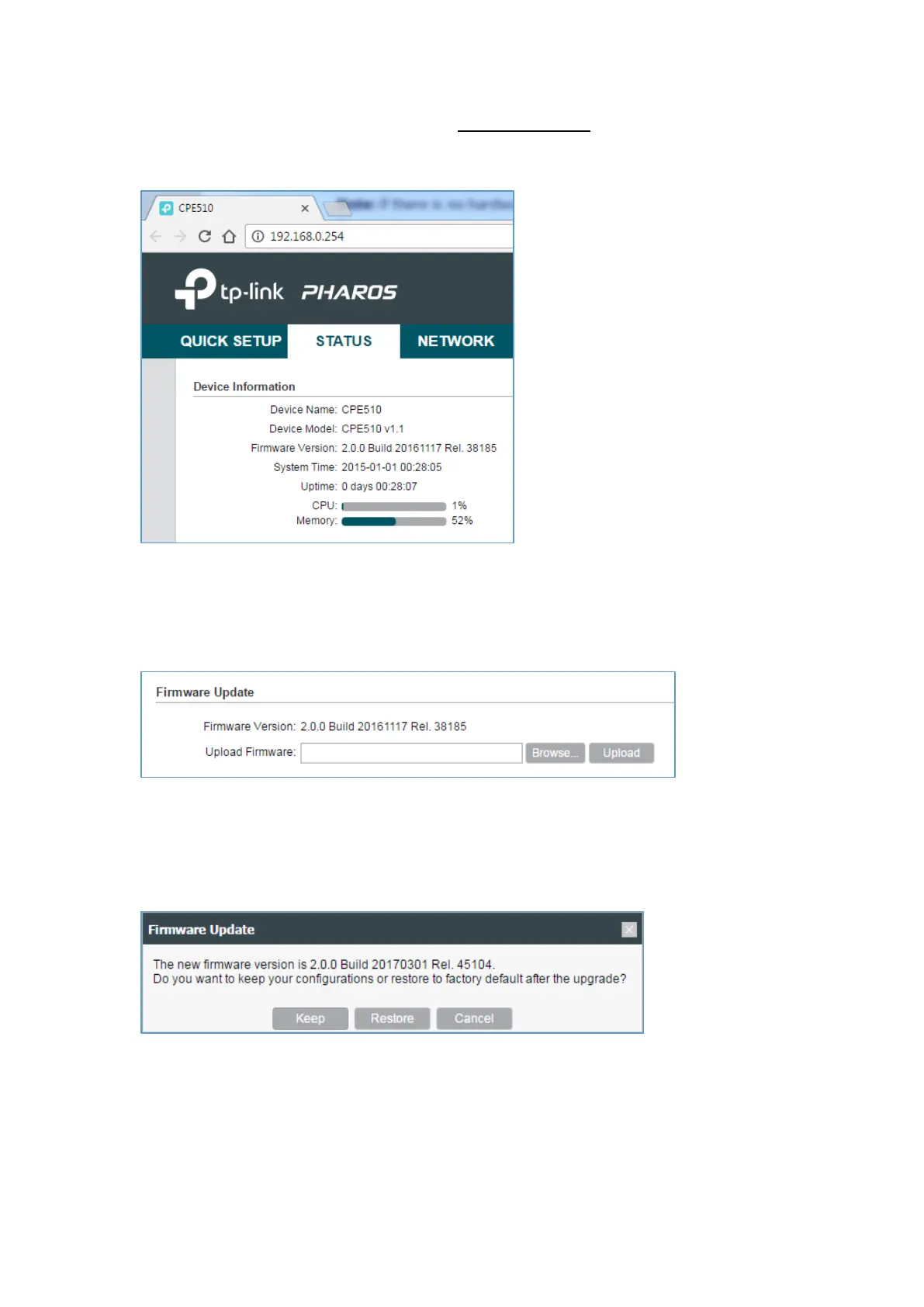Step 1 Enter the IP address of the device (Default: http://192.168.0.254) into the address bar of the
web browser such as Chrome, Firefox. Then log into the TP-LINK Pharos device with your Username
and Password.
Note: If you have changed the IP address manually or allocate an IP address automatically via
the DHCP server, please use the changed IP address.
Step 2 Navigate to the System tab, at the Firmware Update field, click the Browse button to choose
the firmware you already extracted in the folder.
Step 4 Click the Upload button. A pop-up window will provide you three options:
1) Keep: keep your current configurations after the upgrade
2) Restore: restore to factory default after the upgrade
3) Cancel: cancel the upgrade.
Click Keep or Restore as needed to perform firmware upgrade.
Step 5 Wait for the upgrade to complete. After the upgrade, the device will reboot automatically.
