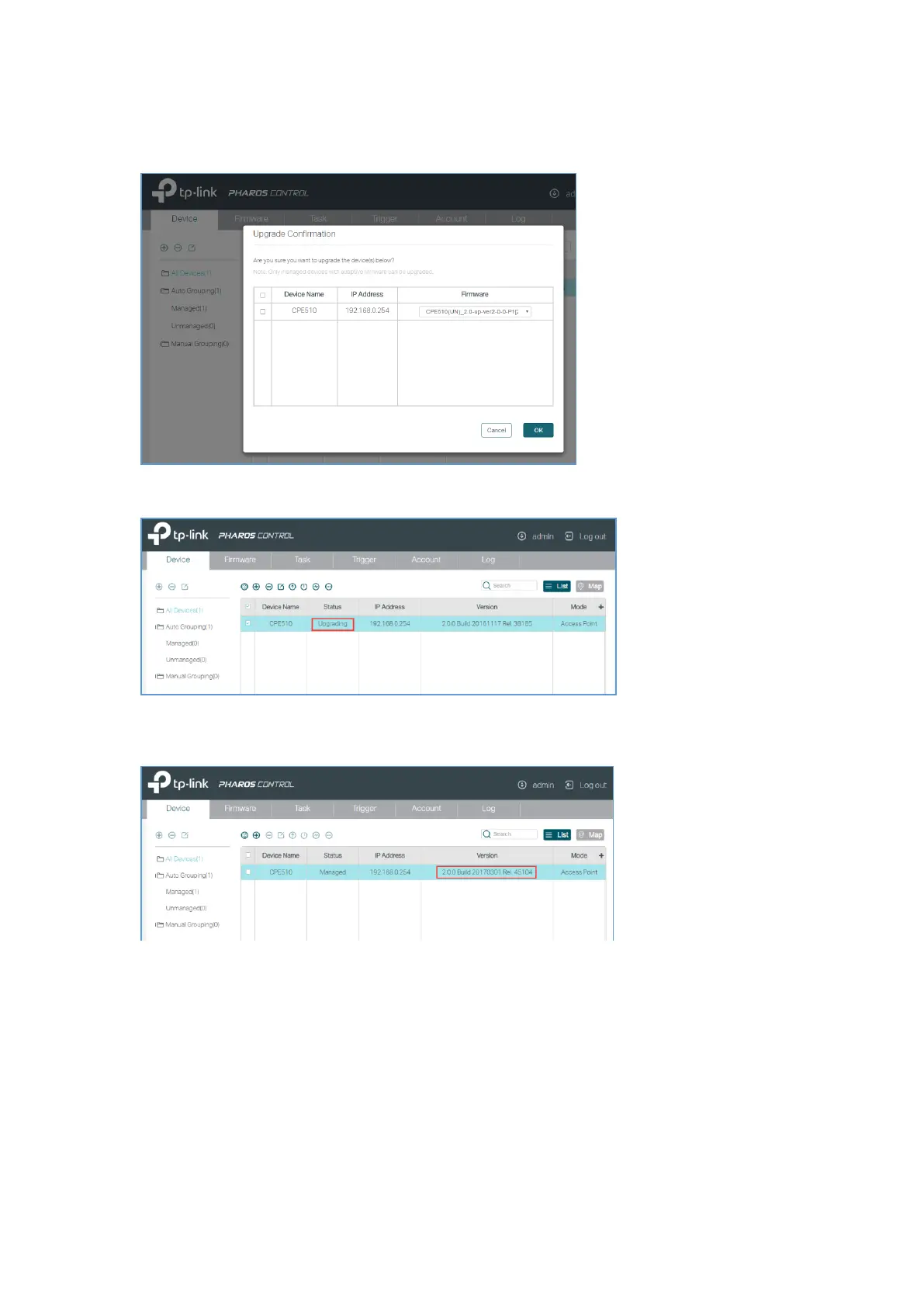Upgrade icon, then it will pop out the window of Upgrade Confirmation. You can choose the
firmware you have uploaded to upgrade.
Step 4 Wait for the upgrade to complete, during the time the status will show as Upgrading.
Step 5 After the upgrade complete, the status will show as Managed again. You can check in the
Version tab to see whether the devices have been upgraded successfully.