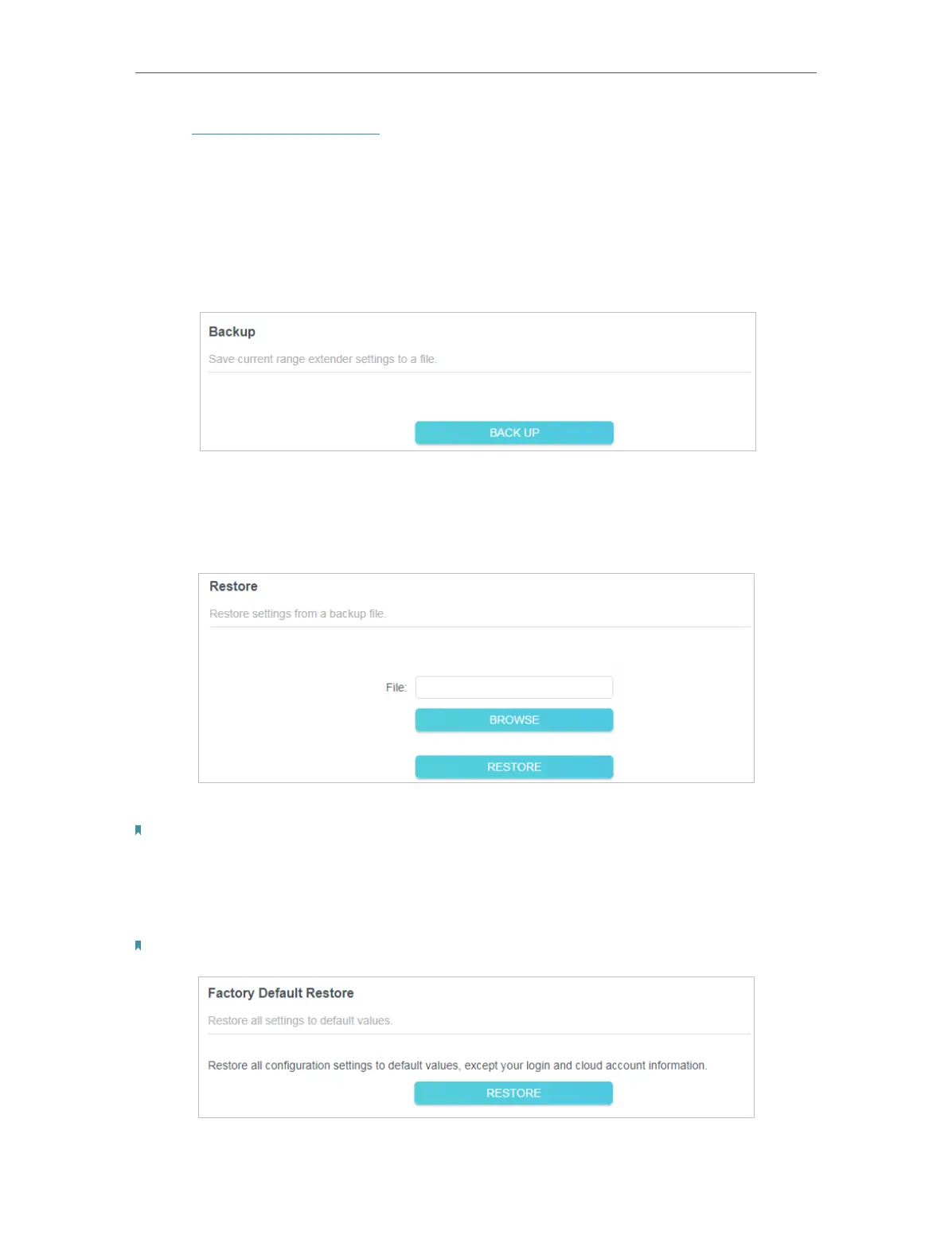43
Chapter 7 Manage Your Extender
1. Visit http://tplinkrepeater.net, and log in with your TP-Link ID or the password you set
for the extender.
2. Go to Settings > System Tools > Backup & Restore.
• To backup configuration settings:
Click BACK UP to save a copy of the current settings to your local computer. A ‘.bin’ file
of the current settings will be stored on your computer.
• To restore previous settings from a saved file:
1. Click BROWSE to locate the backup configuration file stored on your computer, and
click RESTORE.
2. Wait a few minutes for the restore and reboot.
Note: During the restore process, do not power off or reset the extender.
• To restore configuration settings
In Factory Default Restore, click RESTORE to restore all configuration settings to default
values, except your login and cloud account information.
Note: During the restore process, do not power off or reset the extender.
• To reset the extender to factory default settings: