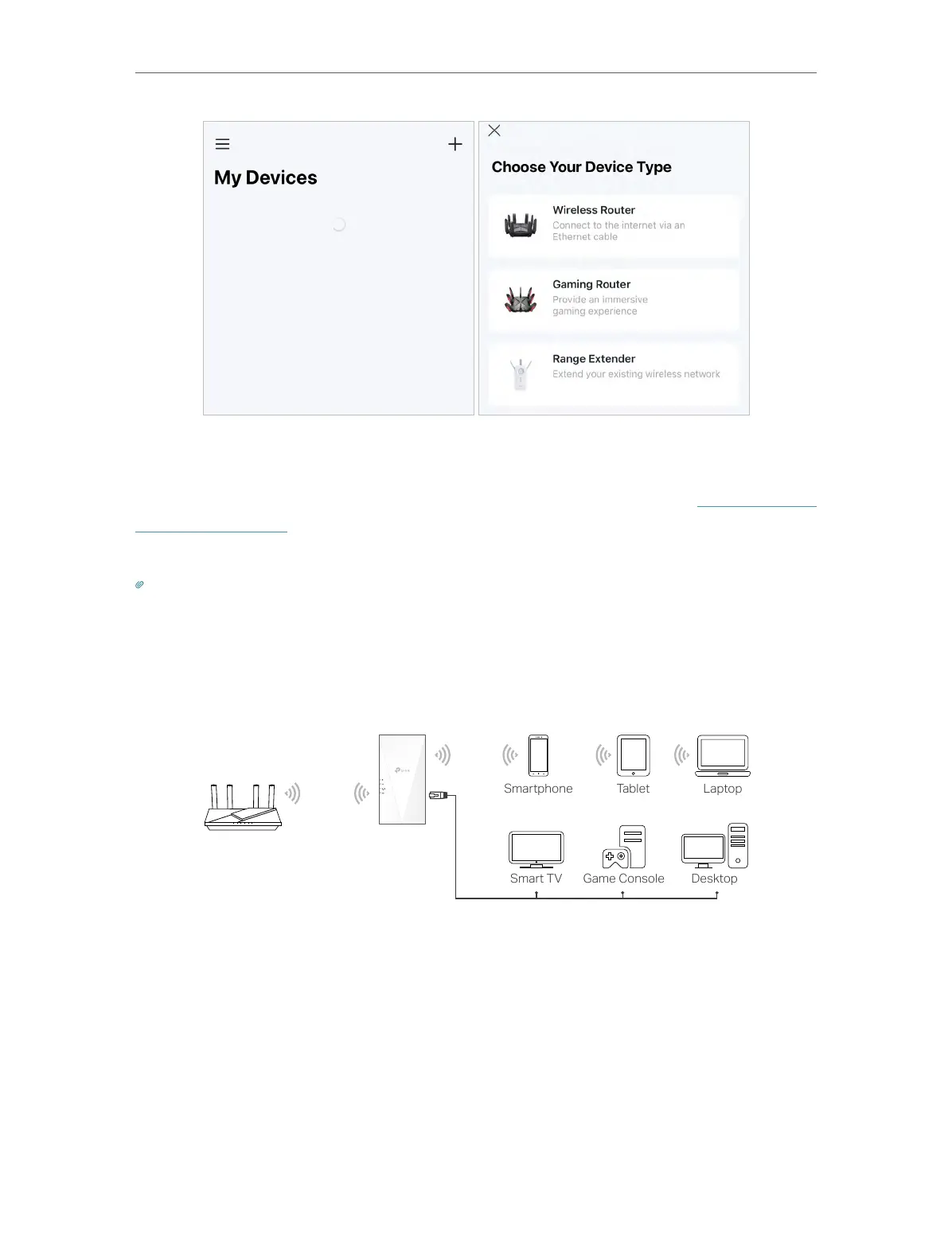8
Chapter 2
Set Up Internet Connection
4. Follow app instructions to set up your extender.
If the extender connects to an EasyMesh router, it will copy the router’s wireless settings
for seamless roaming. For more information about EasyMesh, refer to EasyMesh with
Seamless Roaming.
5. Follow app instructions to relocate your extender.
Tip:
For more intuitive location assistance, access extender settings via Tether and go to find Location Assistant. You can
also manage your extender via Tether, such as controlling LEDs, sharing passwords of your networks and blocking
devices.
6. Enjoy! Connect your devices to the extender wirelessly or via an Ethernet cable, then
enjoy the internet.
2. 2. 2. Method 2: Via a Web Browser
1. Connect your computer to the extender wirelessly as follows:
• For Windows Users
1 ) Unplug the Ethernet cable from your computer (if any).
2 ) Click the Wi-Fi icon on the taskbar and connect to the extender’s wireless
network: TP-Link_Extender.
