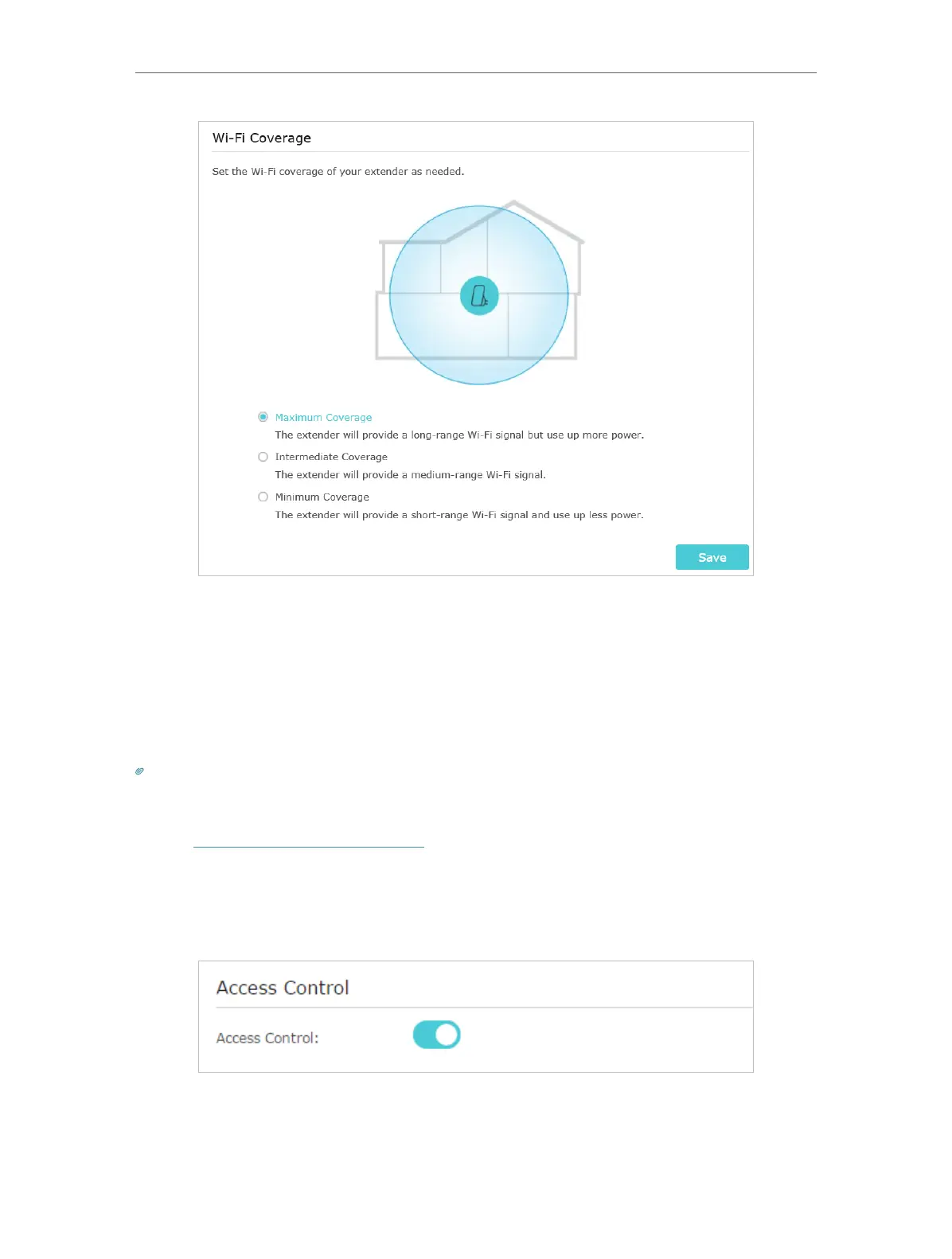28
Chapter 5 Customize Your Network
4. Click Save.
5. 5. Set Access Control
Access Control allows you to permit or block specific devices from accessing the
internet for a specific period.
Tip:
If the extender is in your router’s EasyMesh network, it will automatically copy access control settings from your router.
No access control settings is needed for the extender.
1. Visit http://www.tplinkrepeater.net and log in with your TP-Link ID or the password
you set for the extender.
2. Go to Settings > Advanced Settings > Access Control.
3. Enable Access Control.
• To block specific device(s):
1. Select Blacklist and click Save.
