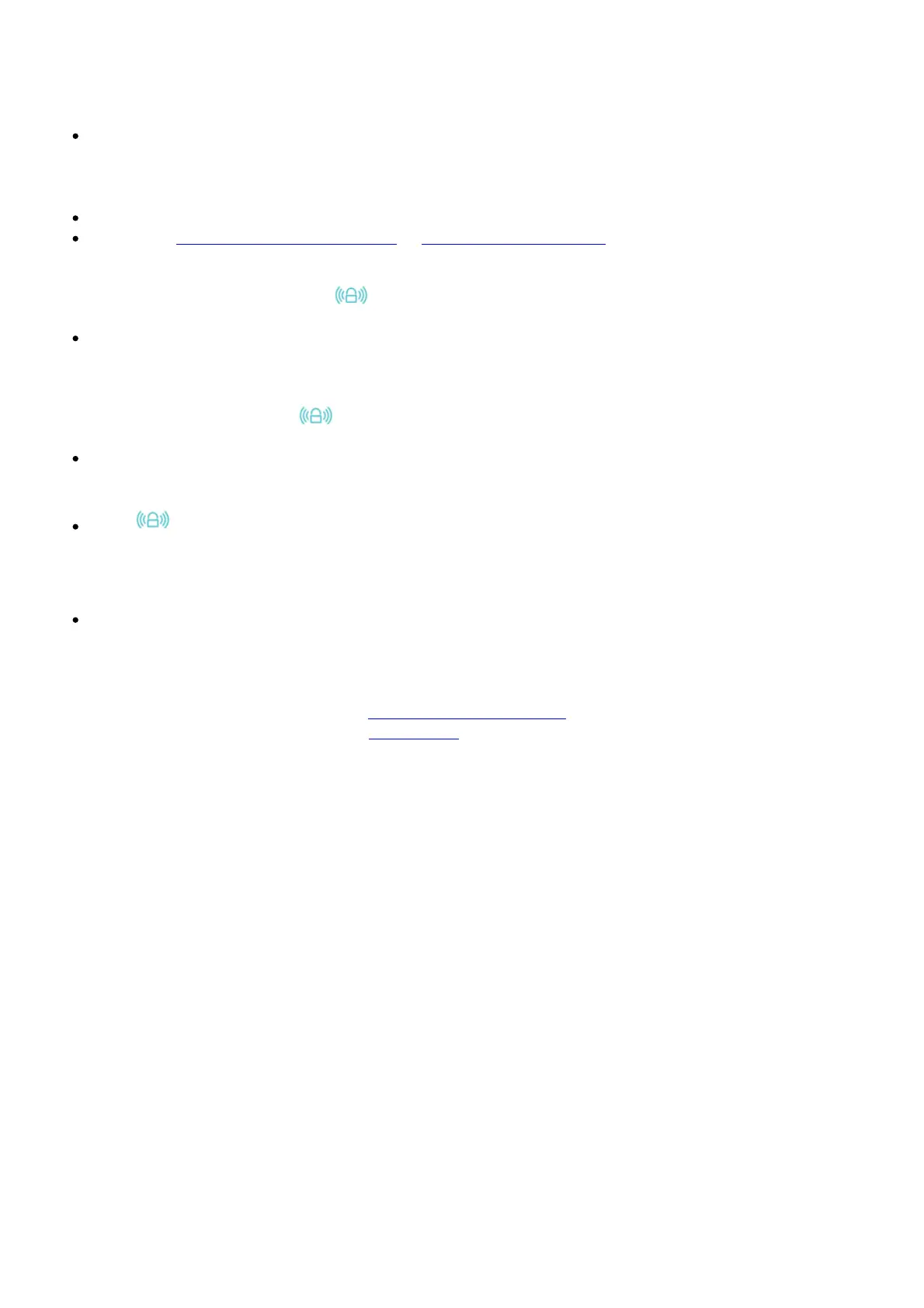Frequently Asked Questions (FAQ)
Q1. What should I do if I cannot access the extender’s web management page?
If your computer is wirelessly connected, make sure that you have connected to the extender’s
SSID.
If your computer is connected via an Ethernet cable, please make sure that the connection is
stable.
Make sure your computer is set to obtain an IP address and DNS server address automatically.
Verify that http://tplinkrepeater.net or http://192.168.0.254 is correctly entered in the web
browser and press Enter.
Q2. What should I do when the LED is on, but only one band is connected?
It depends on your router’s capabilities. If you are connecting to a dual-band router but only
2.4GHz or 5GHz LED is on, press the WPS button on the router and on the extender again to
connect the other band.
Q3. What should I do if the LED does not change to solid after completing Option ONE?
You may have entered the incorrect Wi-Fi passwords of your host networks during the
configuration. Please log in to the extender’s web management page to check the password and
try again.
If the LED still doesn’t change to solid, please reset the extender and go through the
configuration again.
Q4. How do I restore the extender to its factory default settings?
With the extender powered on, use a pin to press and hold the Reset button until all the LEDs turn
on momentarily, and then release the button.
For more instructions, please visit www.tp-link.com and refer to the extender’s User Guide.
tp-link RE650 Quick Installation Guide – Download [optimized]
tp-link RE650 Quick Installation Guide – Download
Related Manuals:
1. tp-link AC2600 Wi-Fi Range Extender RE650 User Guide tp-link AC2600 Wi-Fi Range Extender
RE650 User Guide – Download...
2. tp-link RE650 AC2600 Wi-Fi Range Extender User Manual RE650 AC2600 Wi-Fi Range Extender
Blazing-Fast Dual Band Wi-Fi Extension...
3. TP-Link Archer CR700 Quick Start Guide Quick Installation Guide AC1750 Wireless Dual Band DOCSIS
3.0 Cable...
4. TP-Link TC-7610 Setup and Admin Login Guide TP-Link TC-7610 Setup and Admin Login Guide
Connecting the Hardware...
5. TP-LINK TL-WR940N/ TL-WR941ND 450Mbps Wireless N Router User Guide TP-LINK
TL-WR940N/ TL-WR941ND 450Mbps Wireless...
6. tp-link HS210 KIT Smart Wi-Fi Light Switch 3-Way Kit User Guide Smart Wi-Fi Light Switch, 3-
Way Kit User Guide HS210 KIT...
