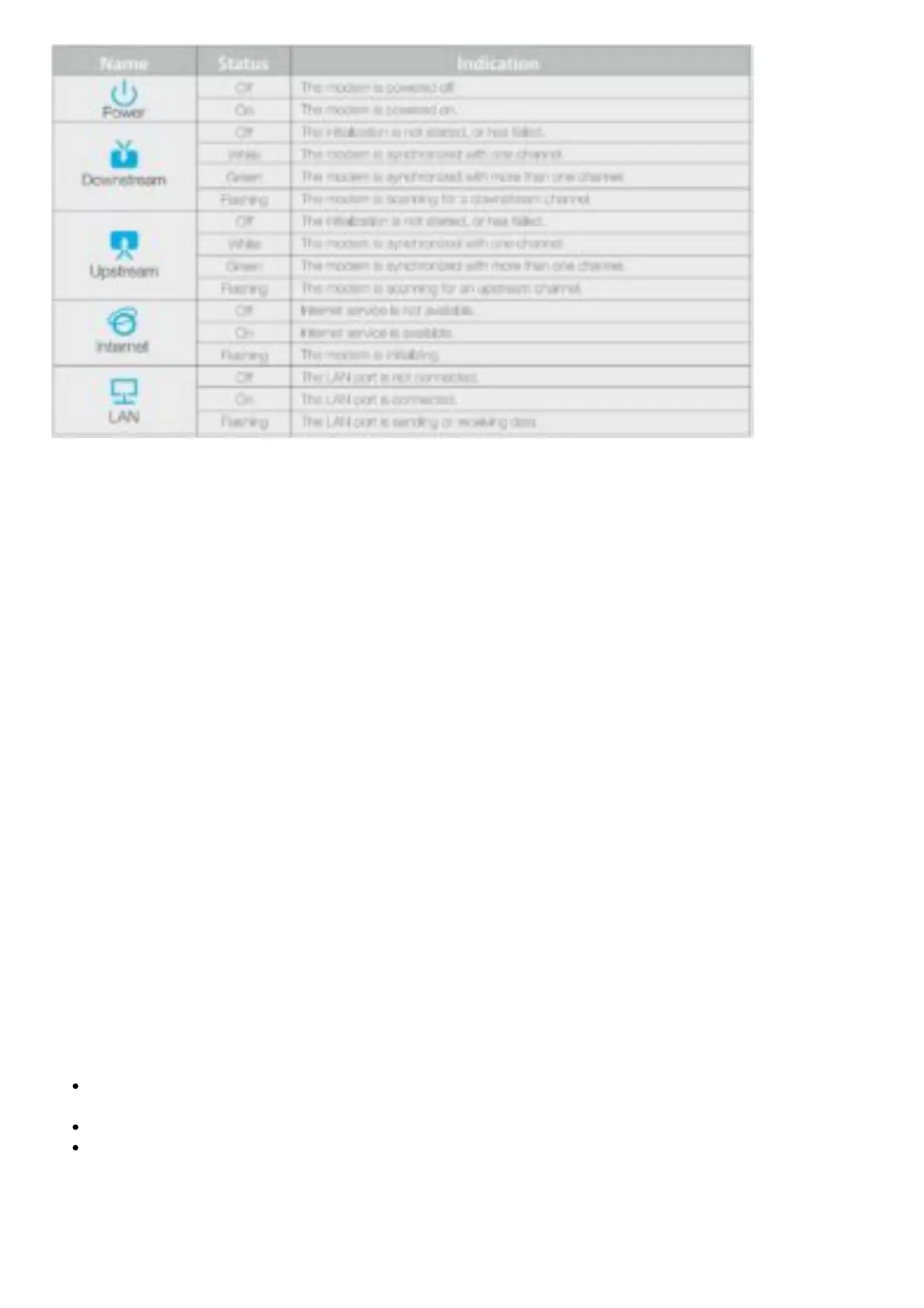Frequently Asked Questions (FAQ)
Q1. What can I do if I cannot access the Internet?
A1. Make sure that all cables are connected properly and securely to the modem.
A2. Contact your ISP to verify the modem is activated. If the modem is not activated, your ISP will
activate it for you.
A3. Check the device that is connected to the modem and make sure that the device is set to obtain
an IP address automatically.
A4. Power cycle the cable modem by unplugging the power adapter from the electrical outlet and
plugging it back in.
A5. Reset the cable modem. Please refer to FAQ > Q3 for instruction.
A6. Contact our Technical Support if the problem persists.
Q2. How do I access the cable modem’s web interface?
A. To access the cable modem’s web interface, follow these steps:
1. Connect your computer to the cable modem using an Ethernet cable.
2. Open a web browser, enter http://192.168.100.1 in the address bar, and then press Enter. Log in
using admin (all lowercase) for both username and password.
If the login page does not appear, try the following:
Check if the computer is set to a static for fixed IP address. If so, change the setting to obtain an
IP address automatically.
Use another web browser.
Unplug and reconnect both ends of the Ethernet cable.
Q3. How do I restore the modem to its factory default settings?
A. With the modem powered on, press and hold the Reset button on the rear panel of the modem until
