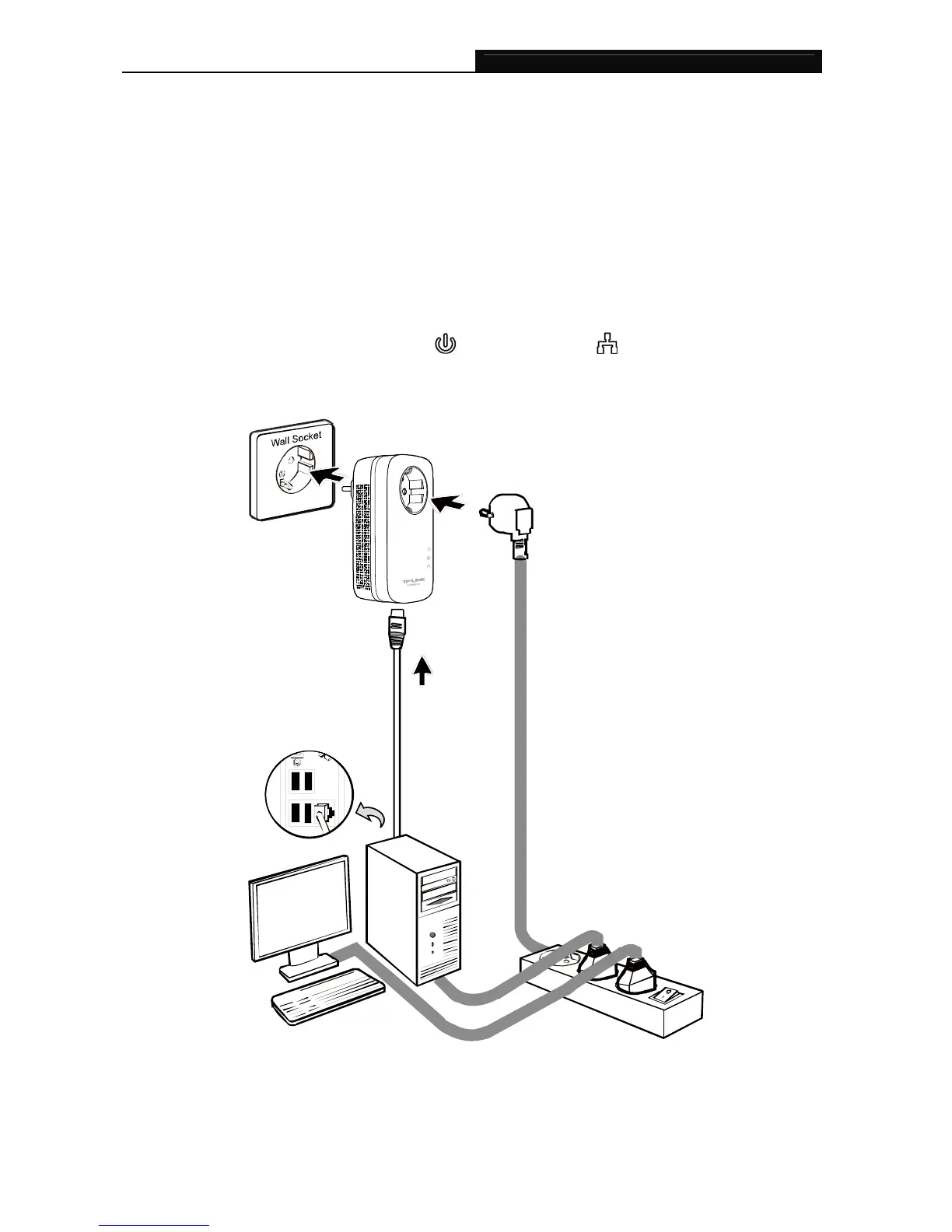TL-PA8010P AV1200 Gigabit Passthrough Powerline Adapter
6
2.3 Hardware Connection – Computer
For those computers you wish to be networked by powerline adapter, each of the computers must be
properly connected with a powerline adapter through an Ethernet (RJ45) cable.
Following are the steps to properly connect the powerline adapter to your computer:
1. Connect one end of the provided Ethernet (RJ45) cable to the Ethernet port of the powerline adapter.
2. Connect the other end of the Ethernet (RJ45) cable to your computer’s LAN port.
3. Plug the powerline adapter into a wall socket next to the computer.
4. Turn on your computer.
5. Check and confirm that the Power LED
and Ethernet LED on the powerline adapter are
ON.
The hardware connection mechanism is shown below:
Note:
Do not connect the powerline adapter to any extension lead, power strip, extension cord or surge
protector, as this may degrade the network performance.
