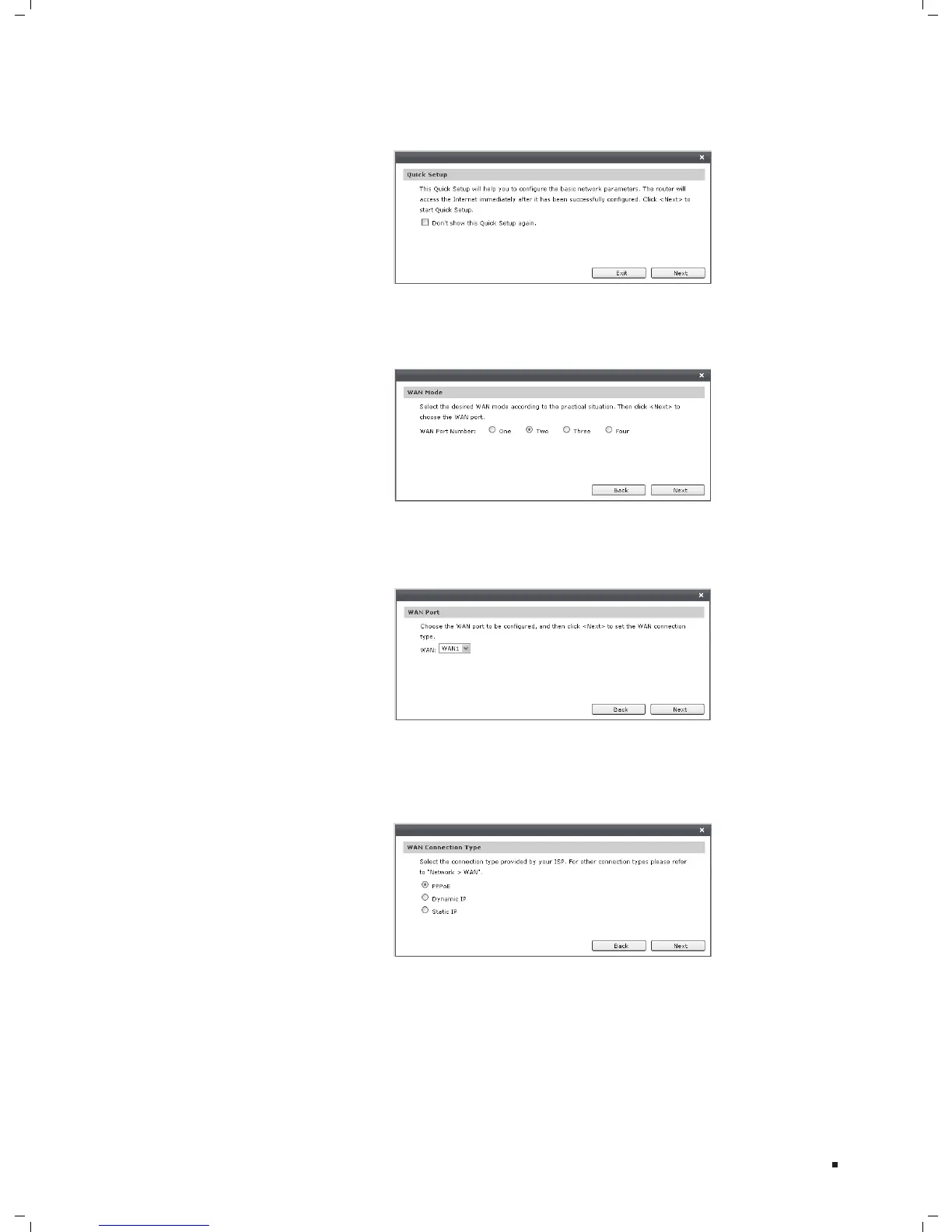Configuration
After a successful login, the 3. Quick Setup screen will pop up as the Figure 5-4
shown. If it does not prompt, you can click the Quick Setup on the left of the main
menu. Then click Next.
Quick SetupFigure 5-4
Select the total number of WAN ports you prefer to use as the Figure 5-5 shown. 4.
Then click Next to load the WAN Port screen.
WAN ModeFigure 5-5
Select the WAN port you want to use as the Figure 5-6 shown, and then click 5. Next
to load the WAN Connection Type screen.
WAN PortFigure 5-6
Select the connection type provided by your ISP6. (Internet Service Provider) as the
Figure 5-7 shown. Three popular types are provided here. For other connection
types, please refer to the Network
→
WAN.
WAN Connection TypeFigure 5-7
1)If you choose PPPoE, you will see the screen as the Figure 5-8 shown. Enter the
Account Name and Password provided by your ISP.
