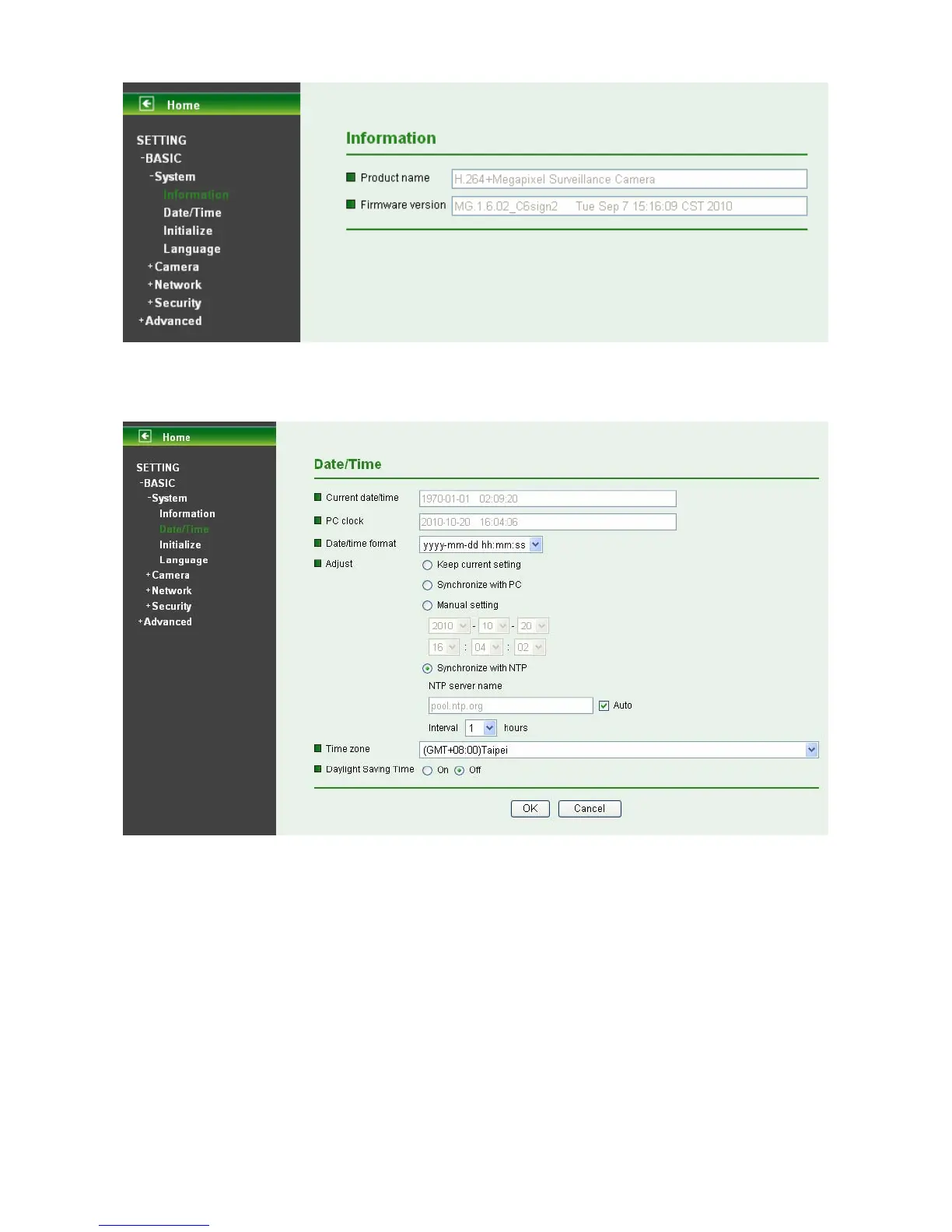27
7.1.2 Date / Time
The Date/ Time screen displays all options of time setting.
¾
Current Date / Time: This displays the current date and time of this IP Camera.
¾ PC Clock: This displays the date and time of the monitoring PC clock.
¾ Date / Time Format: You can click the pull down box to select different time display formats.
) Note:
If you would like the Date / Time information shows on the Live View screen, please check “Setting →
Basic → Camera → General → Date / Time ” to execute the setting.
¾ Adjust: You can select one of those four adjusting modes for your IP Camera.
z Keep current setting: Select this mode to keep the current date and time of this IP
Camera.
z Synchronize: Select this mode to keep the date and time of this IP Camera is the same as
the monitoring PC.
z Manual setting: Select this mode to adjust manually the date and time of this IP Camera.
