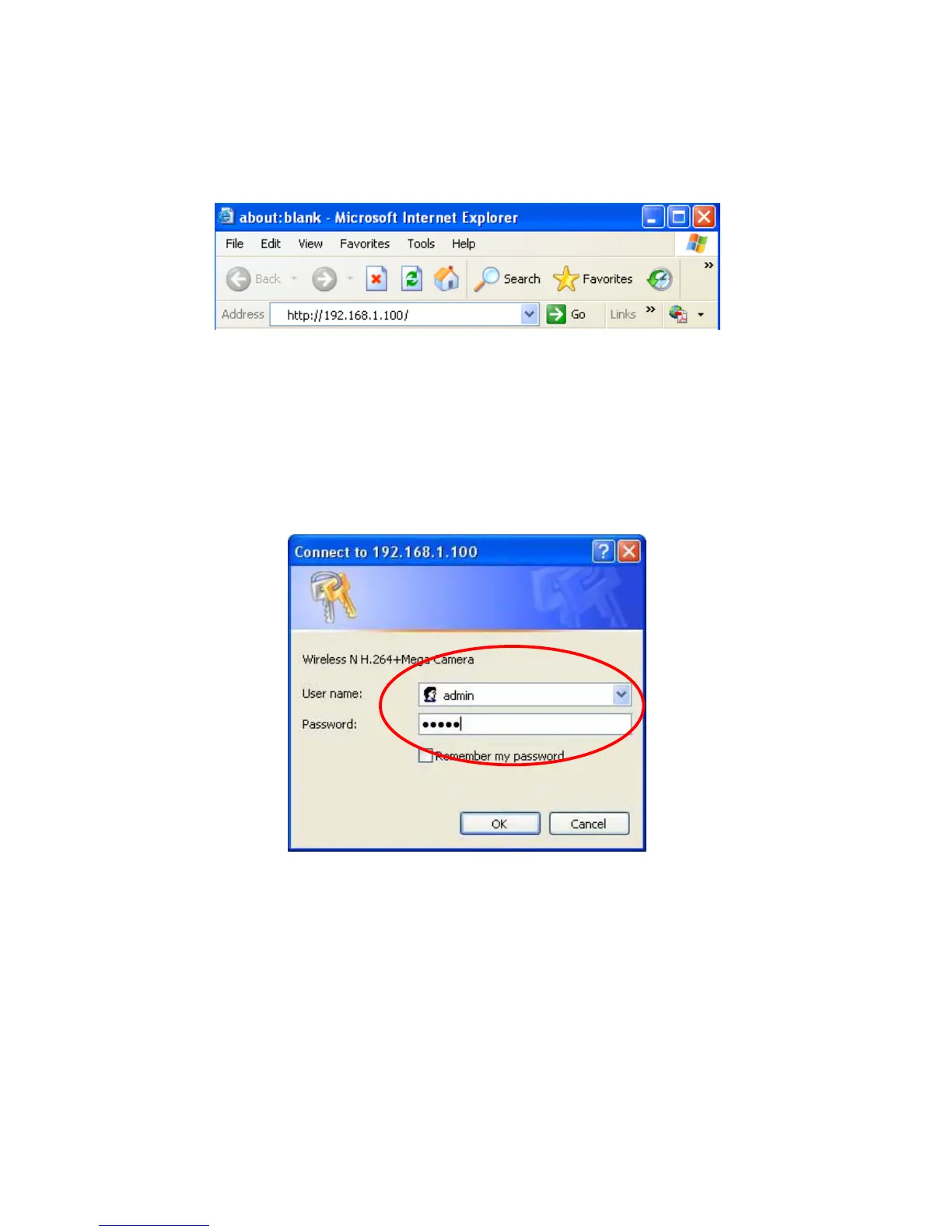11
3.2 Windows Web Browser .2 Windows Web Browser
The configuration of browser is similar in Windows XP/Vista/7. Here we take IE browser in Windows XP
for example.
The configuration of browser is similar in Windows XP/Vista/7. Here we take IE browser in Windows XP
for example.
1 Click Link to IE button in Figure 3-4 directly. You can also launch your web browser and then enter
the IP address or host name of the IP camera in the Location / Address field of your browser.
1 Click Link to IE button in Figure 3-4 directly. You can also launch your web browser and then enter
the IP address or host name of the IP camera in the Location / Address field of your browser.
)
Note:
If you only want to view the video without accessing Setting screen, enter “http://<IP>/index2.htm” as
your web URL.
2 Use the default User name admin and default Password admin.
)
Note:
The default User name “admin” and the Password “admin” are set at the factory for the administrator.
You can change them in the Account Menu. (Please check “Setting → Basic → Security → Account”)
3 The monitor image will be displayed in your browser. In the far left side of main configuration are
Setting, Client Setting, and Image Setup.
