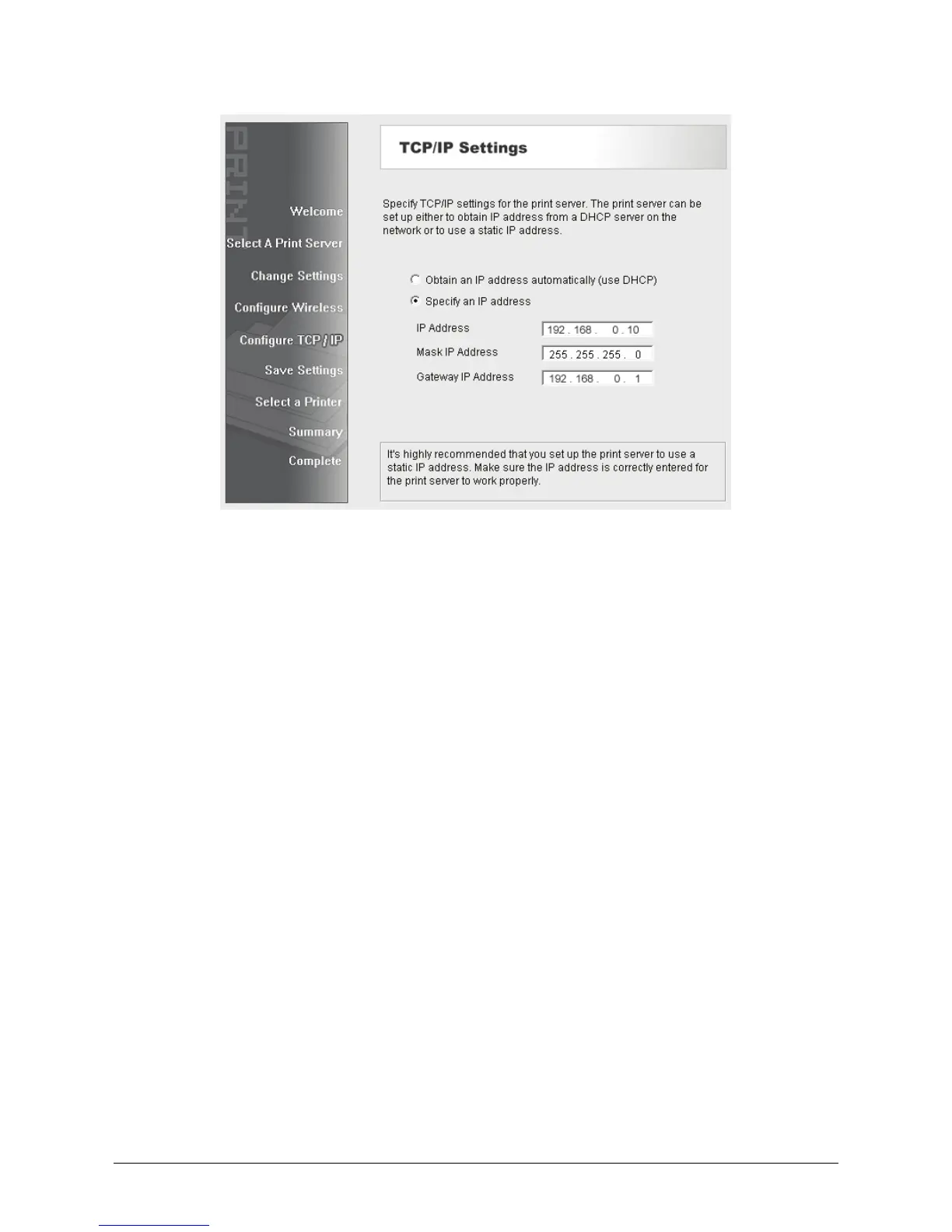12
Note: The IP address of print server must be within the same subnet as your
network adapter.
e.g. Wireless Router or Access Point (192.168.0.1)
Wireless Printer Server (192.168.0.10) PC\Laptop (192.168.0.101)
b) If you click No on the “Change Settings” page, the printer server will keep using
the default IP address and the default settings:
¾ Username: admin ¾ Encryption: none
¾ Password: 0000 ¾ DHCP client: off
¾ Ad-Hoc mode ¾ IP address: 192.168.0.10
¾ Channel: 1 ¾ Subnet Mask: 255.255.255.0
¾ SSID: WLAN-PS
7) In the setup wizard, select an already configured printer from the list, click
Next and then Finish to complete the installation.
or
Select Add New Printer if the print server is connected to a printer that hasn’t
been installed before and does not appear in the list.
