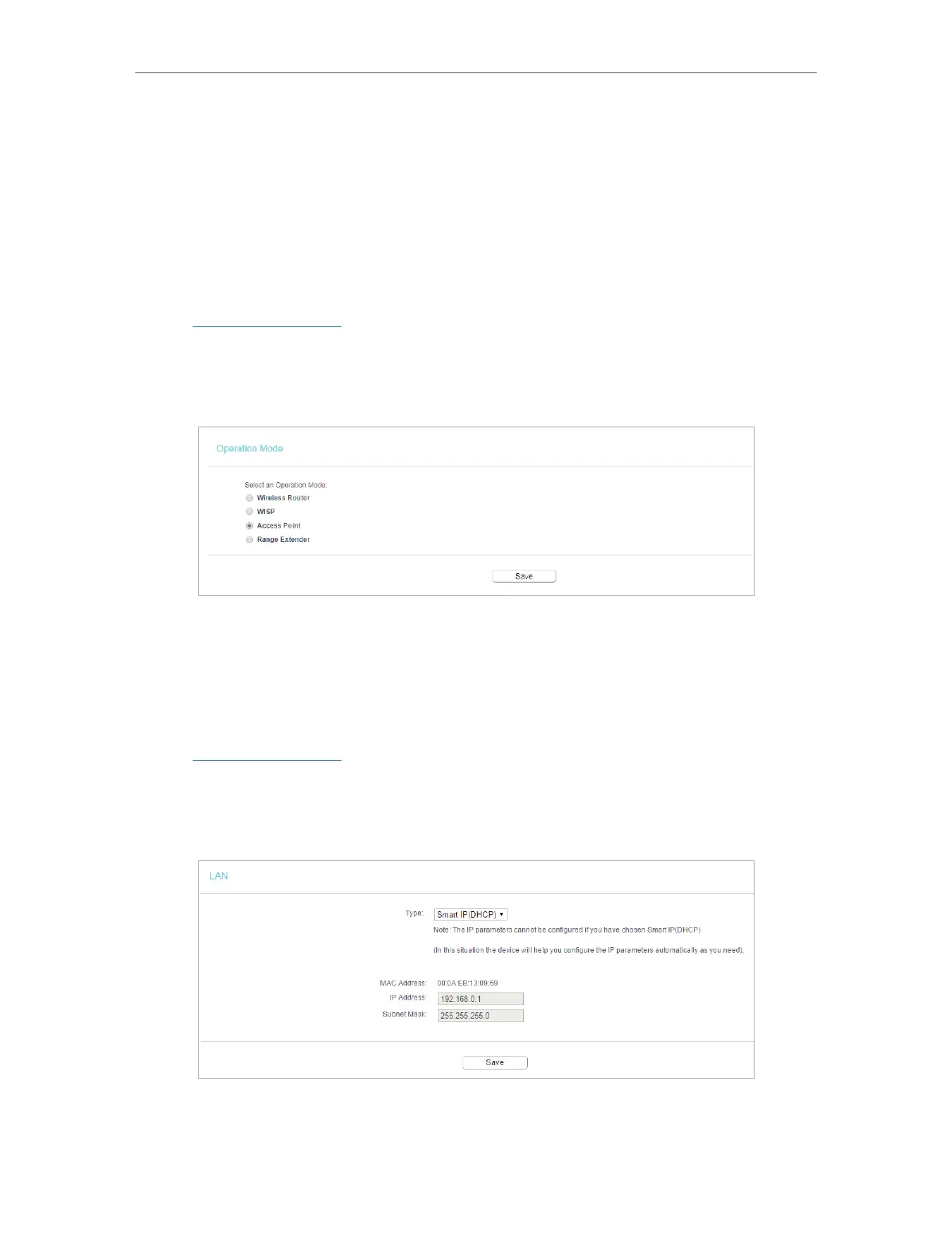127
Chapter 6
Congure the Router in Access Point Mode
• MAC Address - The physical address of the router.
• System Up Time - The length of the time since the router was last powered on or
reset.
Click Refresh to get the latest status and settings of the router.
6. 2. Operation Mode
1. Visit http://tplinkwifi.net, and log in with the username and password you set for the
router.
2. Go to Operation Mode.
3. Select the working mode as needed and click Save.
6. 3. Network
6. 3. 1. LAN
1. Visit http://tplinkwifi.net, and log in with the username and password you set for the
router.
2. Go to Network > LAN.
3. Configure the IP parameters of the LAN and click Save.
• Type - Either select Smart IP(DHCP) to get IP address from DHCP server, or Static IP
to configure IP address manually.
