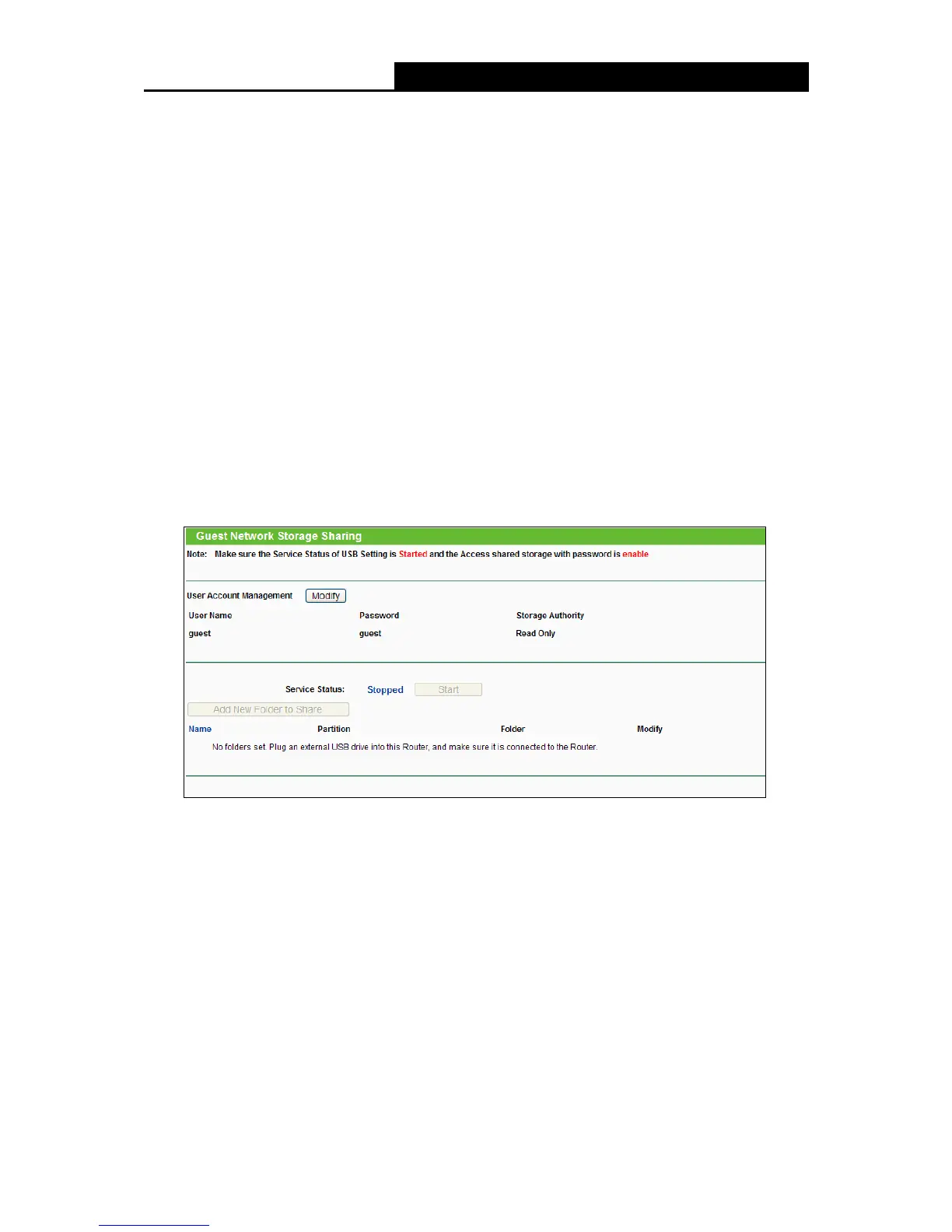- 46 -
Ingress Bandwidth For Guest Network - The download speed through the WAN port for
Guest Network.
Guest Network - Enabled or disable the Guest Network function here.
Network Name - Enter a value of up to 32 characters. The same Name (SSID) must be
assigned to all wireless devices in your Guest Network.
Wireless Security - You can configure the security of Guest Network here.
Access Time - During this time the wireless stations could accessing the AP.
Note:
The range of bandwidth for Guest Network is calculated according to the setting of Bandwidth
Control on the page “Bandwidth Control->Control Settings”.
4.7.2 Storage Sharing
Choose menu “Guest Network
Storage Sharing”, you can configure the Guest Network
Storage Sharing on the page as shown in Figure 4-28. When a share folder is added, you can
view its display name, volume partition, folder path and you can delete the share folder by clicking
the Delete button.
Figure 4-28 Guest Network Storage Sharing
User Name - The user name is guest for Guest Network, which can't be changed.
Password - Enter the password in the Password field. The password must be composed of
alphanumeric symbols not exceeding 15 characters in length.
Confirm Password - Re-enter the password here.
Storage Authority - Authority of user: Read Only or Read and Write.
Name - This folder's display name.
Partition - The volume that the folder resides. Volume 1-8 is mapping to USB port 1, Volume
9-16 is mapping to USB port 2.
Folder - The real full path of the specified folder.
You can edit the share folder by clicking Edit.
You can delete the share folder by clicking Delete.
